Being an always online title, Diablo 4 emphasizes co-op gameplay and naturally has an easy way to interact with your fellow wanderers, i.e. using emotes. Using emotes in Diablo 4 is not a hard system and is only a button press away. It helps you interact with your fellow players without using VoIP and also integrates into a few of the side quests, such as saying thanks at the shrine in Diablo 4. That said, learn how to use emotes in Diablo 4.
How to Use Emotes in Diablo 4
To use an emote properly in Diablo 4, follow the below-mentioned steps:
- On the keyboard, press E to bring up the emote wheel. Press D-Pad Up if you are on a controller.
- The emote wheel of Diablo 4 is an important system, which also doubles down as quick access to potions and social options.
- Once you have opened up the emote wheel, cycle to the left side of the emote wheel to check the many emotes available in Diablo 4.
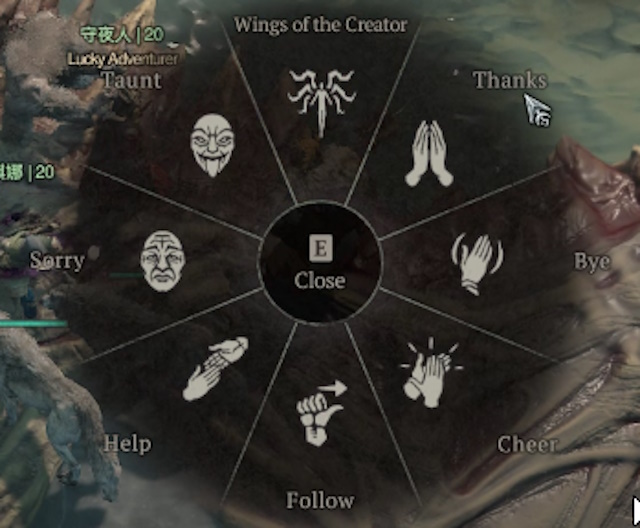
As previously mentioned, the process requires no mental gymnastics on the player’s part. It is a simple system that you can use to interact and maybe make friends in Diablo’s vast world.
How to Customize Emote Wheel in Diablo 4
At certain points in the game, you will require to switch out some of your existing emotes for something new. To change emotes in Diablo 4, follow the steps below:
- Open up the emote wheel by pressing E or D-Pad Up.
- On the default emote screen, click on the customize button.

- The Customize screen allows us to swap out any existing emote with a new one.
- Select one that fancies you from the list of emotes and click on the emote wheel to replace it.
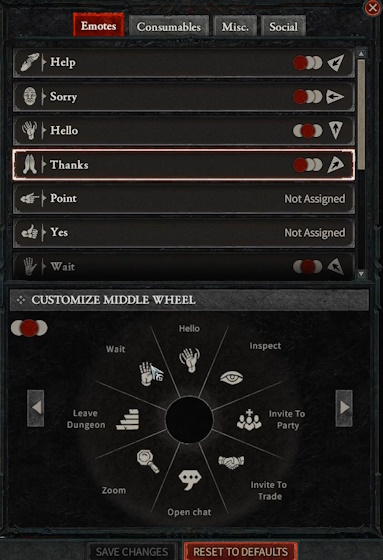
- Click on “Save Changes” at the bottom. You have successfully swapped out the default emotes with something else.






