- Any app you download from the official App Store is automatically evaluated and verified by Apple.
- Third-party apps downloaded from sources other than the App Store require you to trust and verify them manually.
- To manually trust an app on an iPhone, go to General -> VPN & Device Management -> Tap on the developer's name -> Trust.
When you download an app from the iOS App Store on your iPhone, Apple thoroughly vets it for security, functionality, and adherence to its strict guidelines. However, apps from other sources or some enterprise-specific apps may require you to manually verify them in order to use them on your iPhone. Keep reading to learn how to trust an app on your iPhone to ensure its legitimacy and safety.
Things to Remember
1. Always ensure the app originates from a reputable source or a trusted enterprise.
2. Review the permissions an app requests before granting trust.
3. Be cautious if an app asks for access beyond its functionality.
4. Keep apps updated to benefit from security patches and bug fixes.
How to Trust and Install Enterprise Apps on iPhone
When you open an app you downloaded and installed (sideload app on iPhone) from a source other than the App Store, you will get a pop-up notification on your iPhone stating the app developer isn’t trusted on your device. Here, you can only dismiss the app as you can not open it.
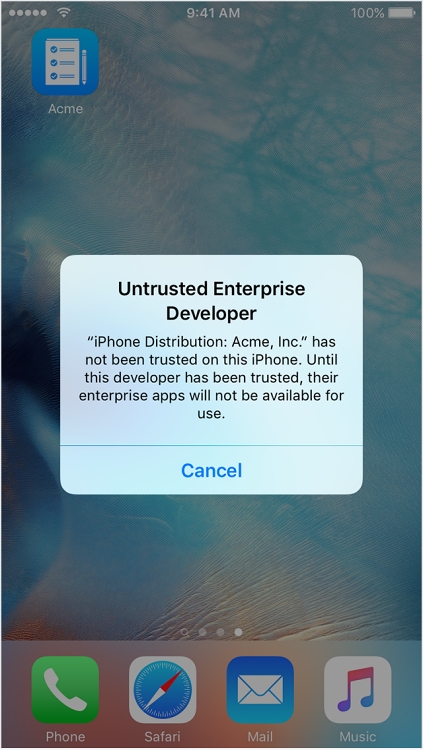
However, you can easily open and run the particular app on your iPhone once you establish trust in the app developer. Here’s how you trust an app on an iPhone.
- Go to the General settings and tap on VPN & Device Management.
- Here, tap the profile name of the developer of the untrusted app under the Enterprise App section.
- Tap the Trust <developer name> button to trust the app.
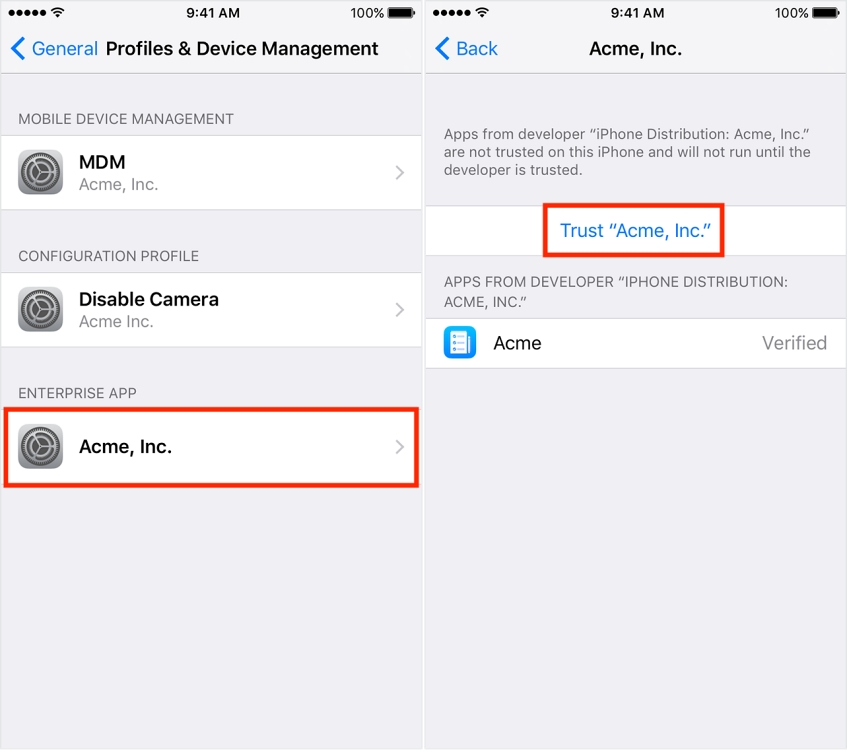
Now that you have trusted this developer’s profile on your iPhone, so any app that belongs to said developer can be downloaded and opened immediately on your iPhone.
Note:
To verify the app developer’s certificate when establishing trust, your iPhone must be connected to an active internet connection. If it is not connected to the internet, your iPhone will display “Not Verified” against the developer’s name. To use the app on your iPhone, connect it to the internet and tap the Verify button.
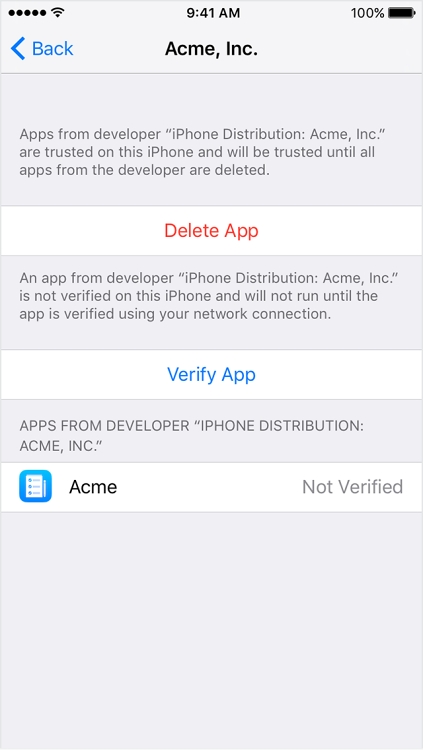
Why You May Need to Trust an App on iPhone
1. Enhanced Functionality: Trusting an app enables it to function on your device, ensuring it can access necessary permissions and resources.
2. Security Assurance: Though Apple rigorously vets App Store apps, manually trusting an app ensures you’ve consciously approved its legitimacy, thus, reducing the risk of installing malicious software.
3. Enterprise App Access: For businesses distributing proprietary apps, trusting apps ensures employees can use these essential tools while maintaining security protocols.
That is how you easily trust an app on your iPhone provided by your employer. This will empower you to explore a wider range of apps beyond the App Store while maintaining control over your iPhone’s security.







