- If you have a local account on Windows 11, you can easily remove the login password from Windows Settings.
- Navigate to Accounts > Sign-in options > Password. Enter the current password and leave everything blank in the next screen to remove the login password.
- Users signed in with a Microsoft account on Windows 11 can run "netplwiz" and uncheck the login option to enable automatic sign-in.
It’s always recommended to set the login password on Windows 11 to protect user data. However, there are some cases where users want to log in automatically to auto-run specific programs at startup. In addition, elderly users struggle to enter passwords each time the PC boots. Not to mention, if you have a shared computer, removing the login password might be more practical. So, if you are looking to remove the login password on Windows 11, follow our detailed tutorial below.
Remove Login Password on Windows 11 (Local Account)
You can easily remove the login password on Windows 11 if you have a local account. Follow the steps below to quickly get rid of the Windows 11 account password.
- Press “Windows + I” to launch Windows Settings and move to “Accounts”.
- Here, scroll down and click on “Sign-in options.”
- Now, expand the “Password” menu and click on “Change” to change the Windows 11 password.
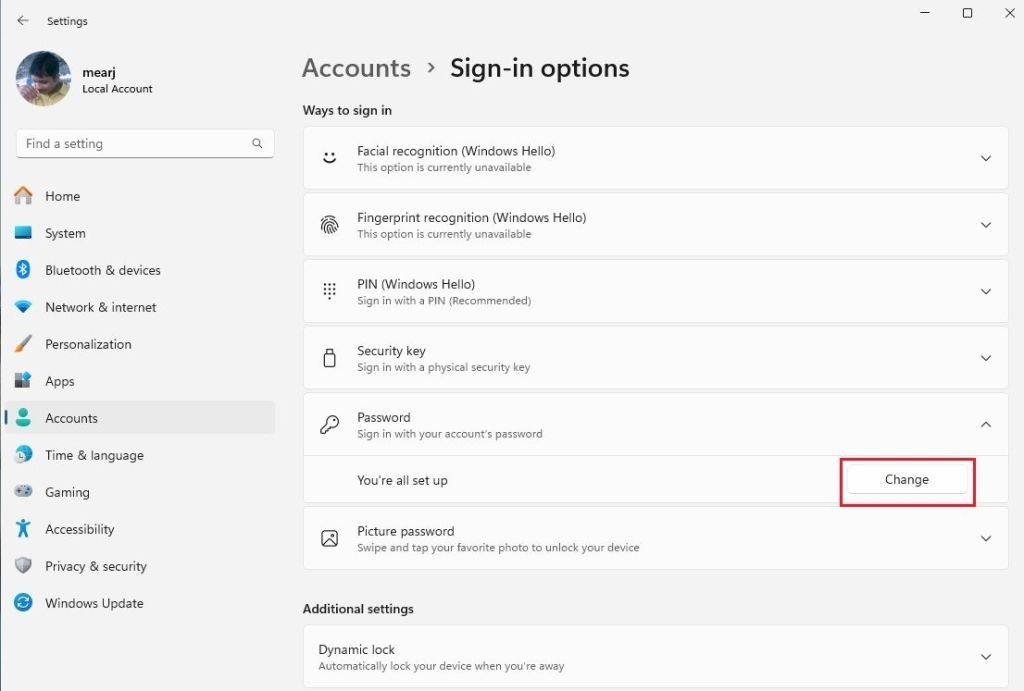
- A pop-up window will appear. Here, enter your current Windows 11 login password.
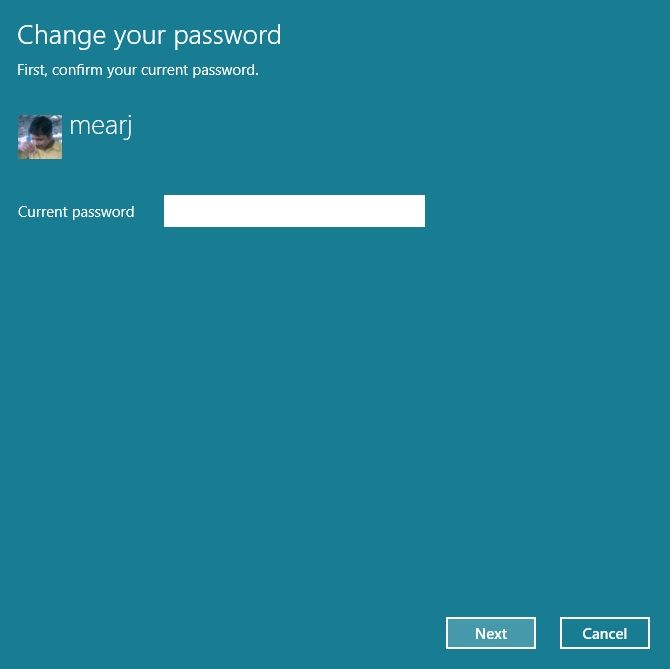
- On the next screen, keep everything blank and simply click on “Next”.
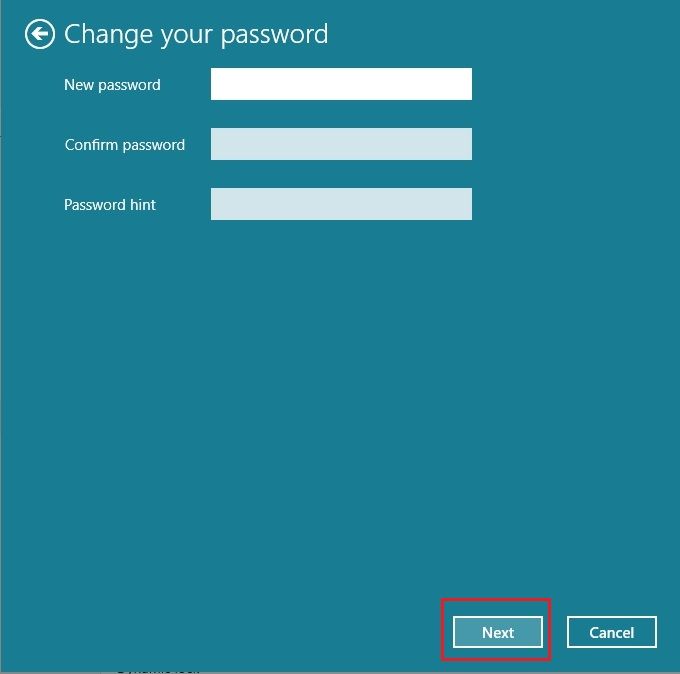
- Now, click on “Finish” and you are done.
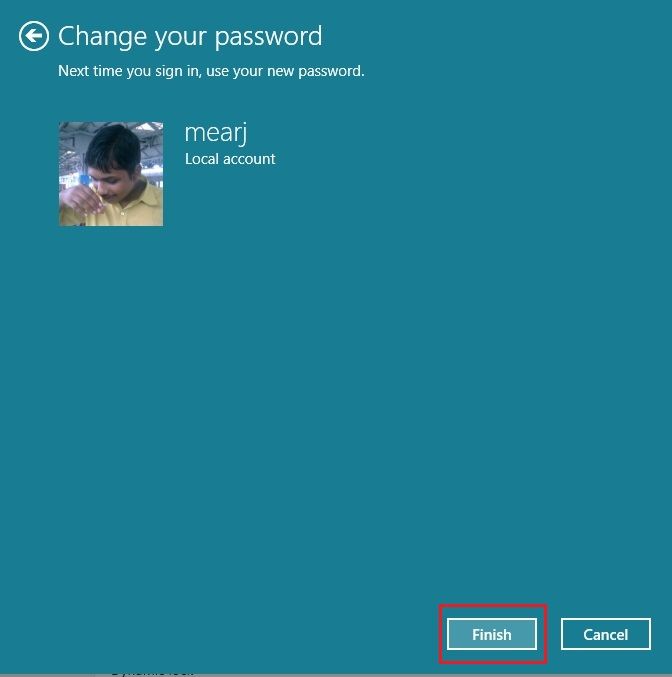
- You can also remove the PIN option so that you can sign in automatically on Windows 11.
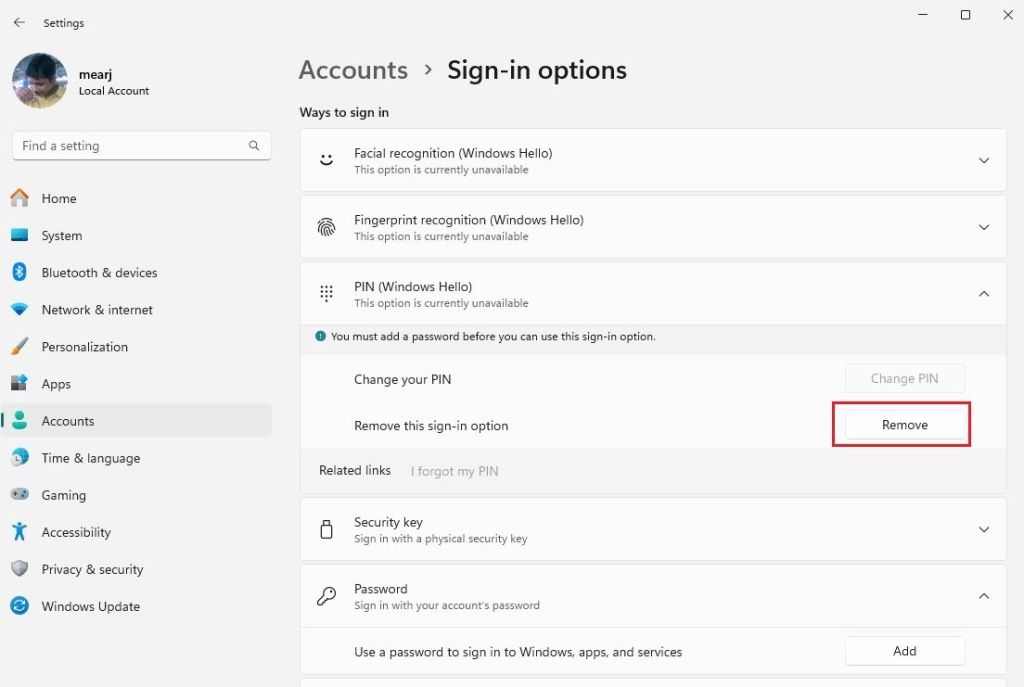
You have successfully removed the login password from your Windows 11 PC. Now onwards, you don’t have to enter the password or PIN to sign into your Windows 11 PC.
Remove Login Password on Windows 11 (Microsoft Account)
If you have a Microsoft account associated with your Windows 11 PC, you can disable the password option on the login screen. However, it doesn’t entirely remove the login password as your PC is linked to an online Microsoft account. Here are the steps to follow.
- Launch the Start menu, type “netplwiz” and open it.
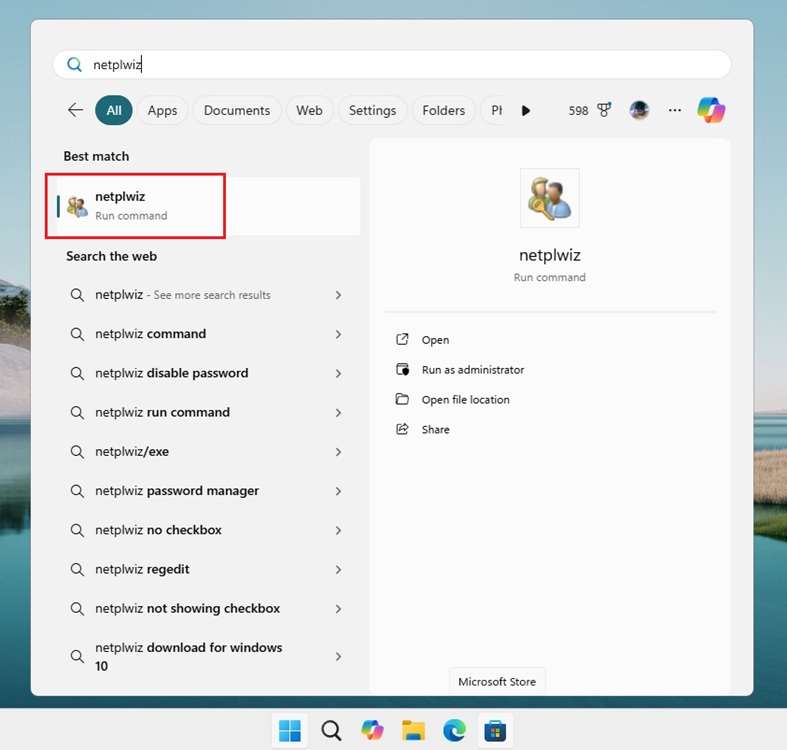
- Now, uncheck the option next to “Users must enter a user name and password to use this computer.”
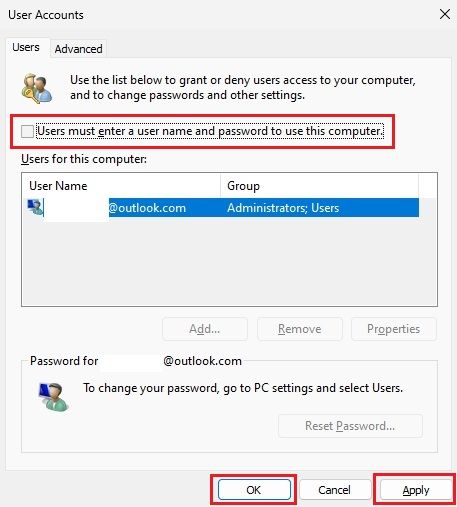
- If the option doesn’t appear, open Windows Settings and move to Accounts > Sign-in options.
- Here, disable the toggle next to “For improved security, only allow Windows Hello sign-in for Microsoft accounts on this device (Recommended)”.
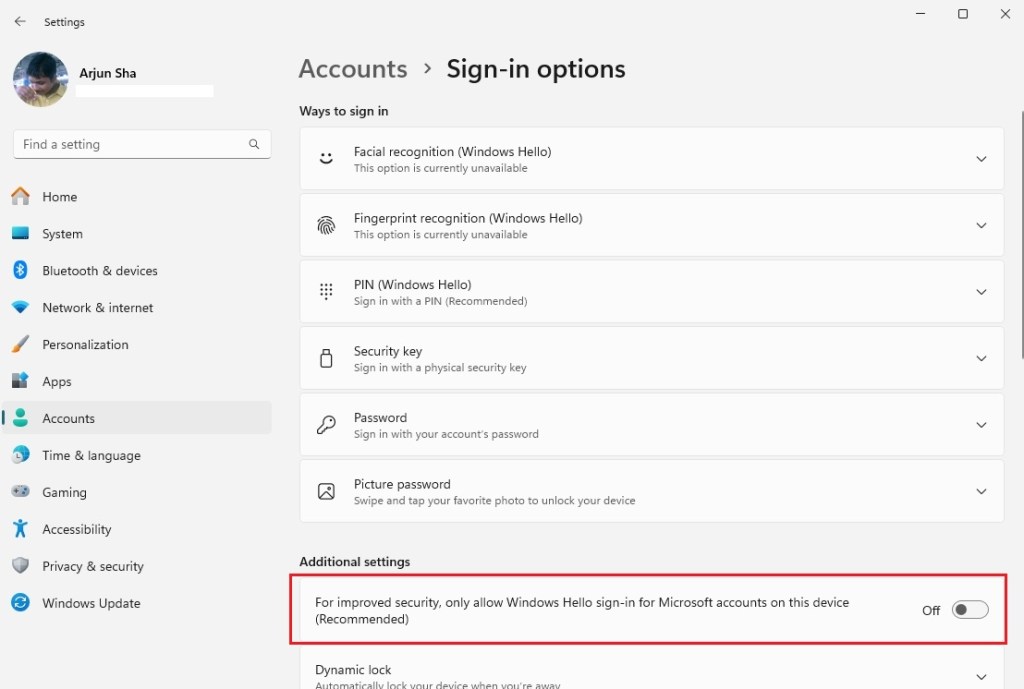
- Now, the option will appear. Uncheck it and click on Apply > OK.
- Finally, you can remove the PIN from Windows Settings > Accounts > Sign-in options for automatic sign-in.
So this is how you can remove the login password on a Windows 11 PC, linked to a Microsoft account. This will let you automatically sign into your PC. You can also switch to a local account on Windows 11 and remove the login password entirely. If you are facing any issues, let us know in the comments, and we will help you out.






