- As people increasingly use ChatGPT for personal conversations, it's crucial to enable 2FA to protect your account and privacy.
- You can open ChatGPT and go to Settings -> Security to set up multi-factor authentication.
- Use apps like Authy to add your OpenAI account. It's highly recommended to save the recovery code in case you lose access to your smartphone.
OpenAI says ChatGPT has more than 600 million monthly active users, but not many have enabled two-factor (2FA) or multi-factor authentication. 2FA protection is crucial to keep your ChatGPT account safe. Increasingly, people are using ChatGPT for all kinds of personal conversations, so it’s highly recommended to add another layer of security and safeguard your privacy. On that note, let’s check out how to enable 2FA on ChatGPT.
- Head to chatgpt.com (visit) and log in to your account.
- Now, open your profile in the top-right corner and open “Settings”.

- Here, move to the “Security” tab.
- Click on “Enable” next to Multi-factor authentication on ChatGPT.

- Next, install an authenticator app like Authy (Android / iOS) on your smartphone.
- Now, use the Authy app to scan the QR code shown on ChatGPT and save it.
- Enter the six-digit code shown on Authy, and you are almost done.
- ChatGPT will offer a recovery code. Copy it and save it somewhere safe. You can use this code if you lose access to your smartphone.
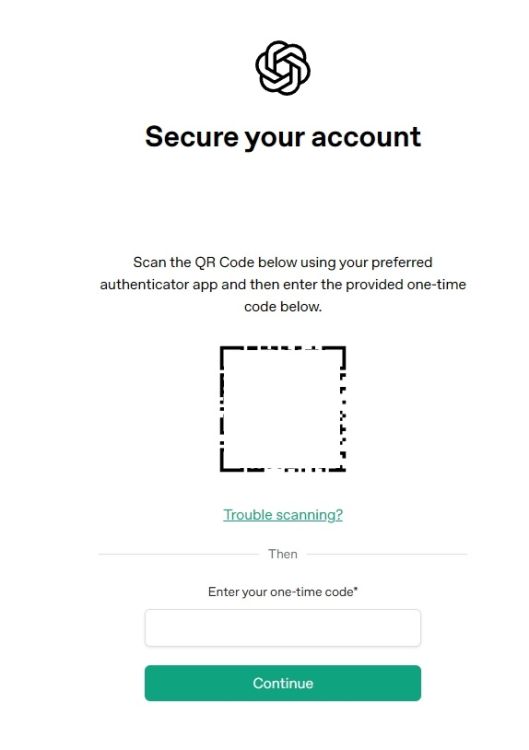
Now onwards, you will be asked to enter the 2FA code whenever you log in to ChatGPT. This will ensure that without multi-factor authentication, no one can access your ChatGPT account. That said, it’s highly recommended to keep your recovery code safe. Apart from that, I would recommend that users turn off model training on ChatGPT conversations to protect their privacy.






