- With the Split View and Slide Over settings enabled, you can use two apps simultaneously on your iPad, side by side.
- To enter split screen on iPad, tap on the three-dot icon at the top center of the app and then choose Split View.
- To get rid of split screen on iPad, tap the three-dot icon on any of the two apps and choose the full-screen option.
Over the past few years, the iPad has evolved from a simple content consumption device to a beefy computing device, thanks to Apple silicon. One feature that elevates the multitasking capabilities of the iPad is the ability to split screen, allowing you to work on two different apps simultaneously. You can drag and drop text, images, links, or files from one app to another. Keep reading to learn how to split screen on iPad to enhance productivity.
Split Screen Compatible iPad Models
First things first, you must own an iPad that supports split screen feature and use two apps at once. Here’s a list of iPad models that support split screen:
- iPad mini (5th generation and later)
- iPad (6th generation and later)
- iPad Air (3rd generation and later)
- iPad Pro 10.5-inch
- iPad Pro 11-inch (all generations)
- iPad Pro 12.9-inch (2nd generation and later)
How to Split Screen on Your iPad
Note:
Not all apps support split screen functionality on iPad. If the three dot button at the top of the app window is not available, it means the app does not support split sreen.
- Launch an app installed on your iPad that you want to include in the split screen.
- Now, tap the three-dot icon at the top center of the app screen and choose the Split View option in the drop-down menu.
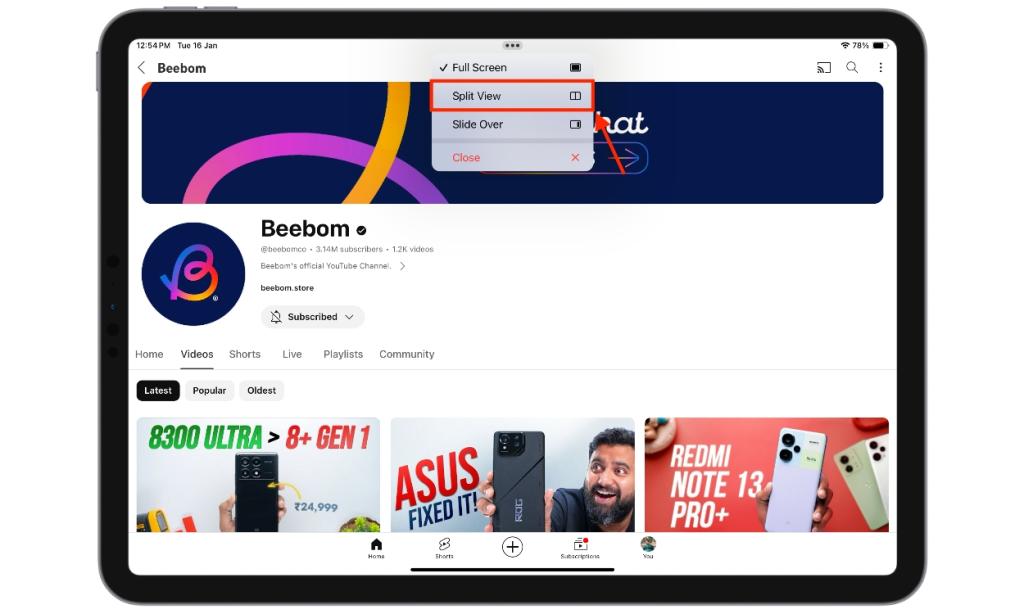
- Here, you will see a dialogue box at the top center, confirming that your iPad is now in Split View mode, with the opened app moved to the left of the window.

- Now, launch any app you want, and it will open in a split-screen view with the previous app.

Alternatively, instead of Split View, you can choose the Slide Over option to open the second app as a sliding window over the first app.

How to Rearrange Apps in Split Screen View on iPad
With two apps open in Split View on your iPad, you can arrange the order of both apps per your preference. Here’s how you do it:
- Tap the Three dot icon at the top center of any of the two apps.
- Now, tap on the Split View option in the drop-down menu, and two new options will appear – Left Split and Right Split.
- Select any of the two options to change the placements of the apps in the Split View.
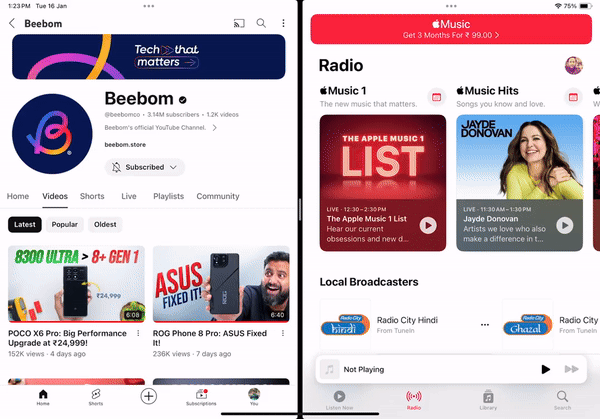
Now, if you have accidentally entered split screen mode, you can easily get rid of it. Here’s how to exit split screen on iPad.
Go to Settings -> Multitasking & Gestures -> Select the Off option under the Multitasking section to completely stop the split screen functionality on your iPad.
Drag the middle grey slider to either edge of the screen, and your iPad will return to full screen.






