- WhatsApp is officially available on iPad, and you can download it right away from the App Store.
- To use WhatsApp on your iPad, open WhatsApp on your phone, go to Settings > Linked Devices > Link device, and scan the QR code shown on your iPad.
- You can also use WhatsApp Web on Safari or Chrome if you don't want to install the official app.
For the longest time, users like me couldn’t use WhatsApp on iPad as it was not available for the device. But after years of waiting, WhatsApp has officially released a full-fledged app for iPad. So now you can start group-chatting with your friends, share screen on a call, and scroll through chats with Apple Pencil in hand. On that note, here is how you can use WhatsApp on iPad officially.
Steps to Use WhatsApp on iPad
Since Meta released the official WhatsApp on iPad in May 2025, you no longer have to jump through hoops to use the popular messaging service. Here are the steps to use WhatsApp on your iPad.
- Open the App Store on your iPad and search for WhatsApp (visit).
- Tap on the Get button, and wait for the app to download.
- Open WhatsApp and tap on Continue.
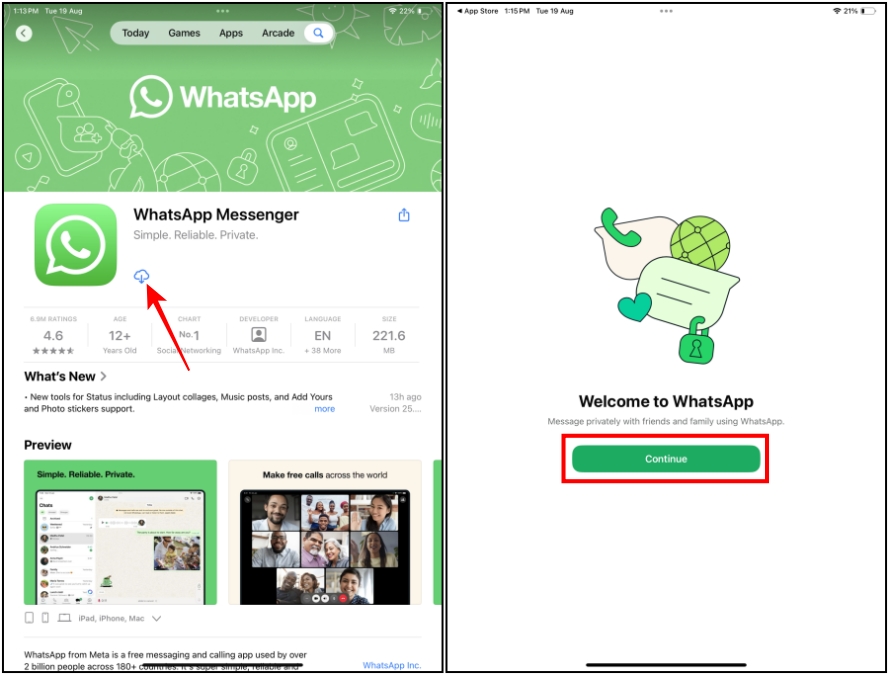
- Now, open WhatsApp on your iPhone or Android phone and head to Settings > Linked Devices.
- Next, tap on Link Device.
- Scan the QR code displayed on your phone, and now you can use WhatsApp on iPad.
Getting Familiar with WhatsApp on iPad
After linking your account, all your messages will be synced, and you can start using WhatsApp on your iPad. It features a UI similar to that of WhatsApp on iOS, and brings along all the features you expect. However, if you want a closer look at the UI, then you can read my hands-on impressions of WhatsApp for iPad.
To give you a quick tour, you can tap on any of your friends’ chats to start texting. At the bottom, you will see menu items to easily jump between Updates, Calls, Chats, and Settings. From the Updates section, you can check your friends’ WhatsApp status or share your own.
The Calls menu lets you check your recent WhatsApp calls and gives you options to Start call, Call a number, Schedule call, or New call link. Lastly, you can jump into Settings to change your WhatsApp preferences.
WhatsApp for iPad Features
The official WhatsApp app for iPad brings some necessary features to the big-screen tablet, which are not available in the web version.
- Place voice or video calls from the app
- Start a group call with up to 32 participants
- Support for Magic Keyboard and Apple Pencil
- Support for camera features like Centre Stage, Reactions, and Studio Lights
- Send and receive ‘View once’ media
- Use Voice message transcripts
- Link your Instagram account to your WhatsApp profile
Limitations of Using WhatsApp on iPad
Even though we have an official WhatsApp app for the iPad, it does have some limitations compared to the iOS version.
- Can only be set up as a linked device
- Does not support chat filters
- No option to pick new chat themes
- Cannot share a voice status
- Cannot see one-time passwords since it is a linked device
How to Log Out of WhatsApp on iPad
Logging out of your WhatsApp account on the iPad app is as easy as signing up in the first place. Here are the steps to follow.
- To log out of WhatsApp, open the app and go to Settings.
- From here, go to Account > Log Out.
Since this is a linked account, you can even log out directly from your iPhone or Android device. Here’s how to do it.
- Open WhatsApp on your iPhone or Android device and head to Settings.
- Next, go to Linked Devices and select the iPad.
- Then tap on the Log out option to sign out remotely.
Get WhatsApp Web on Your iPad
If you don’t want to use the official WhatsApp app on your iPad, you can use WhatsApp Web through a web browser.
- To use WhatsApp Web on iPad, head over to Safari or Chrome and go to web.whatsapp.com.
- Now, open WhatsApp on your iPhone and go to Settings, and select Linked Devices.
- Tap on Link device and scan the QR code displayed on WhatsApp Web.
- Once done, your chats will be synced, and you can start using WhatsApp Web on the iPad.
That’s all there is to using WhatsApp on your iPad. Since I had a lot of trouble first setting up the app myself, I thought I would share everything I learned with our readers. Of course, if you have any issues, then be sure to let me know in the comments below.
Yes, WhatsApp for iPad is officially available in the App Store, and you can download it from there.
Yes, you can use the same WhatsApp account on your iPhone/Android and iPad by using the Linked Devices option.
Yes. You can use WhatsApp on iPad without a phone number by setting it up as a linked device with your iPhone.