Setting a preferred wallpaper is one standard customization feature that most people use after getting a new PC. However, it can get a bit monotonous to look at the same wallpaper if you have multiple monitors. If you recently embraced the dual monitor life or have multiple monitors in your desk setup, here’s how you can set a different wallpaper for each monitor in Windows 11.
Set Different Wallpapers on Different Monitors in Windows 11 (2022)
Set Wallpaper Per Monitor Using Settings
1. Open Settings and switch to the “Personalization” tab from the left sidebar. Once you’re there, click on “Background” to view wallpaper-related settings.
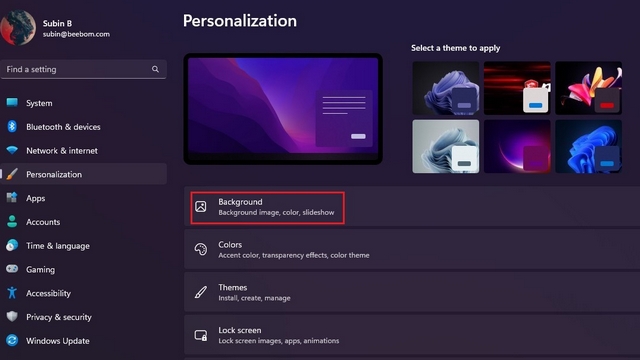
2. Click on the “Browse photos” button next to “Choose a photo” to pick your preferred wallpaper.
3. When the image appears in the “Recent images” tab, right-click and choose “Set for monitor 1” to set the wallpaper for the first monitor. Similarly, right-click another image and choose “Set for monitor 2” to set it as your second monitor’s wallpaper. You have successfully set a unique wallpaper on each monitor in Windows 11.
4. In case you are not sure of the monitor’s number, you can visit System -> Display and click on the “Identify” button to find it. Clicking the button will show the monitor number at the bottom-left corner of the screen.
Set Wallpaper Per Monitor Using Control Panel
- Open the Run dialog box using the Windows 11 keyboard shortcut ‘Win+R’ and paste the following path:
shell:::{ED834ED6-4B5A-4bfe-8F11-A626DCB6A921} -Microsoft.Personalization\pageWallpaper
2. Windows will now open Control Panel’s classic desktop background settings. Click on “Browse” to pick the folder containing your favorite wallpaper.
3. Now, right-click on the wallpaper and choose “Set for monitor 1” to set the wallpaper for the first monitor. Similarly, right-click the second wallpaper and choose “Set for monitor 2” to change the wallpaper for the second monitor. Once done, click on “Save changes” to set wallpaper on each monitor in Windows 11.
Use Different Wallpapers Per Monitor in Windows 11
So, that’s how you can set different wallpapers per monitor on your Windows 11 computer. While you are at it, head to our linked guide to learn how to automatically switch between light and dark themes on Windows 11. And if you find widgets distracting, disable widgets and the weather widget on Windows 11.