- You can download your own Snapchat Story by going to Memories > 3-dots icon > Export or Send Snaps > Download.
- To download Spotlight videos on Snapchat, tap on the share icon > Download.
- You can download BetterSnap Chrome extension to easily download other's Snaps and stories without them knowing.
Whether you have created a story to remember or found an interesting video on Snapchat, you would want to save it before it expires. After all, you might want to watch it again, right? Sadly, there are no direct ways to download Snapchat videos, and taking a screenshot isn’t enough. That’s why we have highlighted a few tested methods to help you download Snapchat story videos in no time.
How to Download Snapchat Story or Video
Since Snapchat stories disappear after 24 hours, you might want to download them to your phone’s gallery to revisit the memory. However, the app doesn’t feature many options to do so, which is why we have gone over a few tested methods to help you download Snapchat stories on iPhone, Android, as well as Snapchat for web.
Method 1: Download Your Own Snapchat Story on iPhone and Android
If you wish to download your own Snapchat story, then follow this easy process:
- Open your Snapchat profile and tap on your story.
- Here, hit the Download icon below.
- Now, go back to the Snapchat camera, and tap on the Memories icon next to the shutter.
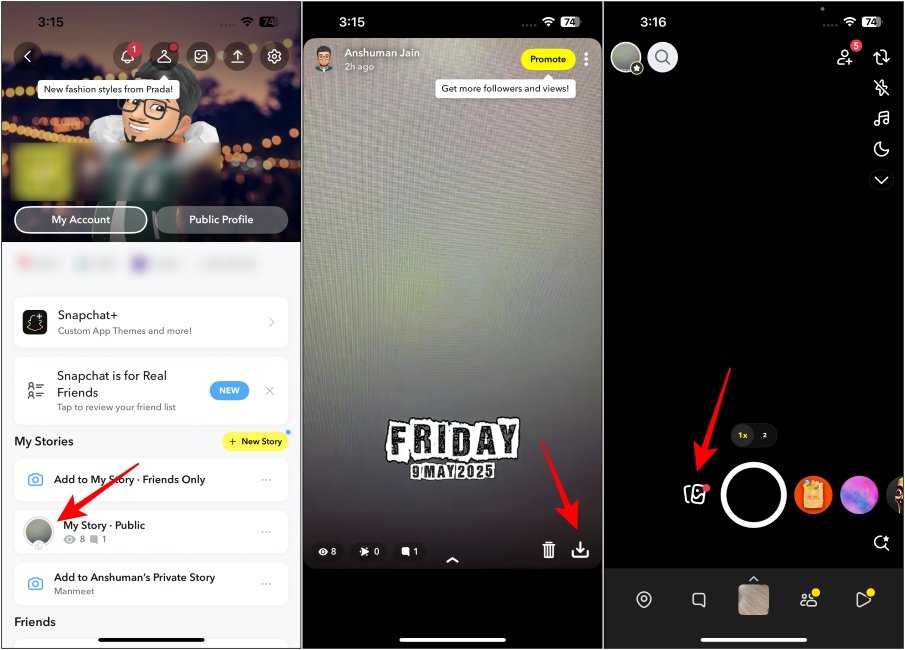
- You should see your story under the Recently added section.
- Tap on your Snapchat story, and tap on the 3-dots icon at the top right.
- Select Export or Send Snap from the popup menu.
- Then hit the Download button from the “Share Elsewhere” section.
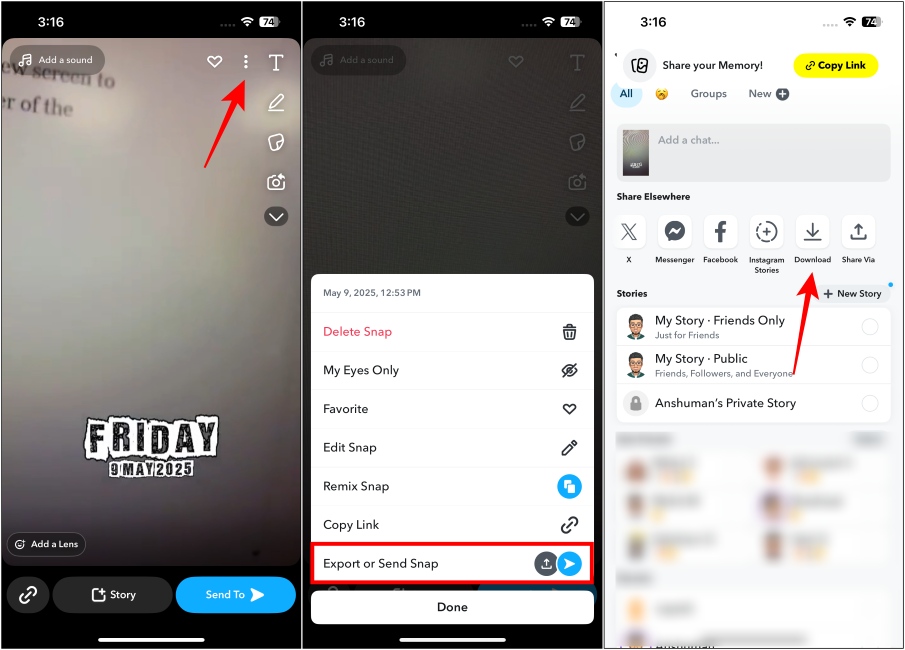
That’s it! You should find your Snapchat story in your phone’s gallery, and you can rewatch it or share it on other platforms.
Method 2: Download Others’ Snapchat Stories
If you happen to like someone else’s Snapchat story and want to save it, then here’s a simple way to do it.
Note:
Snapchat will let the other user know that you are screen recording, and we do not recommend recording Snapchat videos without the other person’s consent.
- Turn on Screen recording on your iPhone from the control center. It is available there by default. To record a screen on Android phones, find the option under the Quick settings panel.
- Open the Snapchat story that you want to download.
- Let the story play while the screen recording is turned on.
- Once you are done, Stop your screen recording.
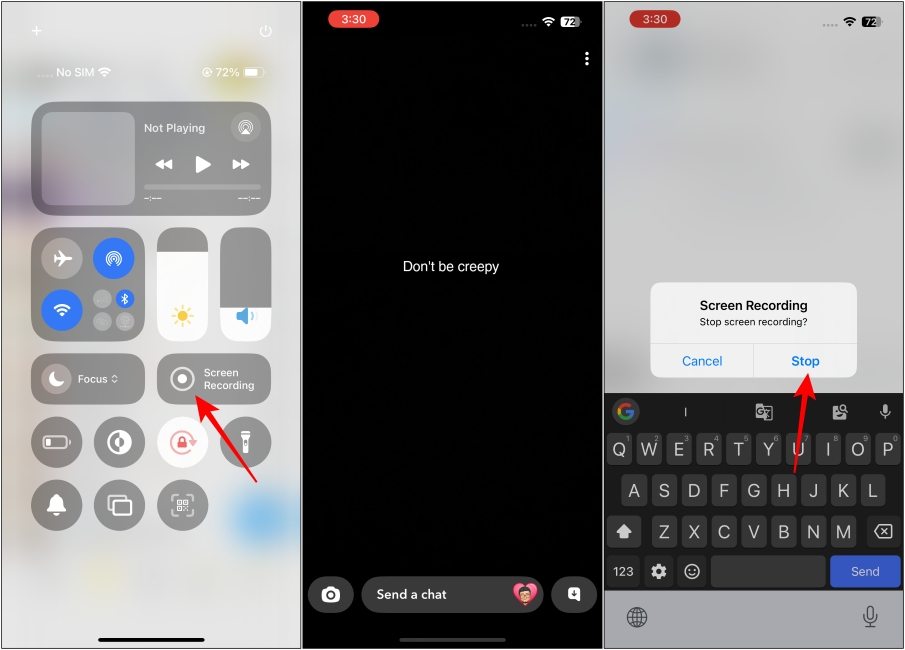
Method 3: Download Videos from Snapchat Spotlight
There’s actually an option that lets you download Snapchat videos from the Spotlight section of the app. Here’s how it works:
- Go to the spotlight video that you want to download.
- Tap on the Share icon at the bottom right.
- Under the “Share Elsewhere” section, hit the Download button.
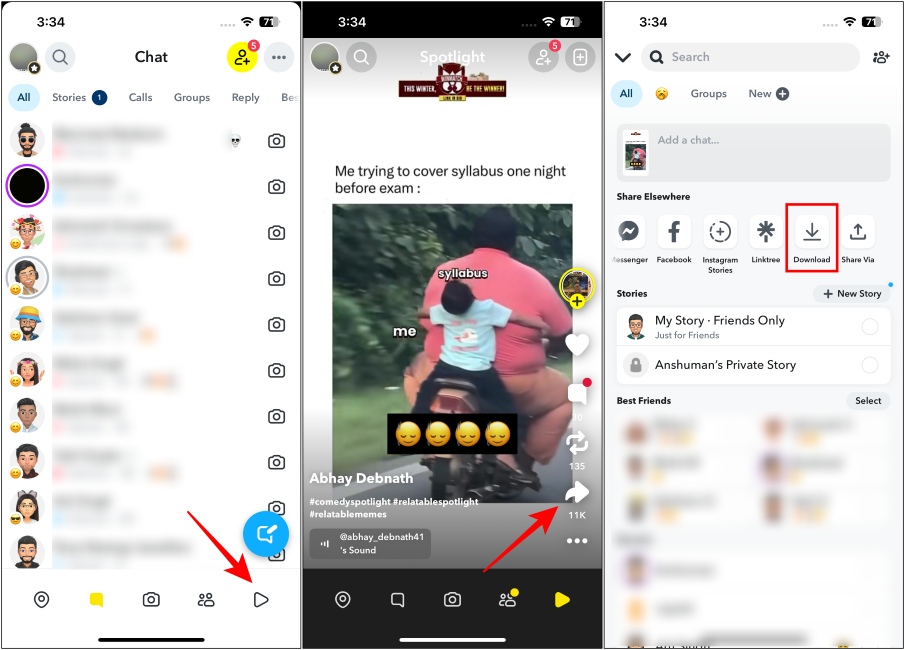
The Snapchat video will be downloaded to your device in no time.
Method 4: Use Snapchat Story Downloader & Viewer
If you want to download someone’s public story, and screen recording isn’t working out for you, then you can try out a third-party tool.
- Open the story that you want to download to your device.
- Tap on the profile icon of the person who uploaded the story from the top left.
- On their profile page, tap on the 3-dots icon at the top right.
- In the pop-up menu, select Send Profile To….
- Now, tap on the Copy option under “Share Elsewhere”.
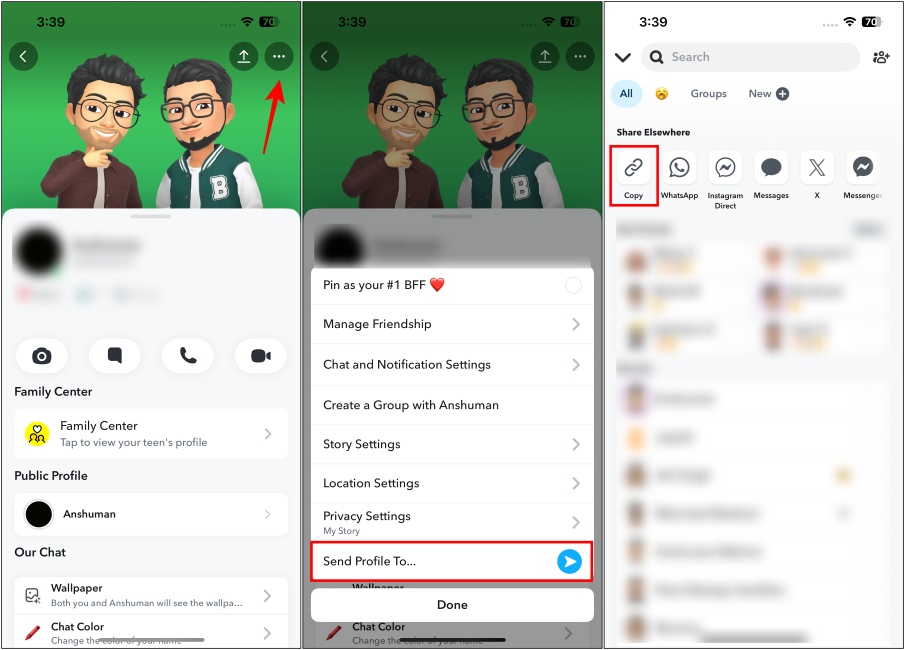
- Now go to Snapchat Story Downloader & Viewer (website) and paste the copied link.
- Hit the Download button and wait for the tool to fetch the Snapchat story.
- Once you see the story, tap on Download Video.
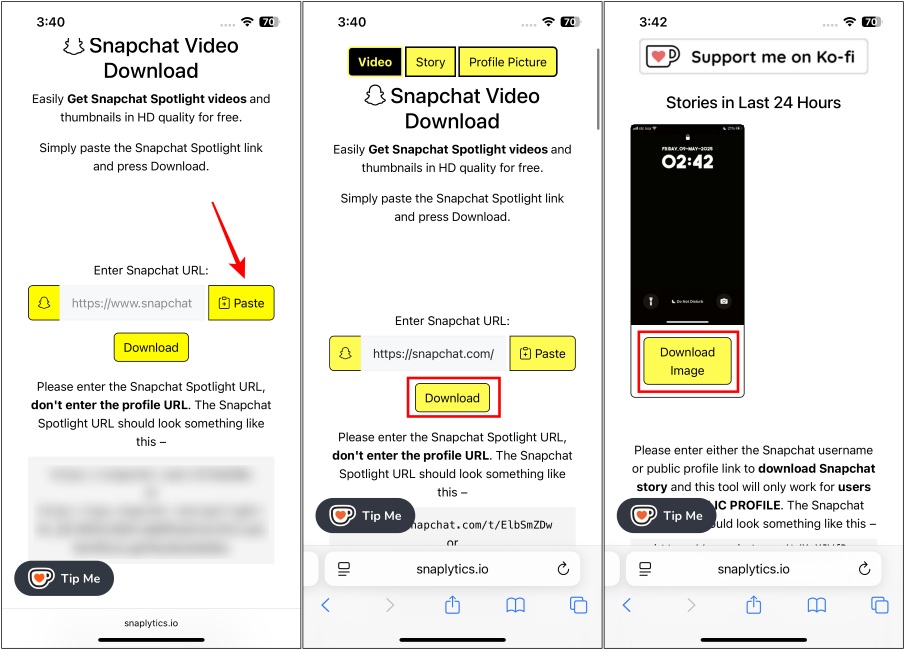
Method 5: Download Stories and Videos on Snapchat Web
I have saved the best for last. You can use a Chrome extension called BetterSnap to right-click download videos and stories from Snapchat Web. It is by far the most effective and free option I have found. Here’s how to use it:
- On your desktop, open Chrome and download the BetterSnap extension from Chrome Web Store (website).
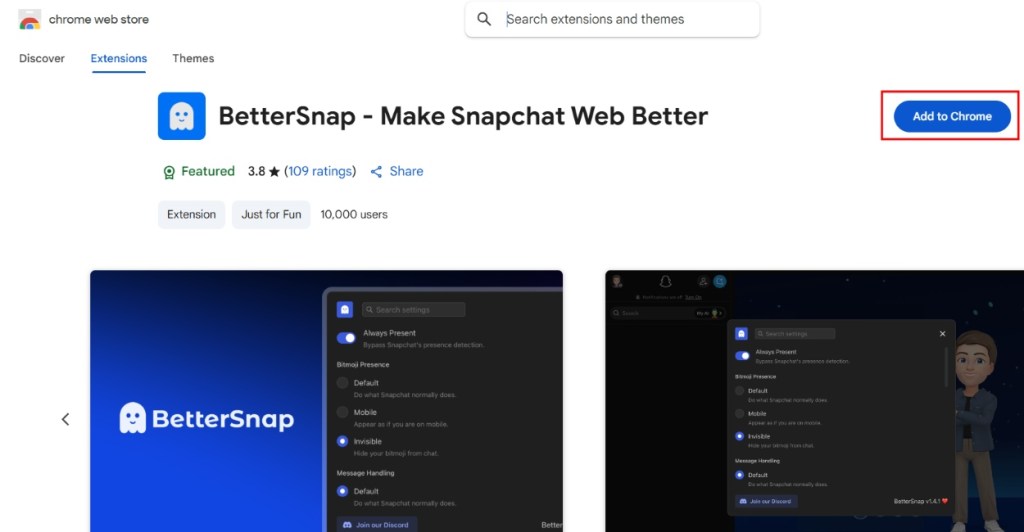
- Once downloaded, head over to Snapchat (website) and log in to your account.
- Now open the story, snap, or any other video you want to save to your device.
- Right-click on the video, and select Save video as…
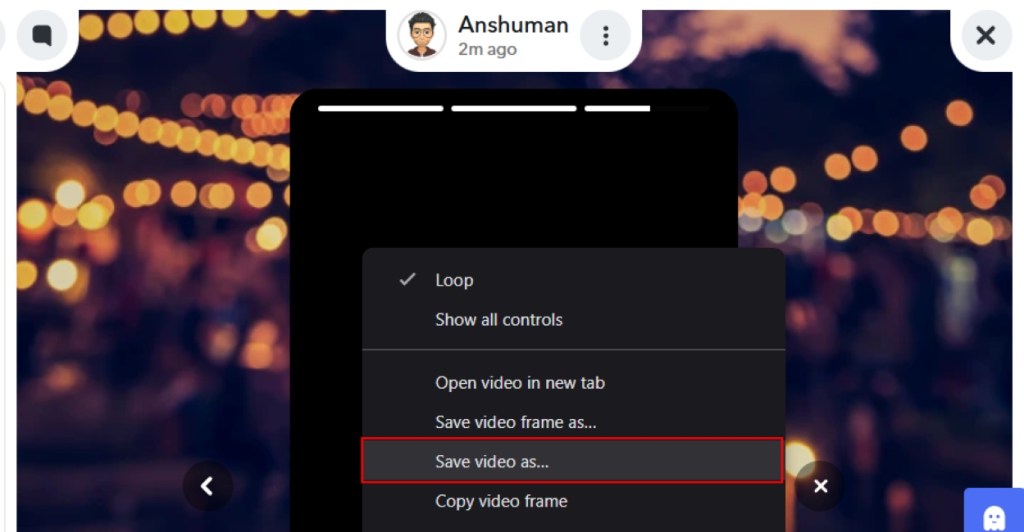
That’s how easy it is, and it won’t notify the other Snapchat user as well. If you don’t use Google Chrome, then there’s nothing to worry as the extension also works on Microsoft Edge and Brave.
With that, we come to the end of this read. I hope you found a solution to help you save the video or story you wanted to. If you need help with any of the methods, then let us know in the comments below.
Snapchat doesn’t have a native way to download videos from other users. You can, however, ask the sender to send looping videos or choose to take a screen recording of others’ videos. If you receive looping videos, Snapchat gives you the option to save them directly to your camera roll.
Snapchat usually notifies the recipient if you are screen recording the video they sent you. Hence, you will have to proceed at your own risk.
If someone has sent you a video without an expiration timer, long-press on it and select the “Save in Chat” option to make it available in the conversation window. Then, you can long-press the video again and select the “Save to Camera Roll” option.
No. This workaround used to work earlier, but it has now been fixed. So now, if you try to screen record a video, Snapchat will still notify the other user about your actions.







