- The easiest way to right-click on a Chromebook enabling "Tap to touch" inside ChromeOS' Touchpad settings.
- You can also tap on the trackpad while holding the Alt key to initiate a right-click.
- Finally, you can plug in a dedicated wireless/wired mouse for right-clicking on a Chromebook.
ChromeOS is different, but it isn’t as different as you might think. Some of its basic functionalities like taking a screenshot are similar to Windows. Another similarity is the process of right-clicking on a Chromebook. There are a few ways to do it, and we’ll go through each of them in this guide. Here are the three ways to right-click on your Chromebook.
How to Right-Click on a Chromebook
You can right-click on ChromeOS in various different ways – by configuring the Chromebook touchpad, using a keyboard shortcut, or by plugging in an external mouse.
Method 1: Right-click Using Your Chromebook’s Touchpad
Before you can right-click on a Chromebook, you first need to check if the tap-to-click feature is enabled. Here’s how to go about that, and then use the touchpad to right-click on your computer:
- Open the Quick Settings panel from the bottom-right corner and click on the cogwheel icon.
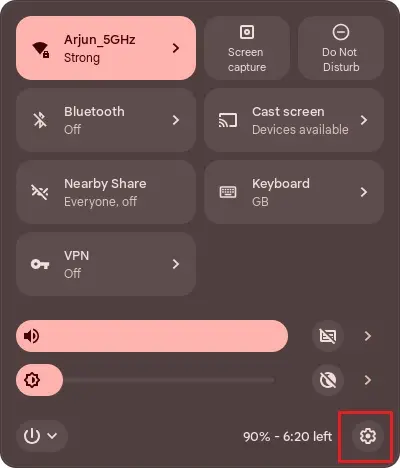
- Go to Device > Touchpad and turn on the Tap to click toggle if it isn’t enabled already.
- Tap on your Chromebook touchpad using two fingers at once to initiate a right-click on ChromeOS. You can also click the trackpad with two fingers to perform a right-click.

Method 2: Right-click with your Chromebook Keyboard
Along with the touchpad, you can also use your keyboard to right-click on ChromeOS. All you need to do is tap on the touchpad while holding the Alt key on the keyboard to initiate a right-click.

Method 3: Use a Dedicated Mouse for Right-clicking
If you hate double-tapping or holding the Alt key to right-click on ChromeOS, you can always connect a Wired/ Bluetooth/2.4 GHz dongle mouse. Mice on Chromebooks work just as they would on a Windows machine, meaning using the right-click button will initiate a right-click and not a regular left-click.

These are the three ways to open the right-click menu on ChromeOS. Amidst the platform’s uncertain future, Google continues to add features and perks like free Gemini Advanced access and a new Focus Mode.
What are your thoughts on ChromeOS and its current state? Let us know in the comments below.






