- iOS 18 features a way to easily remove labels for all apps on your home screen.
- To do this, long-press on the home screen and go to Edit > Customize > Large tab.
- This action will hide names of apps and widgets, and it'll make them appear a tad bit larger.
With growing numbers of apps on your iPhone, it can be difficult to tell which one is which without app labels. But if you can identify apps without their names and prefer a minimal home screen, then it is best to get rid of these labels. But how do you do it? Well, there is a pretty simple trick, and that’s what we’re going to show you in this read.
The iOS 18 update brings a lot of customization features like app icon tinting, the ability to place apps anywhere you want on your home screen, and more. Among the new features, is the ability to remove the text from apps on the home screen.
Remove App Labels on iPhone
The ability to remove app labels is only available on iOS 18, which is currently in developer beta. If you don’t want to run into issues, we suggest you wait a few more weeks until the public beta
- Tap and hold on the home screen until the icons and widgets start jiggling.
- Now, tap on Edit from the top (right or left) corner.
- Select Customize from the overflow menu.
- When a pop-up menu appears, tap on the Large tab.
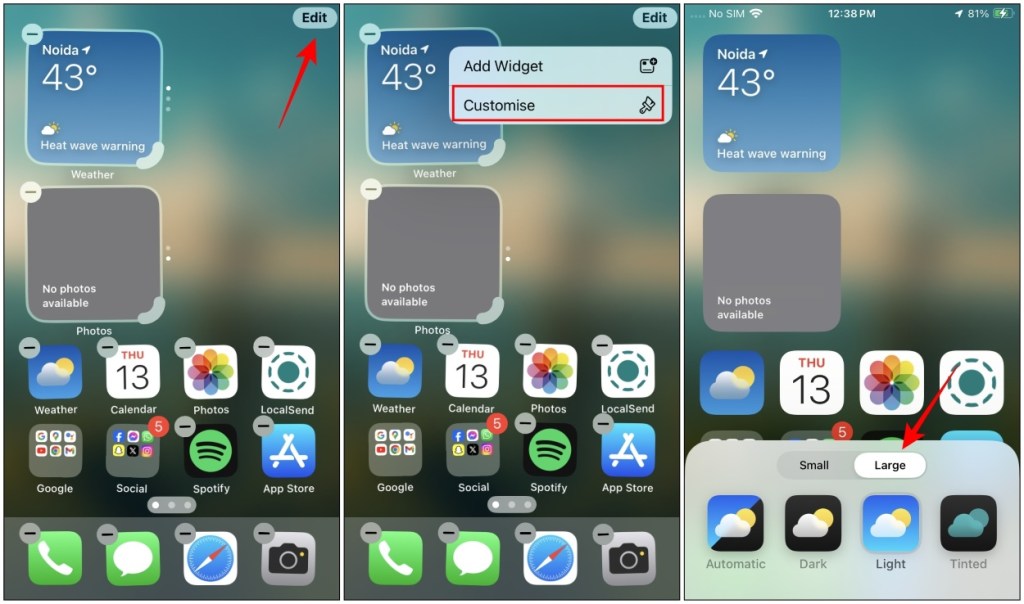
Doing so will hide the app labels while slightly increasing the size of the app icons themselves in a pretty neat-looking animation. Here is a quick before and after of with and without app labels.
I hope you found this simple trick to be useful. I wish Apple also added an option to adjust the spacing between apps or make them smaller. But I am glad that we finally have a way to hide app labels on the iPhone home screen, since the App Library will show names of apps anyway.
What do you think of this new way to remove app labels on your iPhone? What else do you like about the iOS 18 update? If you found this article helpful, reach out to us in the comments below.