- Google Messages lacks a Trash option, but Samsung Messages keeps your deleted messaged in the Recycle bin for 30 days.
- You can see a deleted WhatsApp message using Notification History on Android.
- In some cases, deleted messages can be restored by factory resetting your phone and restoring the Google One backup.
If your primary means of communication is via text, there may have been times when you accidentally deleted a text message on your Android phone. If you recently deleted a text message containing important information from yourself or the sender and want to get it back, let’s look at how to recover or retrieve deleted text messages on Android.
Retrieving deleted text messages on Android depends on the platform. Most messaging apps do not have an option to retrieve deleted text messages, so the chances are low. However, not all hope is lost as your carrier might have them, or you may have archived them instead of deleting.
Recover Messages on Google Messages
While there’s no way to recover deleted messages on Google Messages, there’s still a chance that you archived a message instead of deleting it. Here’s how to restore them.
- Launch the Messages app and tap on your profile picture at the top right.
- Tap on Archived and long-press to select the messages you want to restore.
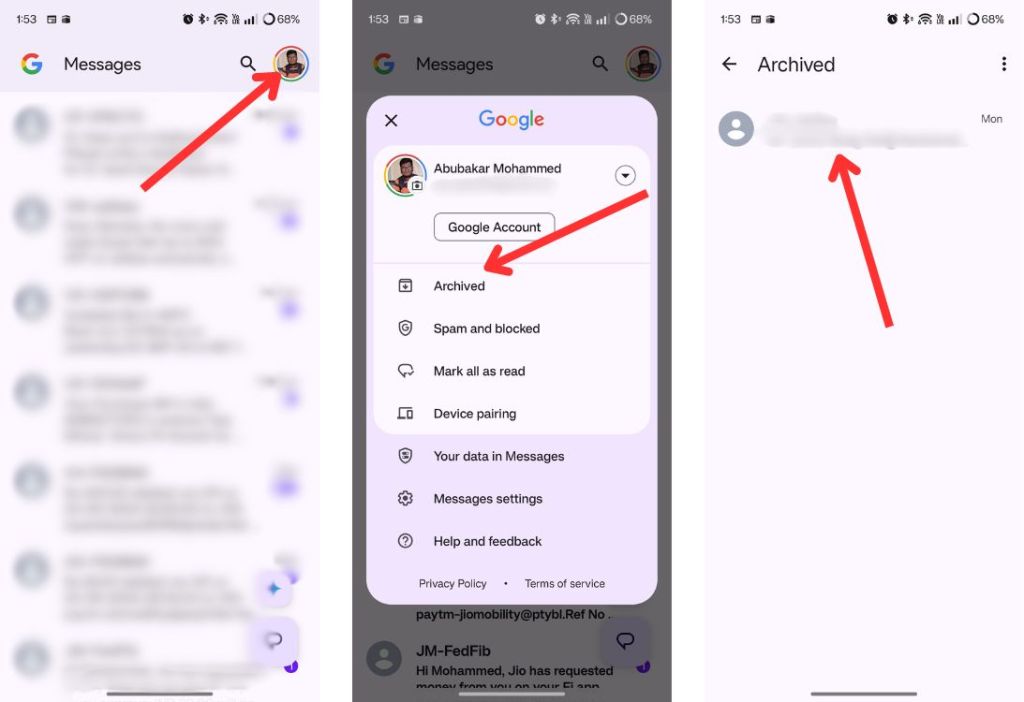
- Finally, tap on the unarchive icon at the top and your deleted messages will be restored.
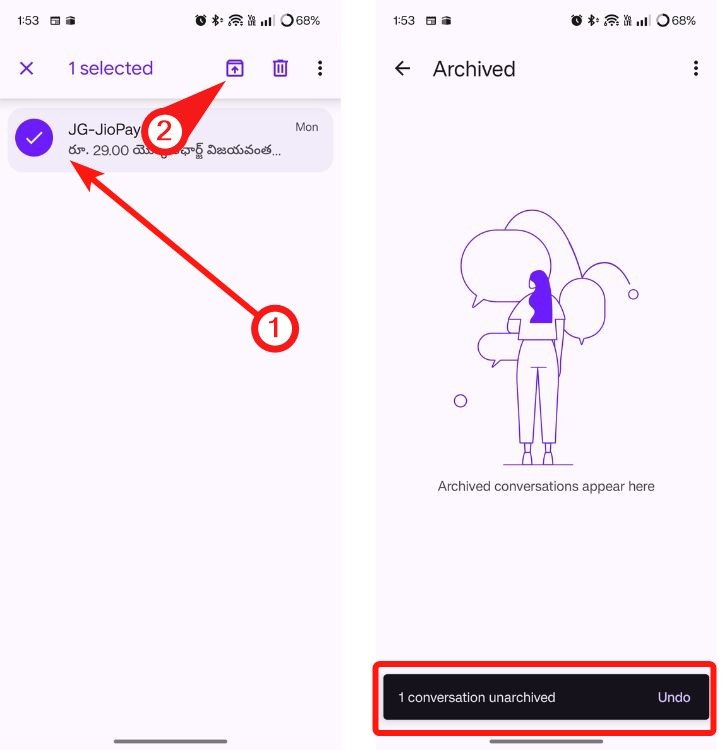
Retrieve Deleted Messages on Samsung Messages
Samsung Messages has a Recycle bin feature where the app stores deleted messages for 30 days before deleting them permanently. Here’s how to restore your messages using the same:
- Launch the Samsung Messages app and tap on the 3-dots icon.
- Tap Recycle bin and check if you see the message you’re looking for.
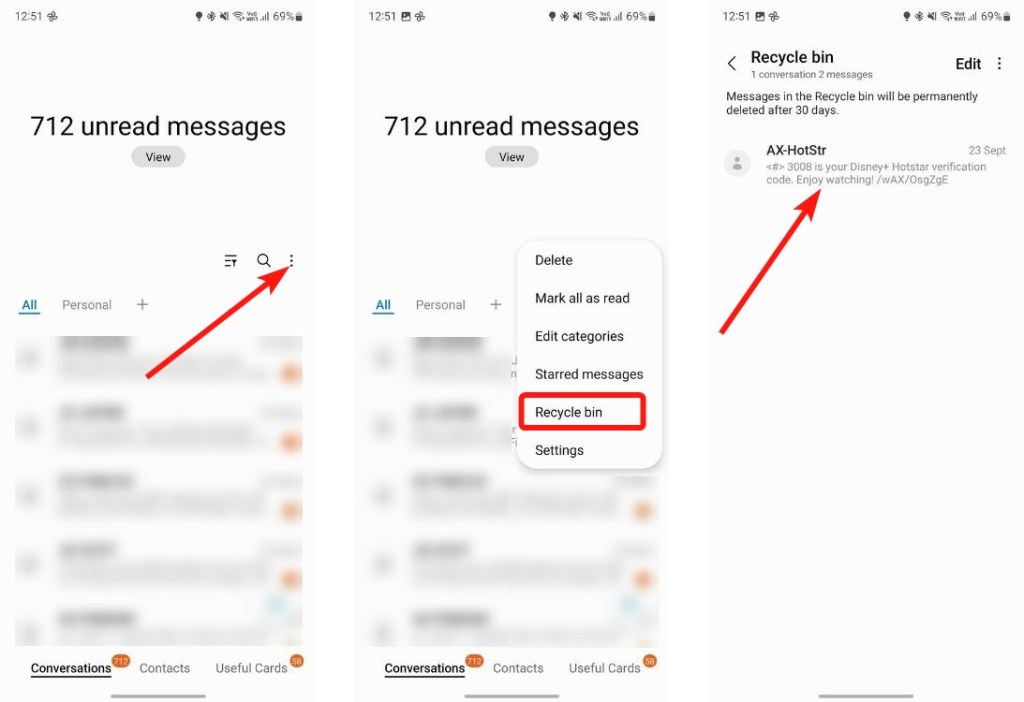
- To restore it, long-press on the message and tap on Restore from the bottom.
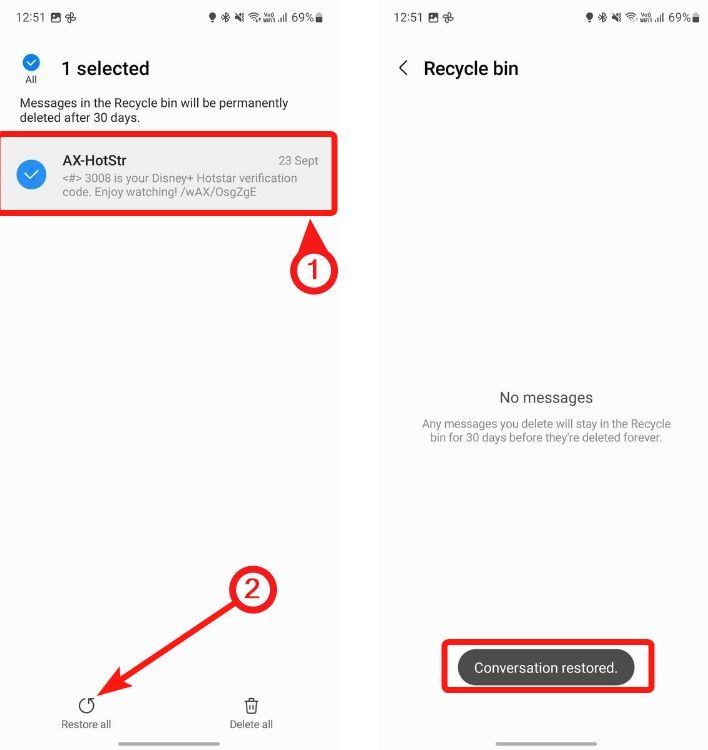
Recover Deleted Text Messages on WhatsApp
The process of retrieving messages on WhatsApp depends on if you want to retrieve a deleted message or if you want to restore messages you lost after switching to a new phone.
Using Notification history
While there’s no way to retrieve a deleted message on WhatsApp, you can still check the text message they sent using Android’s Notification History feature.
- Launch your phone’s Settings app.
- Search for “notification history” and tap on the relevant search result.
- If you previously enabled Notification history, you should see all your dismissed notifications.
- Scroll down to the time you received the message before it was deleted. This message should now be visible on the screen.
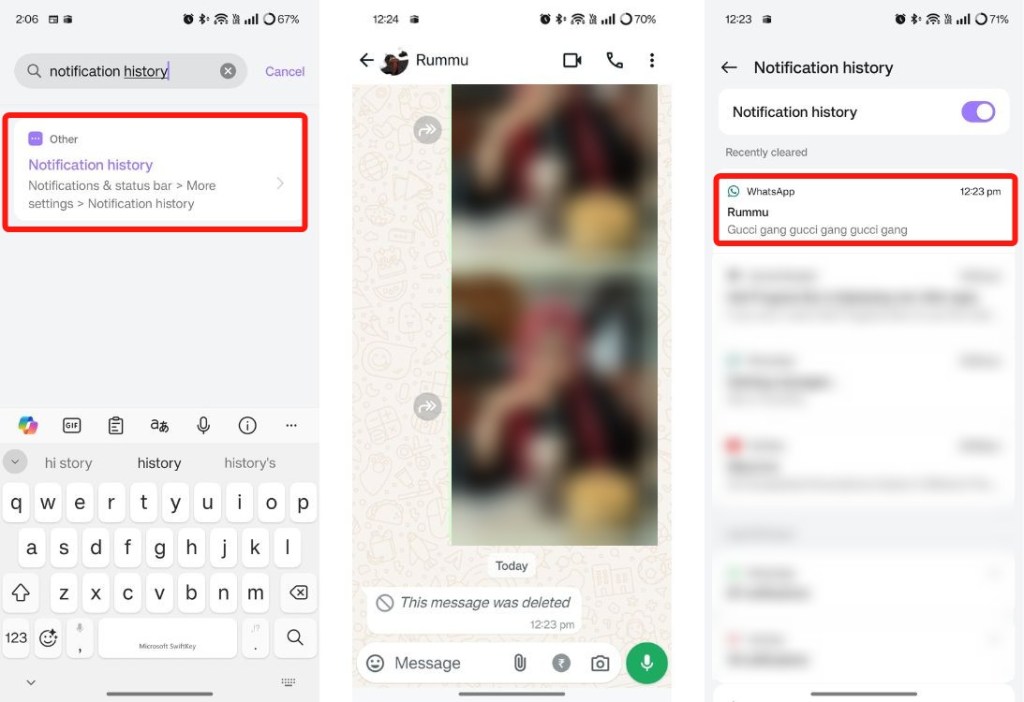
Using WhatsApp Backup
If you previously used WhatsApp’s backup and restore functionality to back up your chats, you can restore them on to your new device with ease. We have an exclusive guide on how to see deleted WhatsApp messages that you may want to check out.
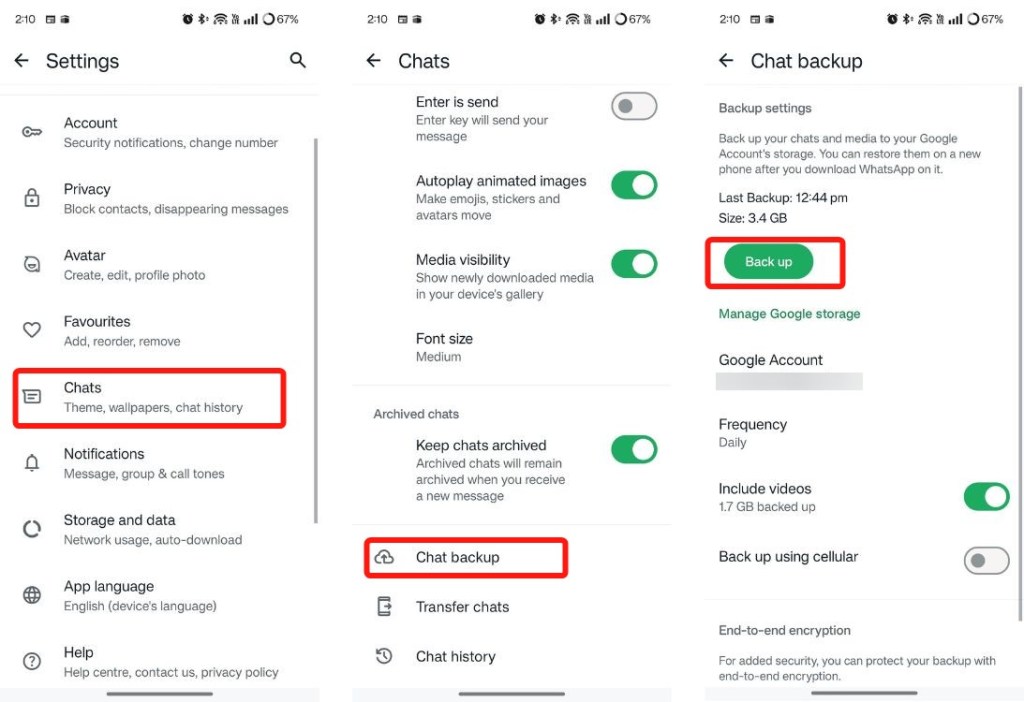
If you still have WhatsApp installed on your old phone, back up your messages by navigating to Settings > Chats > Chat backup > Back up. You can then try restoring the backup when you log in to the app on your new phone. On your new phone, install WhatsApp > wait until you get to the backups page > Restore to recover all messages.
Retrieve Deleted Messages on Android by Factory Reset
This may sound weird but if you have Google backup turned on, there’s a chance you can retrieve the deleted message. Android usually backs up text messages along with other data, and if the backup date is older than the date of the message that got deleted, you can try factory resetting your device. Mind you, we don’t recommend this but if the situation is dire, you can give it a try.
- Go to the Settings app and tap on Google.
- On the next screen, go to Back up is on > Manage backup.
- Here, check the last time your data was backed up under the “Backup by Google One” section.
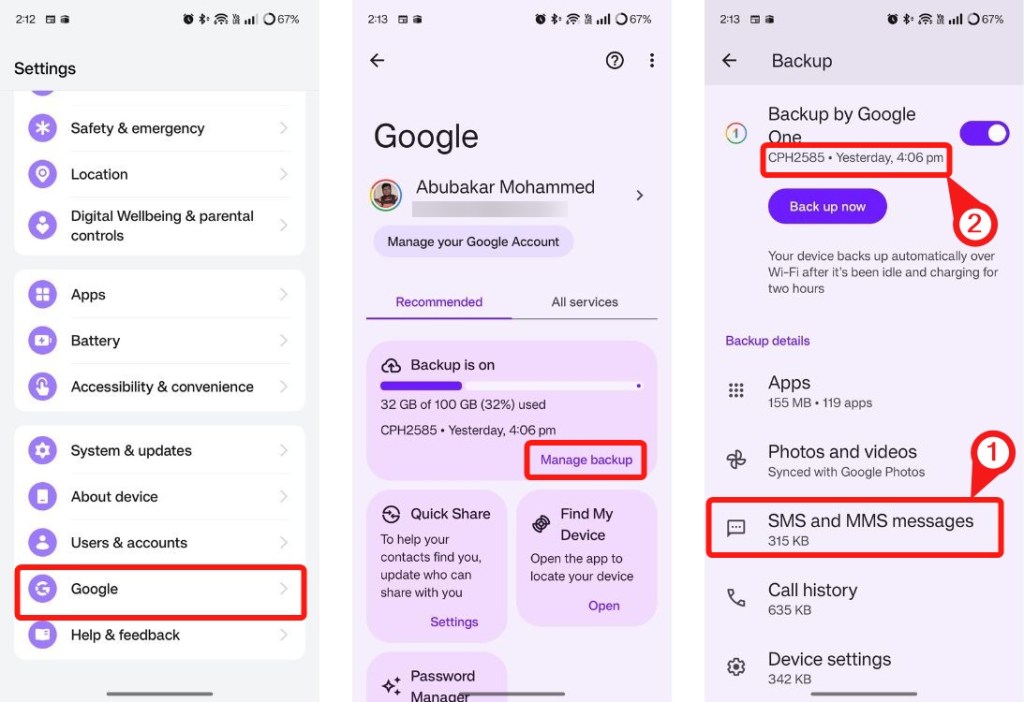
- If it was backed up before the message was deleted, go back to System > Back up & reset > Reset phone.
- Go through the process and reset your device.
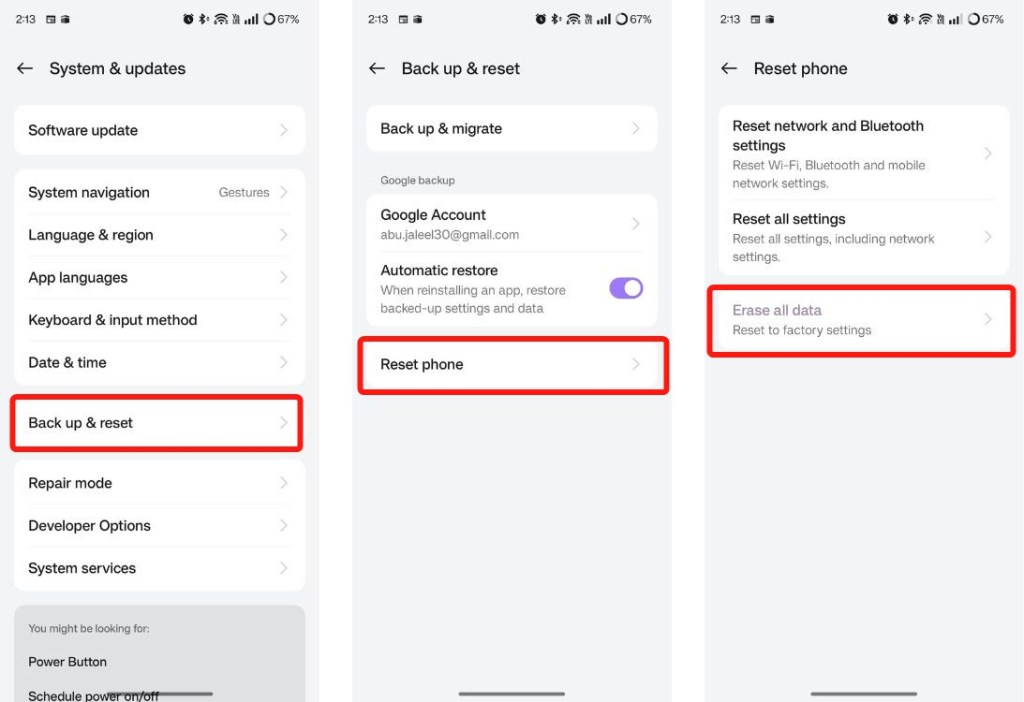
- Once the device boots into the setup process, make sure to restore the backup to get your deleted messages back.
And those are some of the ways you can recover deleted messages on an Android phone. Do you know any other helpful methods to retrieve deleted messages, let us know in the comments below.






