Photos and videos are amongst the most valuable content on our smartphones. While it’s a nice idea to delete unnecessary photos to optimize your iPhone storage, sometimes you may accidentally delete an important photo that meant the world to you. If you’ve mistakenly deleted photos on your iPhone and are looking for effective ways to get them back, we’ve pulled together a detailed guide on how to recover deleted photos on an iPhone. Also, if you want to recover permanently deleted photos on an iPhone without backup, we’ve mentioned solutions for that as well. So, without any ado, let’s restore your recently deleted and permanently deleted photos on an iPhone.
Note: This guide to recover deleted photos works for all iPhone and iPad models.
1. Recover Deleted Photos using Recently Deleted on iPhone
One of the easiest ways to get back an accidentally deleted photo on your iPhone is to retrieve it from the Recently Deleted option in the Photos app. It lets you find and recover deleted photos on your iPhone without any backup. However, there’s a caveat here. As the name suggests, you can use this method to get back your recently deleted photos on iPhone. Specifically speaking, you can only recover a photo/video within 30 days of deleting it. After that, the photos get permanently deleted from your iPhone or iPad. Here’s how it works:
1. Open the Photos app and tap the Album tab from the bottom.
2. Scroll down and tap Recently Deleted from the Utilities section.
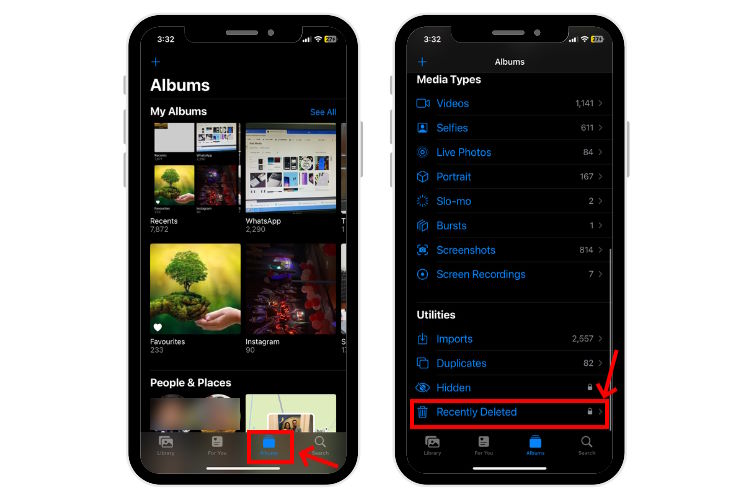
3. If you’re using iOS 16 or iPadOS 16 (or newer), your Recently Deleted Album will be locked by default. So, you’ll need to unlock the album using Face ID or Touch ID.
4. Then, tap Select and choose the photos & videos that you want to recover.
5. Choose Recover from the bottom right and tap the Recover Photo option to confirm your decision.
6. Your recovered photos & videos will be moved to the Photo library.
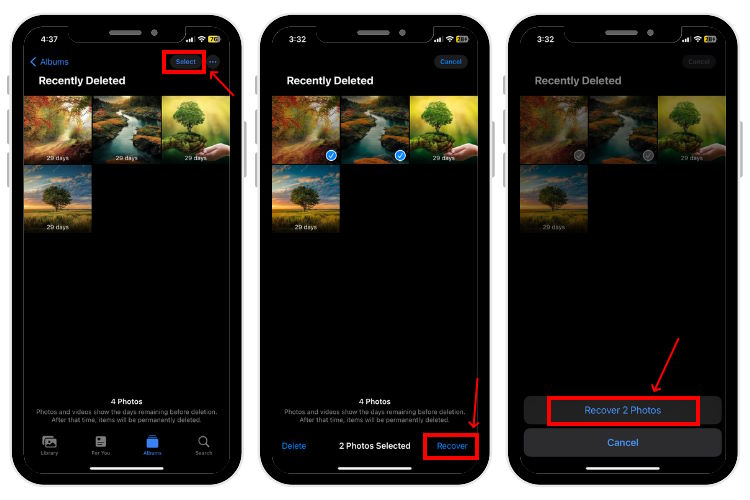
2. Recover Permanently Deleted Photos on iPhone using iCloud
If you want to recover deleted photos after they’re no longer available in the Recently Deleted album, you need not break a sweat as you can restore deleted iPhone photos from iCloud backup as well. However, there are a few limitations and drawbacks to this method.
- First, there should be an iCloud backup saved before you deleted the photos.
- Next, when you retrieve deleted iPhone photos from iCloud, you will first have to factory reset your iPhone. Therefore, you’ll lose all your iPhone data saved on your device after the last backup.
So, the first step is to check the last iCloud backup on your iPhone and then recover deleted photos on iPhone. Here’s what the complete process looks like:
Note: This method wipes off all your iPhone data, including photos & videos, apps, call logs, files, and other data saved on your device after the date of the last backup.
Step 1: Check iCloud Backup Date
1. Open Settings and tap your name at the top of the screen.
2. Tap iCloud > iCloud Backup and check the last backup date.
3. If the last backup date is before you deleted photos, you can retrieve them using the iCloud backup.
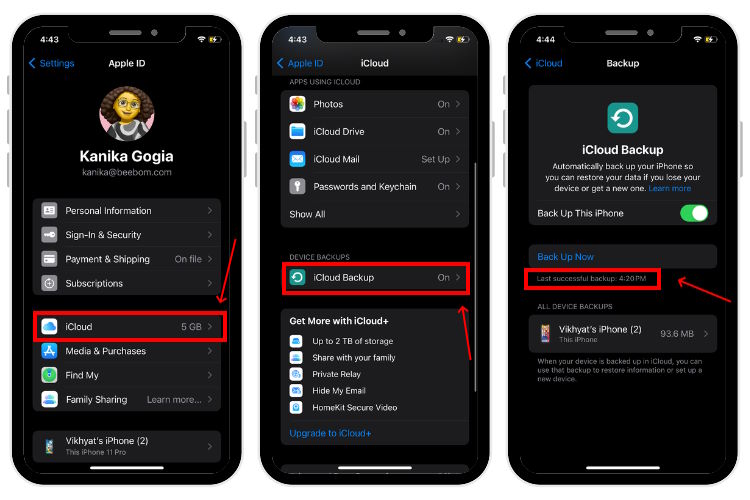
Step 2: Reset Your iPhone
1. Now, open Settings > General > Transfer or Reset iPhone.
2. Tap Erase All Content & Settings and hit the Continue button to wipe
off your iPhone.
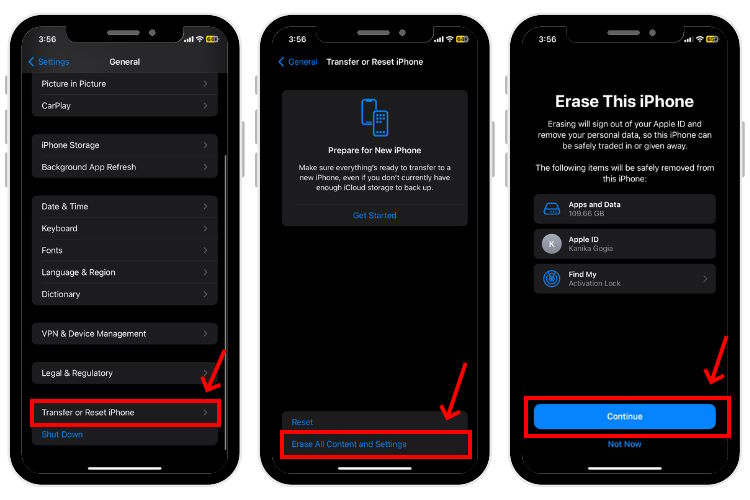
3. When prompted, punch your iPhone’s passcode.
Step 3: Restore from iCloud Backup
1. While setting up your iPhone, choose the Restore from iCloud Backup option.
2. Enter your Apple ID and password. Then, move ahead with the on-screen instructions.
3. Choose the backup file and tap Continue.
4. Proceed with the on-screen instructions, and your iPhone will then restore media, messages, and other files from the backup.
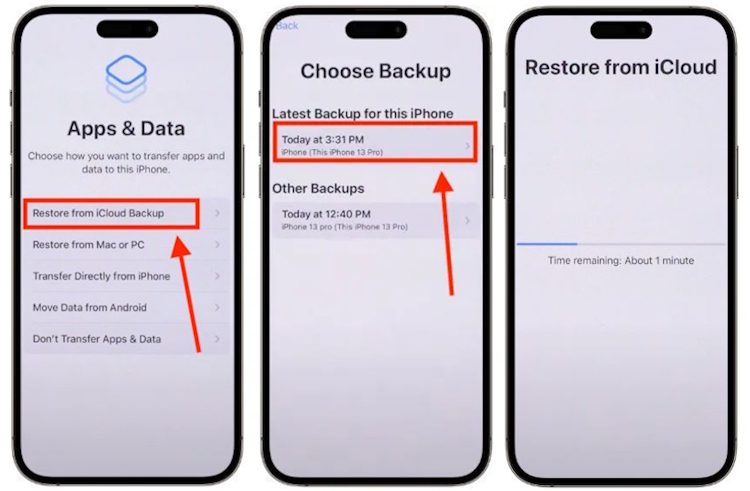
3. Recover Permanently Deleted Photos on iPhone using Finder
If you have been using a Mac to back up your iPhone, you can easily recover the deleted photos on your iPhone from that backup using Finder. While this method is pretty straightforward, it comes with a few limitations too. First, there’s no option to restore only the photos, you’ll have to restore the entire backup. Second, you can’t preview what’s in your backup so you can’t be sure if the chosen backup contains the files you wanted to recover.
Here are the steps for it:
1. Open Finder on your Mac.
2. Connect your iPhone to the Mac via a USB Cable.
3. From the Finder’s sidebar, click on your iPhone and choose “Trust” in the pop-up that appears. If prompted, you need to enter your iPhone’s passcode.
4. Then, click on Restore Backup in the right pane.
5. Browse through the available backups and choose the version you want. Finally, select the Restore option.
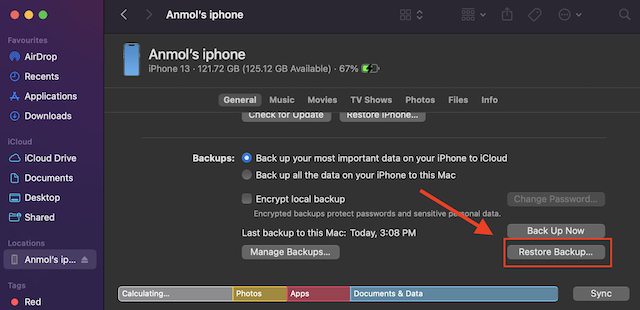
4. Recover Permanently Deleted Photos on iPhone using iTunes
If you’ve backed up your photos using iTunes, you can recover permanently deleted photos using this option as well. The overall process is simple and can be done in a few minutes. Here’s how to retrieve deleted photos on iPhone using iTunes:
1. Connect your iPhone to the computer using a compatible USB cable.
2. Open the iTunes app and click the iPhone icon from the upper-left corner.
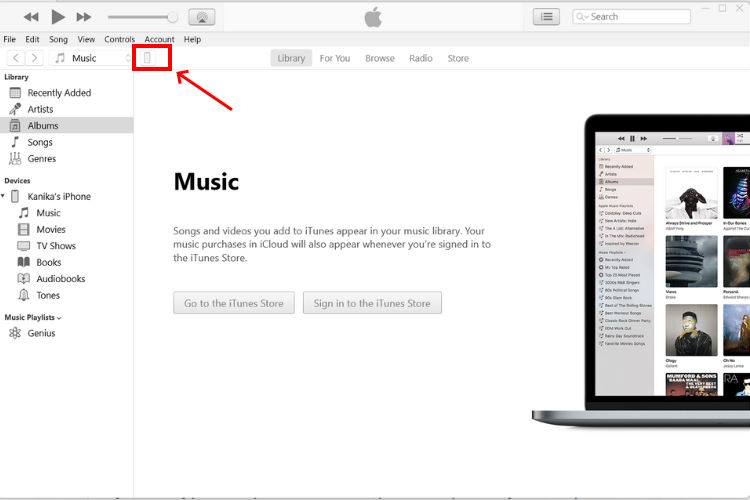
3. Then, click the Summary tab from the sidebar.
4. From the Backups section, click the Restore Backup button.
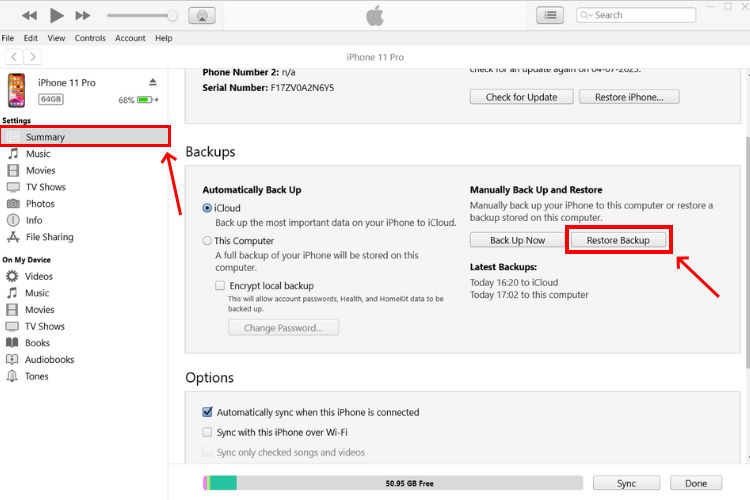
5. Browse through and select the needed backup version and hit the Restore button.
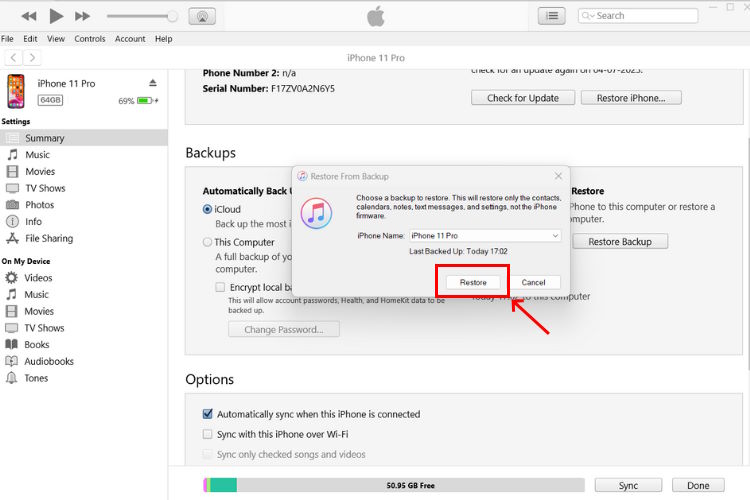
6. The process might take a couple of minutes to finish, just make sure to keep your iPhone and PC connected. Once done, your iPhone will restart on its own and you’ll be asked to enter your Apple ID password to sign in.
5. Restore Permanently Deleted Photos using Third-party Cloud Storage Services
If you’re using third-party cloud storage services like Google Photos, OneDrive, or Dropbox to back up your files, you can easily recover permanently deleted photos from the gallery on your iPhone.
Let’s take Google Photos as an example. If you have turned on Backup in Google Photos, the backed-up photos and videos will remain in Google Photos, even if you’ve deleted them from the Photos app & Recently Deleted folder from your iPhone. Luckily, this will give you a chance to recover permanently deleted photos on your iPhone.
Also, when you delete files from the Google Photos app, they will stay in the trash (inside Google Photos) for up to 60 days before they’re permanently deleted. Here are the steps to recover deleted photos from iPhone using Google Photos backup:
Note: Always keep the Backup option turned ON in Google Photos and make sure the backup is complete. If the files are only synced (and not backed up), the photos are videos are deleted from Google Photos when you delete them from your iPhone.
1. Open the Google Photos app and browse the Photos tab.
2. Select the photo or video that you want to restore. For multiple selections, touch & hold one item and then choose photos/videos.
3. Then, tap the “Save to device” option. The images will be saved to the camera roll on your iPhone.
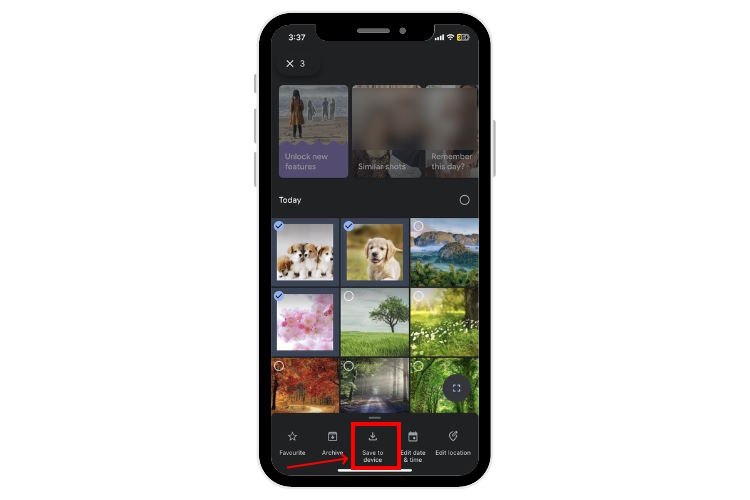
6. Retrieve Permanently Deleted iPhone Photos using Messaging Apps
Instant messaging apps like WhatsApp, Messenger, and others have become indispensable companions in our lives. We all have shared our best moments and photos with others via messaging apps. So, if you’re struggling with how to recover permanently deleted pictures on your iPhone, try to recall if you’ve shared those pictures with anyone on social media, messengers, or email attachments.
Even if you delete a photo from your phone after you have sent it, it will remain on the app’s servers. This gives you a fair chance to get back the photos you’ve accidentally deleted from your iPhone.
In the worst case, you might not recover the photo in its original quality if the app compresses its images. That said, it’s a better option than losing the picture altogether. So, it’s worth giving it a try!
7. Recover Permanently Deleted Photos on iPhone without Backup
If you’ve accidentally deleted photos that were not backed up or aren’t available in the “Recently Deleted” folder, you can still get back your precious photos. You can use a photo recovery software to get back permanently deleted photos from your iPhone without older backups. Wondering how is it possible? Now, that’s because the deleted files remain on your device until other files overwrite them. How quick is the overriding process depends on several factors, time being one of the most important among them. So, you should start the photo recovery process as soon as possible.
Today, you can find various paid photo recovery apps in the market. We recommend checking out iMyFone D-Back (visit). With more than 54 million downloads, it is one of the most popular and trusted iCloud data recovery software. It lets you recover deleted messages, photos, WhatsApp, and 18+ other data types in every possible scenario.
Frequently Asked Questions
Open the Photos app on your iPhone and tap Albums. You will find the Recently Deleted folder under the Utilities section.
On modern digital devices, deleting a file doesn’t physically delete it from the disk. It will only remove the entry of that file from the file system, and not erase it completely. The system just marks that space as unoccupied, making it available for other devices. That said, once that space has been allotted to some other application, it becomes difficult to recover the deleted files.
Yes, you can use a backup of your iPhone that contains those photos or go for a professional data recovery service/app.
Yes, you can use the backup of your iPhone on a Mac/PC or a third-party cloud service to get back your permanently deleted photos & videos on your iPhone.
Yes, when you delete a photo or video from your iPhone, Apple stores it in the Recently Deleted folder for 30 days in the Photos app, before deleting it permanently.






