One of the best aspects of Discord is its variety of features to have a fun and engaging discussion. This includes support for emotes, emoji reactions, GIF support, and stickers. The last one is my personal favorite and if you wish to try them out, or create your own stickers to add some fun ways to interact on your Discord server, then you’ve come to the right place. In this article, we discuss everything you need to know about how to create and use Discord stickers.
What is a Discord Sticker?
In 2021, Discord added sticker support to its messaging platform. Discord Stickers (not to be confused with Discord emojis) are available as static as well as animated. Server owners can add 5 custom stickers to their server for free. If you want more, you will need at least two boosts, which unlocks Level 1. This gives you access to 10 more sticker slots, giving a total of 15 stickers. Level 2 and Level 3 servers have 30 and 60 sticker slots, respectively.
To add or remove custom stickers in a Discord server, you will need to have the “Manage emojis and stickers” permission. It’s worth noting that server members can use stickers even if they don’t have a Discord Nitro subscription.
Things to Remember When Creating Discord Stickers
Below, we have mentioned the prerequisites for creating a sticker for your Discord server:
- Animated File types: APNG and Lottie (partnered and verified servers)
- Static File type: PNG
- Max File size 512KB
- Dimensions: 320px x 320px
- Background: Transparent (optional)
- Matching Unicode Emoji for Sticker Suggestions
- Description text to improve accessibility for screen reader users
How to Create a New Discord Sticker
Now that we have shared the requirements for making your own sticker, it is time we get our hands dirty and check out the steps for it.
- Pick an image you want to use as a sticker.
- Next, crop the image in a 1:1 ratio with any photo editing software. I am using Photoscape.
- Now resize its dimensions to 320 x 320 pixels resolution.
- Finally, save the image as a PNG file. Now your sticker is ready to be uploaded to Discord.

Alternatively, you can use the Kapwing online editor to make your Discord sticker. Much like the company’s Discord emoji maker, Kapwing has a template to resize your image and add text or change the background colors if you like. The template is already set to 320 x 320 resolution, and you just need to upload your image to get started.
How to Upload Stickers to Discord Server
Now that you have your custom sticker ready, it’s time to upload it to your Discord server. Note that, this can only be done via Discord’s website or desktop app. Here’s how you can do this.
- Open your Discord server and click on the server name at the top left.
- From the list of options that appear now, select Server Settings.
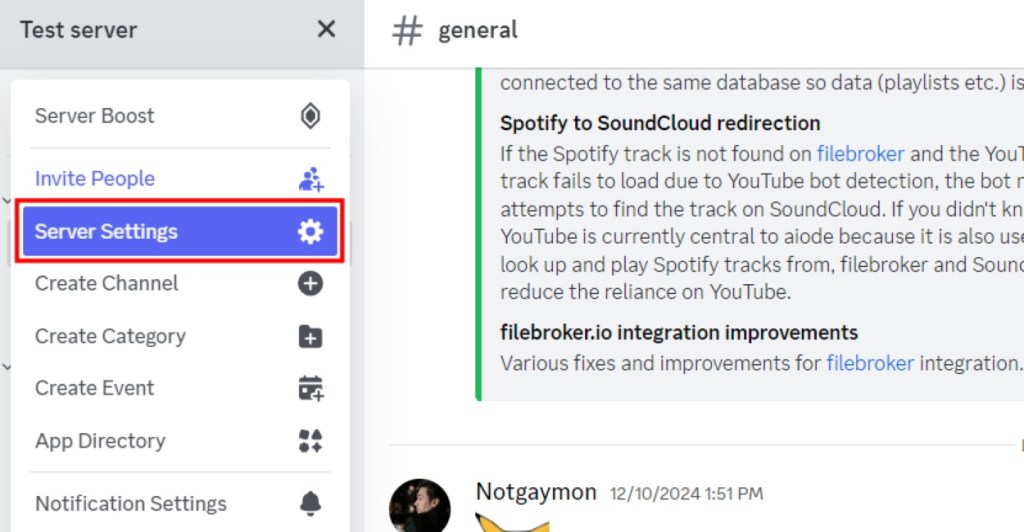
- Choose Stickers from the left sidebar of the server settings page.
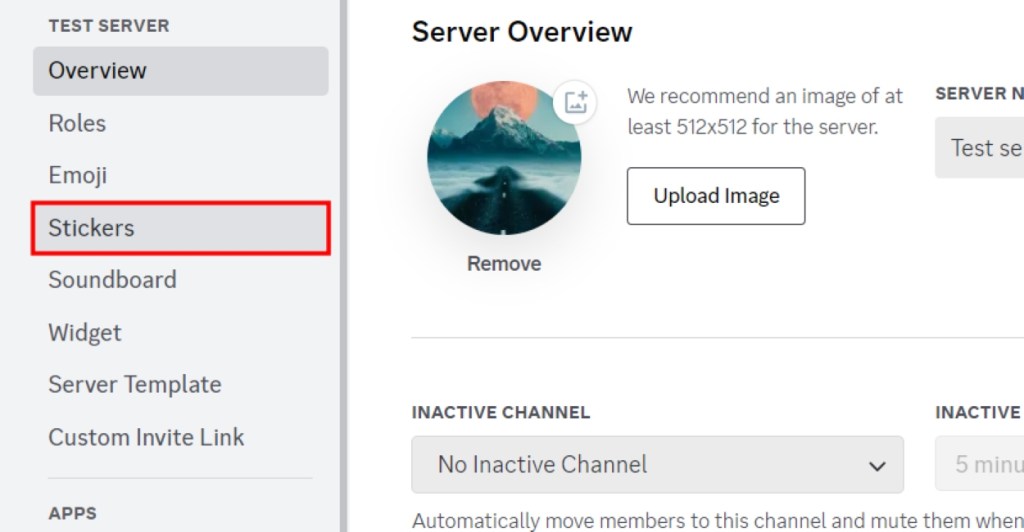
- Click on the Upload Sticker button. If you wish to upload more, you will need to spend $9.99 to get 2 server boosts and unlock Level 1 perks, which allow you to upload 10 more stickers.
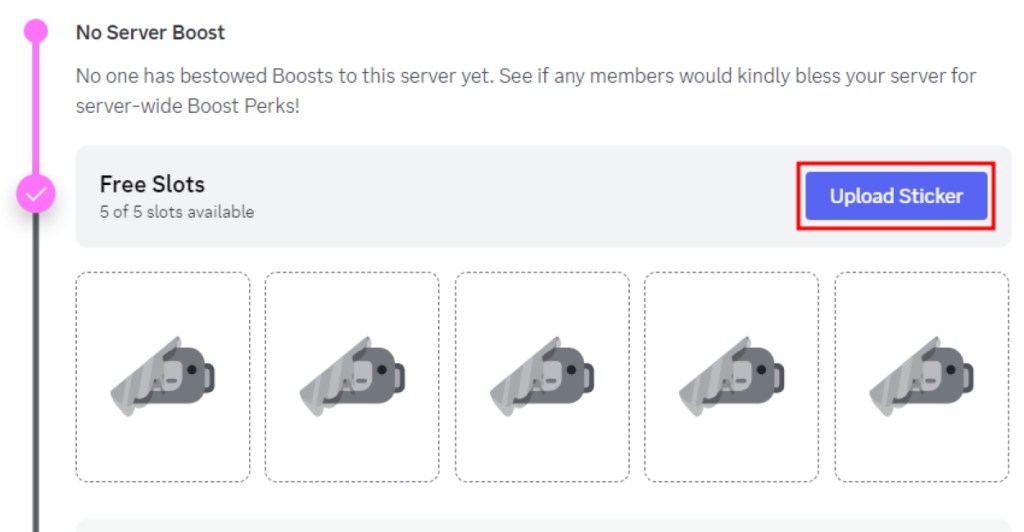
- Click on the Browse option and choose the Discord sticker’s PNG file.
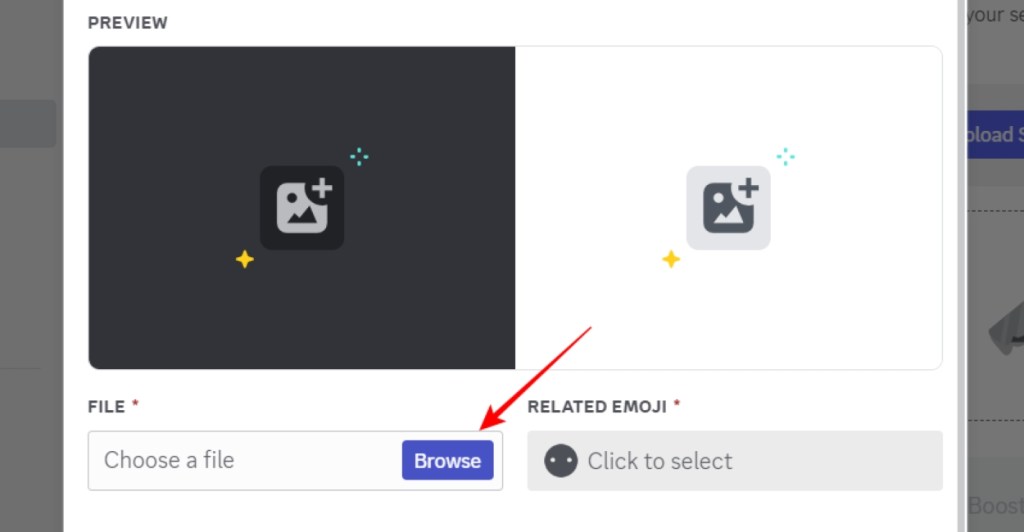
- Now set its name, and related emoji, and add a description. Note that Discord suggests your sticker to server members when they type the assigned emoji, so choose wisely.
- Then click on the Upload button.
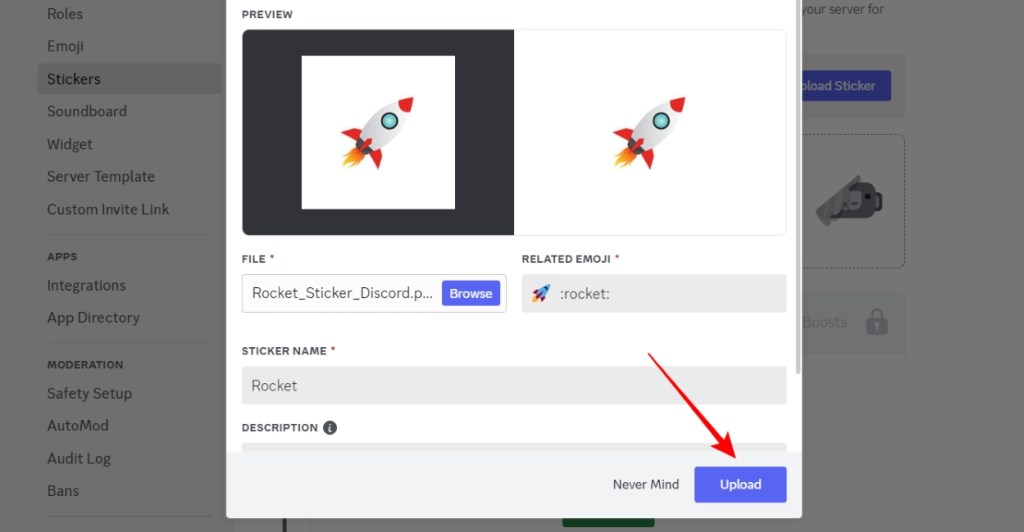
- Now, all the members can start using the sticker you added to the server.
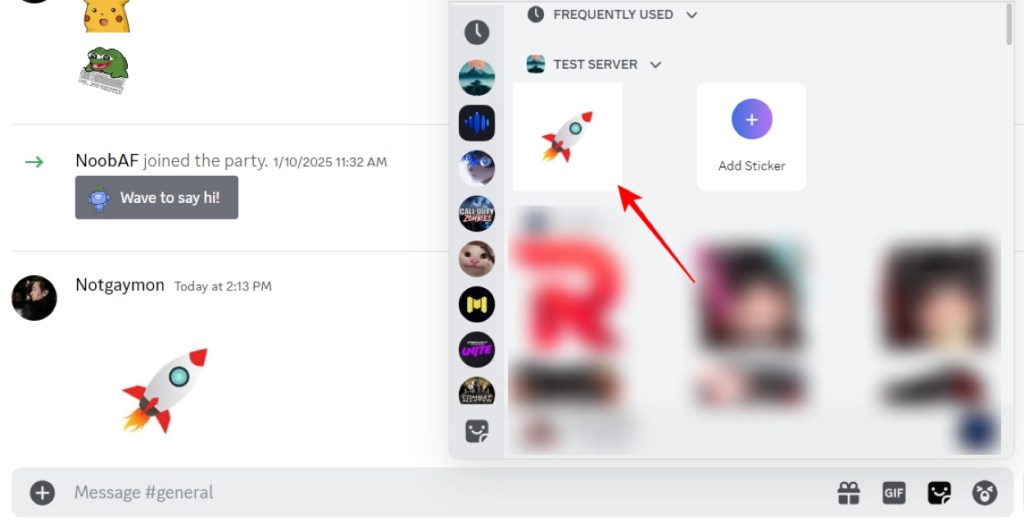
How to Remove Custom Stickers from a Discord Server
If an uploaded sticker becomes outdated, or you’re running out of slots, then you can remove stickers from your Discord server. Just follow these steps.
- Open your Discord server and click on its name from the top-left corner.
- Click on Server Settings from the drop-down menu.
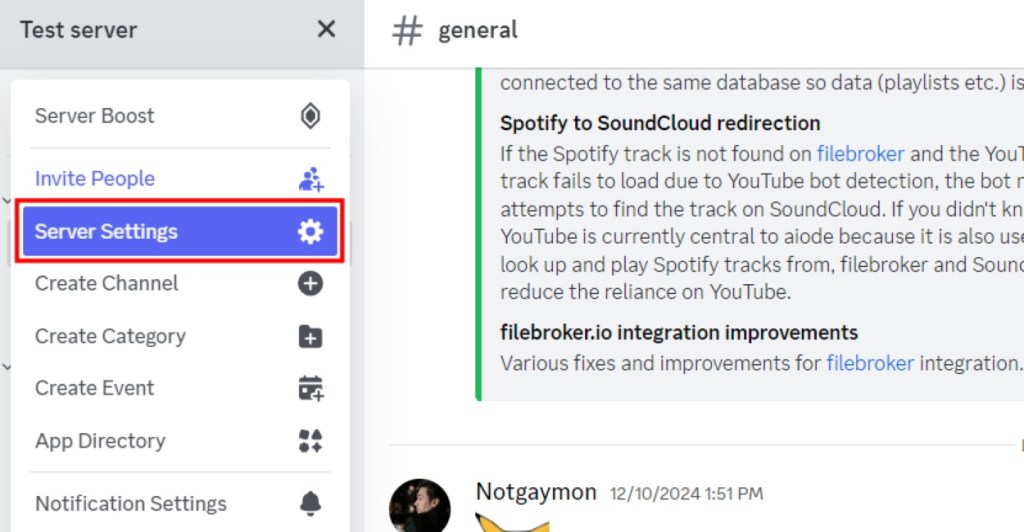
- Switch to the Stickers tab from the left sidebar to access the stickers page.
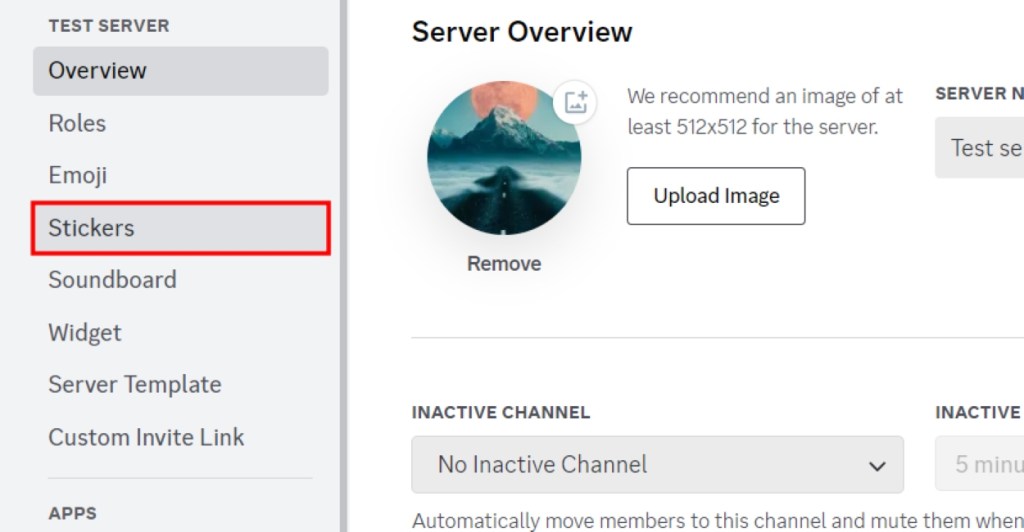
- You will see all the stickers you have uploaded to the server so far. Hover your cursor over the stickers you wish to remove and click the red cross X button.
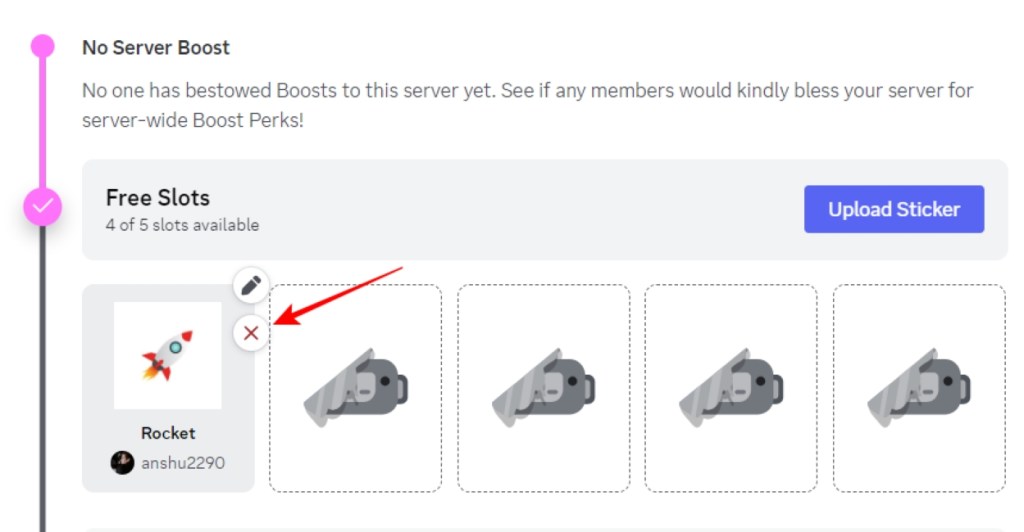
This will remove said sticker, and you can use the slot for other stickers. Once a sticker is removed, your server members won’t be able to access it any longer. Any emojis assigned to it will be reset.
How to Make Custom Stickers on Discord Mobile App
As mentioned above, Discord still doesn’t feature the option to upload or create stickers via the smartphone app. However, you can use NQN, one of the popular Discord bots that offer Nitro perks for free. It also has an option that lets you send stickers with predetermined keywords. If you do not know how to invite a bot, learn how to add Discord bots to your server before you proceed.
- To do this, invite the NQN bot (website) to your Discord server.
- Now click the plus icon and select the image you wish to use.
- Then type the
!sticker createcommand and tap on the Send button.
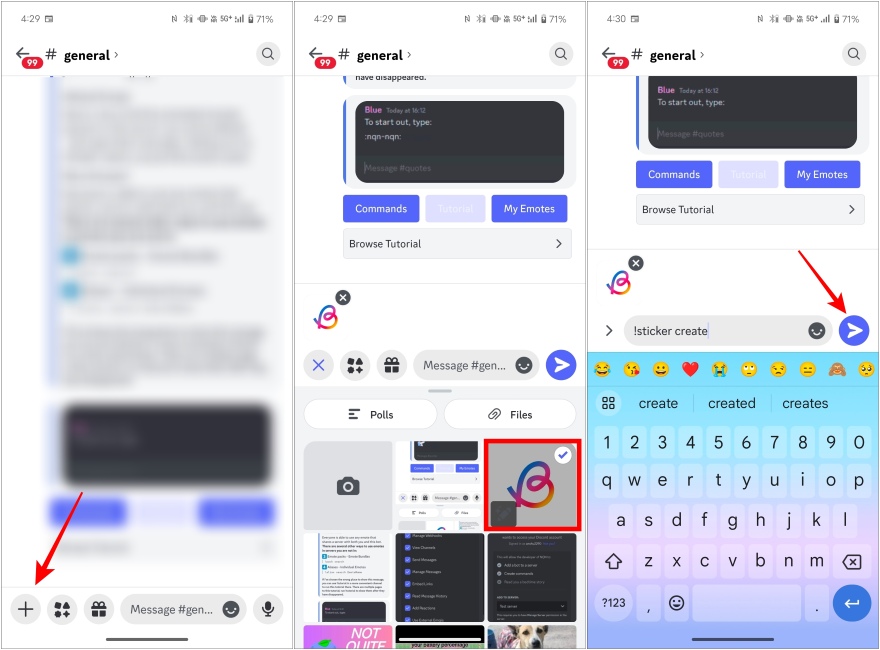
- This will add the image as a sticker, and others can use
:file_name:to access it. However, it won’t show up in the stickers section of the app. - To rename the sticker, use the
!sticker rename old_name new_namecommand.
Although not as ubiquitous as Discord emojis, stickers are gradually finding a place of their own in chats. If you were wondering what Discord stickers were all about, we hope this guide offered clarity and helped you get acquainted with the feature. Do let us know if you found this guide helpful in the comments below.
You can have up to a total of 60 stickers. However, the server will have to be on Level 3 (14 boosts) to unlock all those slots. Meanwhile, Level 1 servers have 15 slots and Level 2 servers have 30 slots.
The option to add or remove stickers is not available on Discord mobile at the moment. You will have to use Discord’s desktop or web app to manage stickers.
Discord lets you upload five stickers to your servers without any server boosts. But to add more, you need to unlock at Level 1 perks. Besides, you could use bots like NQN and Sticker Surge to use stickers on servers without Nitro.
To create a Discord sticker, you need a PNG image that is cropped in 1:1 square format. It needs to be 320 x 320 pixels in dimensions.







