Until now, if you FaceTime someone and they didn’t answer, you’ll see FaceTime unavailable screen with options to call back or leave an iMessage. With the latest iOS 17, you can now record and leave a custom FaceTime video message if someone doesn’t pick up your FaceTime call. Your friend or family won’t only see a missed FaceTime call but also a video message letting them know why you have called. It’s supremely handy in situations where you don’t want to let go of a precious moment. Be it a job promotion news, birthday celebration, or any other special moment where you can’t hold your excitement, FaceTime messages let you share your feelings and emotions in their truest form. Let’s see how to leave a FaceTime video message on iPhone.
Note: To use FaceTime Video Messages, you as well as the recipent should have installed the latest iOS 17.
How to send FaceTime video messages on iPhone
- Open the FaceTime app on your iPhone.
- Then, tap on New FaceTime, choose a contact, and hit the FaceTime button.
- If you already have the phone number or Apple ID of the person you wish to send a FaceTime message to in Recent calls, just tap on it.
- Watch the FaceTime ring until you see “Contact Name is Unavailable” screen.
- From there, tap on the “Record Video” button present at the bottom-right corner.
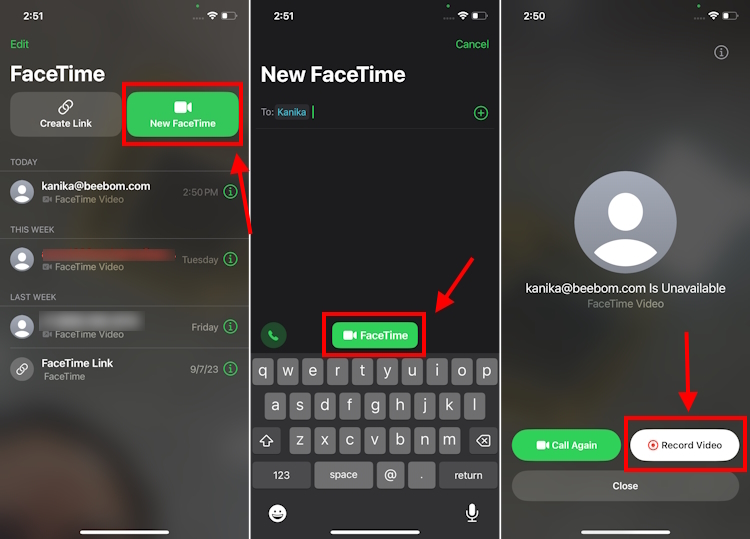
- You’ll see a 5-second countdown timer. Post that, you can record the Facetime video message on your iPhone.
- Once recorded, you can choose to Send it or Retake it.
- Your contact will receive the FaceTime message like a short video clip. The video message will open the FaceTime app and there’s an option to save the video to the Photos app.
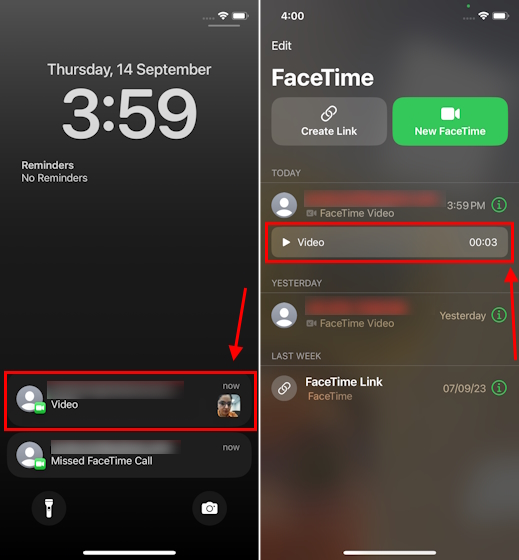
With the ability to leave FaceTime video messages, you never have to miss out on celebrating any precious moment of your life with your loved ones. So, next time you want to cherish something, and the other person isn’t answering the FaceTime video call, just record and leave a FaceTime video message.







