With the iPhone X, Apple introduced a new, futuristic design to its flagship smartphone not just in terms of hardware but also as far as the software is concerned. Gone is the physical Home button and, with it, many of the usual, time-tested ways of navigating the UI. Instead, there’s a whole bunch of gestures that can now perform the actions reserved for the Home button in other iPhone models.
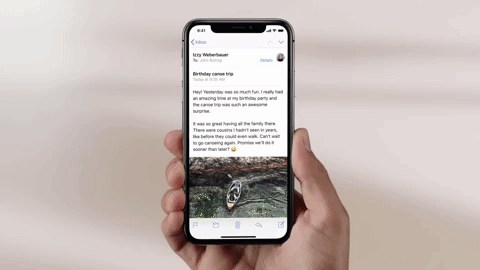
While many of these gestures are new to iOS, Android users have long had access to apps that are capable of using gesture-based inputs to trigger various actions. So in case that interests you, here’s how you can get the iPhone X’s Swipe-to-Go-Home feature on your Android device:
Get the iPhone X’s ‘Swipe-to-Home’ Gesture on Andrioid
- To get the iPhone X’s Swipe-to-Go-Home feature on Android devices, install the free ‘All in one Gestures’ app from the Google Play Store and open it up. Once you’ve accorded it all the necessary permissions, you’ll find three different tabs that lay out the different actions that you can assign to each gesture. Since we’re looking to activate the Swipe-to-go-Home feature, select the Swipe tab, and tap on the ‘Enable’ toggle that’s switched off by default.

- As can be seen in the screenshot below, the app will now ask you to grant it accessibility permission, so just tap on the giant blue “Tap here to configure” prompt at the bottom to enable accessibility services for the app. (You can also do it by going over to Settings > Accessibility). You’ll automatically be taken to the accessibility settings options for the app as shown in the screenshot below (on the right), so just tap the toggle switch on.

- You will be shown a warning saying that what you’re about to do may jeopardize your privacy (See ‘Note’ later in the article), so do go through the warning thoroughly before tapping on OK to give those permissions to the app.
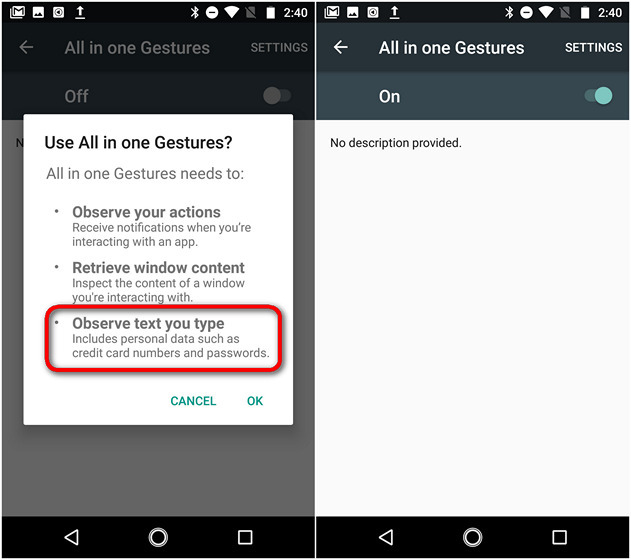
- Once you return to the app, you’ll see that swipe gestures are now enabled, so all you now need to do is activate the Swipe-up-to-go-Home gesture. To do that, tap on the ‘Bottom Area’ checkbox, which will bring up a pop-up menu for what you want to do when swiping up from the bottom. Tap on the very first option under the ‘Action’ tab that says ‘Home’.

- That’s it! You’ve successfully activated the Swipe-up-to-Go-Home gesture on your Android handset. From now on, you can swipe up from the bottom of your display to go to the Home screen.

Note: In our test, the ‘All in one Gestures’ app performed admirably, but be advised that it does ask for a plethora of permissions, including the ability to read your keystrokes, which could, potentially, allow it to access your bank account details, credit and debit card numbers, etc. if you make any financial transactions through your phone. It may (or may not) be just a technicality, but well worth a heads-up.
SEE ALSO: How to Get iPhone X Look on Android Devices
Use this App to Get iPhone X’s ‘Swipe-to-Go-Home’ Feature on Android Devices
The iPhone X is a great phone and brings some really cool features, but at a hefty price. Also, the fact that you won’t have the same sort of freedom on iOS that you can take for granted on Android, means that most Android users will probably end up staying away from the device in the long run. However, not using the iPhone X doesn’t necessarily mean we can’t take advantage of some of its cool features, like the swipe-up-for-Home gesture that you now know can be activated on Android with ease. So give it a shot and let us know how it’s going, because we love hearing from you.





