- You can use the Quick Action and AssistiveTouch features to enable double tap on Apple Watch Series 8 or lower models.
- With the Double Tap gesture, you can tap the index finger and thumb together twice to perform many of the most common actions quickly and conveniently.
- You can even customize other hand gestures in the AssistiveTouch menu to take the gesture control to a level further.
One of the major highlights of the Apple Watch Series 9 and Ultra 2 keynote was the introduction of the Double Tap gesture on the two models. In simple words, the new double tap gesture allows you to control the Apple Watch Series 9 and Ultra 2 using just one hand (pinching your index & thumb fingers twice) and without touching the display. While Apple reserved this feature for its latest Apple Watch models, we did a workaround and discovered that you can actually use the double tap-like gesture on older Apple Watch models as well. Keep reading to learn how to enable the Double Tap gesture on Apple Watch Series 8 or lower models.
Enable and Use Double Tap Gesture on Older Apple Watch
Apple claimed that the double tap gesture is only possible because of the updated neural engine in the S9 SiP that can better process data from the accelerometer, gyroscope, and optical heart rate sensor. However, anyone with an Apple Watch Series 3 and later model can enable and use the double tap-like gesture to get the feature working for many of the same use cases right now. In fact, you can also get the Apple Watch 9’s Double Tap gesture on Galaxy Watches.
Via Quick Actions
- Open the Watch app on your iPhone and select the Accessibility option.
- Here, scroll down and tap the Quick Actions option in the Motor section.
- Now, choose the ON option at the top and you are done.

Now, every time a quick Action is available, you will see a prompt on your Apple Watch to Double Pinch to perform a specific quick action such as answering calls, playing & pausing music, clicking a photo by camera shutter, and more.
Also, in case you miss a prompt, a button with a blue outline will appear on your Apple Watch screen, and you can use a double pinch/tap to select it.
I have been using this feature for quite a while now and found it to work well in most use cases, and was able to quickly pick up calls on my Apple Watch Series 7 with the double tap/pinch gesture. I also used this quick action to control the camera shutter, music playback, and workout.
This is how the double tap gesture prompt appears on the Apple Watch Series 7:

Via AssistiveTouch
While Apple added the new double tap gesture to the Apple Watch Series 9 and Ultra 2 only, there has been a full-featured gesture control called Assistive Touch on the Apple Watch for quite some time now. With Assistive Touch, you can customize various gestures to control your Apple Watch and take gesture control on the Apple Watch to the next level. Here’s how:
- Open the Watch app on your iPhone and select the Accessibility option.
- Here, scroll down and tap the Quick Actions option in the Motor section.
- Now, toggle ON AssitiveTouch.
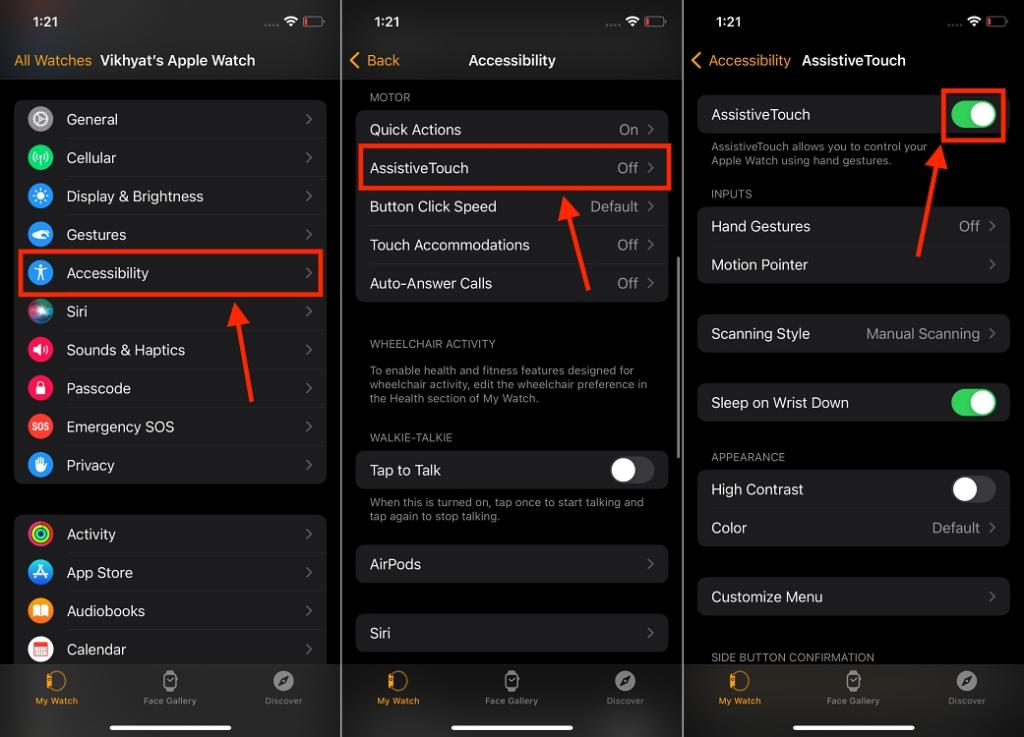
- Tap the Hand Gestures option in the Inputs section, then toggle on Hand Gestures.
- Here, you can customize what actions you can perform using gestures like Pinch, Double Pinch, Clench, and Double Clench.
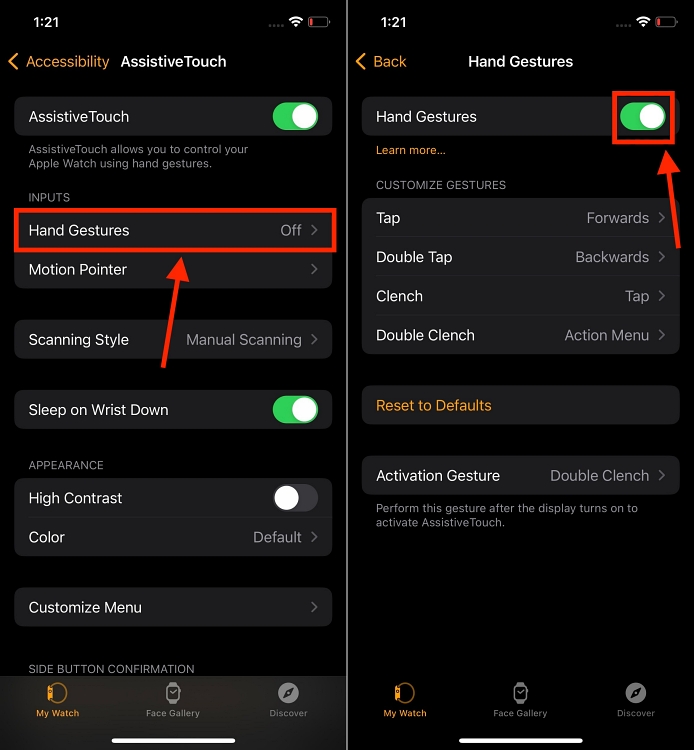
By default, Double Clench is the default gesture to activate the AssistiveTouch on your Apple Watch, you can also change that from the bottom of the Hand Gestures menu.
So, what are your thoughts on gesture control on the Apple Watch? Have you used Quick Action or AssistiveTouch on your Apple Watch? How do you plan to use the Assistive touch to customize gestures? Or Do you plan to upgrade to the Apple Watch Series 9 or Ultra 2 to experience the double tap gesture? Do tell us in the comments!
To double tap on the Apple Watch, pinch your index finger and thumb of the hand on which you wear the Apple Watch twice.
On your iPhone, open the Watch App > Tap the Gestures option > Tap The Double Tap option > Toggle On Double Tap.
Make sure the double tap is turned on for your Apple Watch. Also, ensure that all the Assistive Touch features are turned Off.







