- To turn on iMessage on an iPhone or iPad, go to Settings -> Messages and turn on the iMessage toggle.
- To enable iMessage on an Mac, go to Settings -> iMessage tab -> toggle on Enable Messages in iCloud.
iMessage is Apple’s proprietary messaging service that lets you send texts, photos, videos, and more between Apple devices over a Wi-Fi or cellular network. While iMessage automatically gets enabled on your iPhone once you set it up using your Apple ID, there are several instances where users have to enable it manually to get blue bubbles. Keep reading to learn how to enable iMessage on iPhone, iPad, and Mac.
How to Enable iMessage on iPhone or iPad
To successfully activate and use iMessage on your iPhone or iPad, make sure it is connected to the internet using Wi-Fi or cellular data. iMessage relies on an internet connection to function. You’ll also need to log in to your iCloud account on your iPhone or iPad.
With the basics out of the way, here’s how you can turn on iMessage on iPhone or iPad:
- Open the Settings app, scroll down, and tap on Messages.
- Next, toggle on iMessage if it isn’t already.
- Now, select the Send & Receive option.

- Here you can manage which email address and phone number is associated with iMessage.
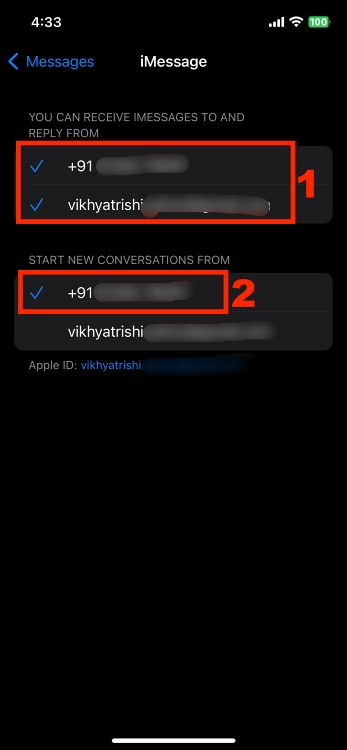
You might need to wait for a moment for iMessage activation. In case it fails, check out our guide on how to fix iMessage activation error.
How to Enable iMessage on Mac
- Open the Messages app on your Mac and sign in using your Apple ID.
- Click on Messages in the menu bar at the top of the screen, and select Settings in the drop-down menu.

- Here, move to the iMessage tab and toggle on Enable Messages in iCloud. You won’t see this option if iMessage for iCloud is already enabled on your other Apple device.
- Now, select the Email ID or Phone Number you want to use for iMessage in the “you can be reached for messages at” section.
- At last, click the arrow button under the “Start new conversation from” section and select the numbers/addresses you want your Mac’s text messages to be sent from.
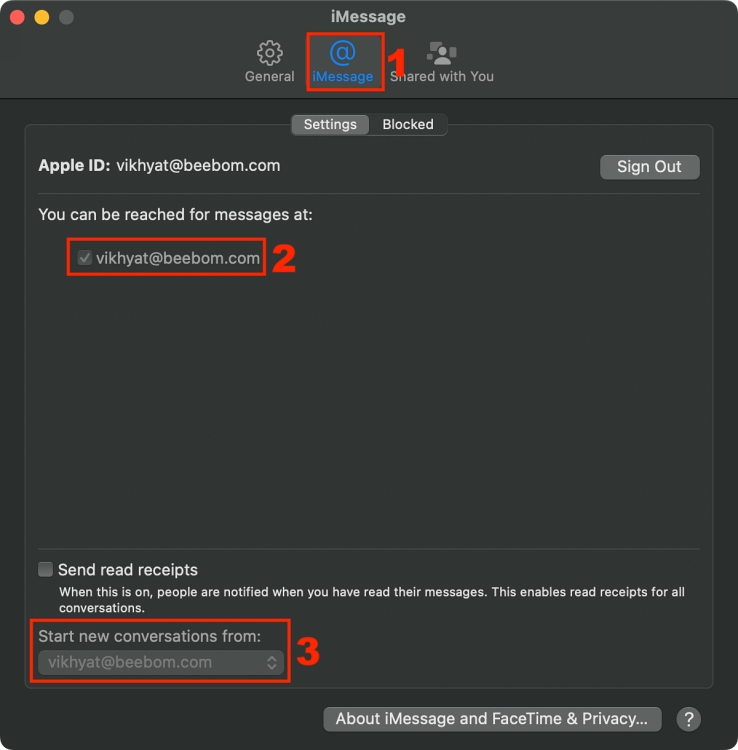
And that’s it. This is how you can enable iMessage across your Apple devices and enjoy a unified messaging experience.






