Google recently added a side panel to its Chrome browser. The newly-added side panel is a combination of the reading list and bookmarks section. If you are not interested in using the new bookmarks side panel in Chrome, you get the option to remove it. In this article, we have detailed the steps to disable the side panel in Google Chrome.
Disable Google Chrome’s Bookmarks Side Panel (2022)
Google doesn’t let you directly disable the new side panel from the settings menu. However, there is a neat workaround that involves using a Chrome feature flag to remove the side panel. We have tested this method in Chrome version 99.0.4844.84 in the stable channel. Hence, follow the steps below to get rid of the Chrome side panel.
1. Open Google Chrome and visit chrome://flags in the browser. When the Chrome flag page appears, type “side panel” in the search box.
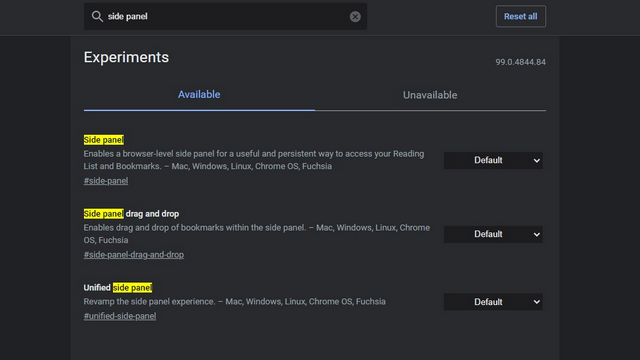
2. Click on the dropdown next to the “Side panel” feature flag and choose “Disabled”.
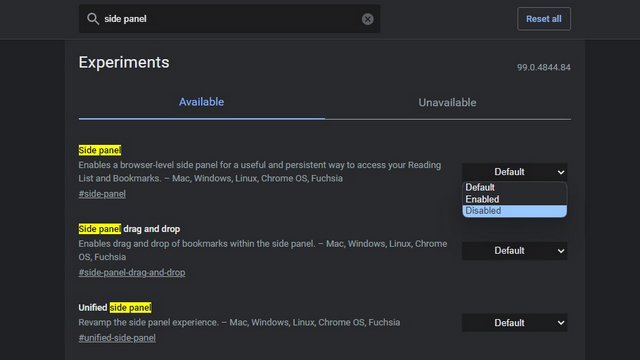
3. Chrome will now urge you to restart the browser. Click on the “Relaunch” button at the bottom-right corner of the screen to reopen Chrome. And that’s it. You will no longer see the side panel after restarting the browser.
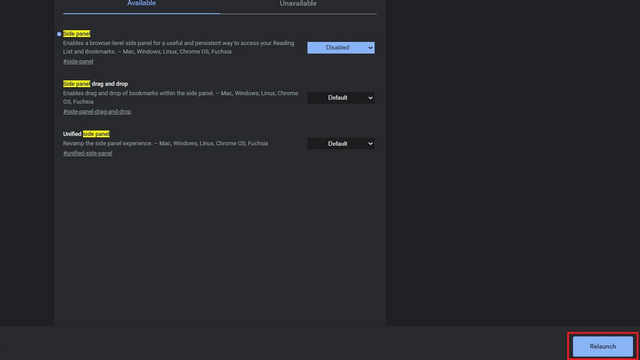
Remove Side Panel from Google Chrome
That brings us to the end of our guide on removing Chrome’s side panel. It’s worth mentioning that you can still access your bookmarks from the vertical three dots menu of the browser. For more such tips, feel free to read our article on the best Chrome tips and tricks you should use.






