Google recently released a huge update for Bard, adding several new features such as regional language support, Google Lens integration, recent chats, and more. Particularly, the ability to continue recent chats is interesting as Google saves your chats for improving Bard and also informs the user that human reviewers may access them to improve the experience. Google also asks users to not share confidential and sensitive information on Bard. And to be cautious, we suggest you delete your Google Bard chat history and turn off Bard activity permanently. You wouldn’t want anyone to read your private chat with Bard, right? So follow our tutorial and learn how to delete your Google Bard chat history.
How to Delete Your Google Bard Chats
1. To delete your Google Bard chat history, open Bard (visit) and click the hamburger menu in the top-left corner.
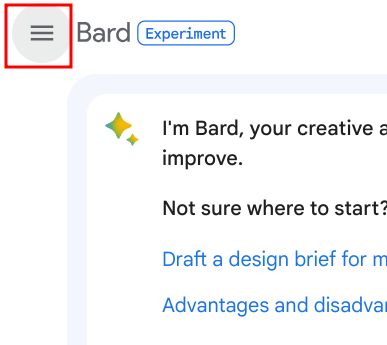
2. Next, you will find your Google Bard chats in the left sidebar.
3. Hover the mouse over the chat you want to delete and click on the 3-dot menu.
4. Now, select the “Delete” option.
5. A dialog will now appear on the screen. Click on “Confirm” to delete the Google Bard chat.
How to Stop Saving Google Bard Activity Permanently
You can also change a key setting that will stop Google from saving all your Bard activities permanently. And here’s how that works:
1. Launch Google Bard (visit) and click on the “Activity” button in the top-right corner.
2. Next, click on “Bard activity“.
3. Here, turn off the “Bard activity” toggle. This will stop Google from collecting your IP address, location data, prompts, responses, etc. while using Bard.
4. You can also delete all your existing Bard activity. Click on the “Delete” button.
5. Here, choose “Always” to select all your Bard activity saved until now.
6. Now, simply click on “Delete” to remove all your Bard activities from Google’s server.
7. Finally, you can change the “Auto-delete” option to 3 months. Click on “Auto-delete”.
8. Change the time period to a minimum of “3 months” and click on “Next”. It means all your Bard activities older than three months will be deleted automatically.
9. Finally, click on “Confirm,” and your older Bard activities (chats and related data) will be removed from Google’s server.