- WhatsApp Polls let you get real-time answers to your questions from your groups on the platform.
- To use it on the mobile app, open a WhatsApp chat > attach/plus icon > Polls.
- Similarly, you can also access the Polls feature on the WhatsApp's web version.
WhatsApp’s ‘Poll’ feature has been out for quite some time, letting you create polls and get other’s opinions on a topic. Whether it’s deciding which movie to watch this weekend, or which action hero is the best. The feature is a great way to make any regular group chats interesting. So if this feature has slipped under your radar then no worries, as I’ll guide you through the steps to create a poll on WhatsApp easily.
How to Create a WhatsApp Poll
The option to create a poll is available in both group and individual chats on WhatsApp. While it doesn’t make much sense in one-to-one conversations, the feature is quite fun nonetheless. With that said, let’s find out how you can create a poll on WhatsApp.
Method 1: Create a WhatsApp Poll on Android and iPhone
While WhatsApp is different on Android and iPhone, the steps to create a poll remain largely similar with minor changes. I have addressed these differences and outlined the steps for you. Take a look:
- Open WhatsApp and head to the WhatsApp conversation where you want to create the poll.
- At the bottom, tap on the paperclip icon on Android or a plus + icon at the bottom left on iPhone.
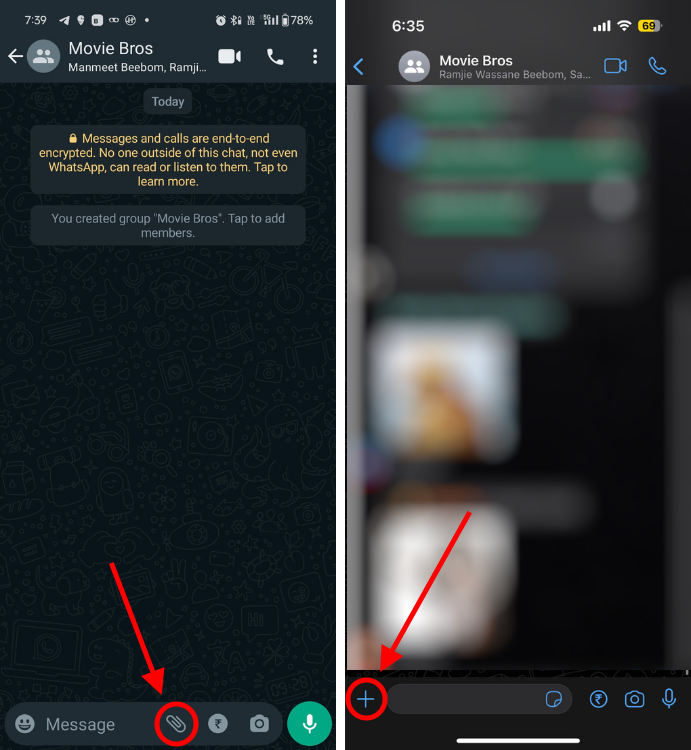
- Then, from the available options, select Poll.
- You will see a Create Poll window. Here, type in your question, and in the + Add text box, fill in the options for the poll.

- After you add your options, you can also long-press the hamburger icon adjacent to the options to change the order.
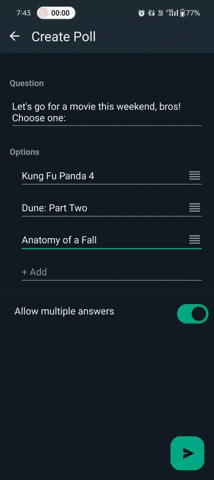
- You can also turn on the Allow multiple answers toggle to let others vote for more than one option.
- Once that’s done, simply tap on the Send icon at the bottom right if you’re on Android. iPhone users need to press the Send button at the top right.
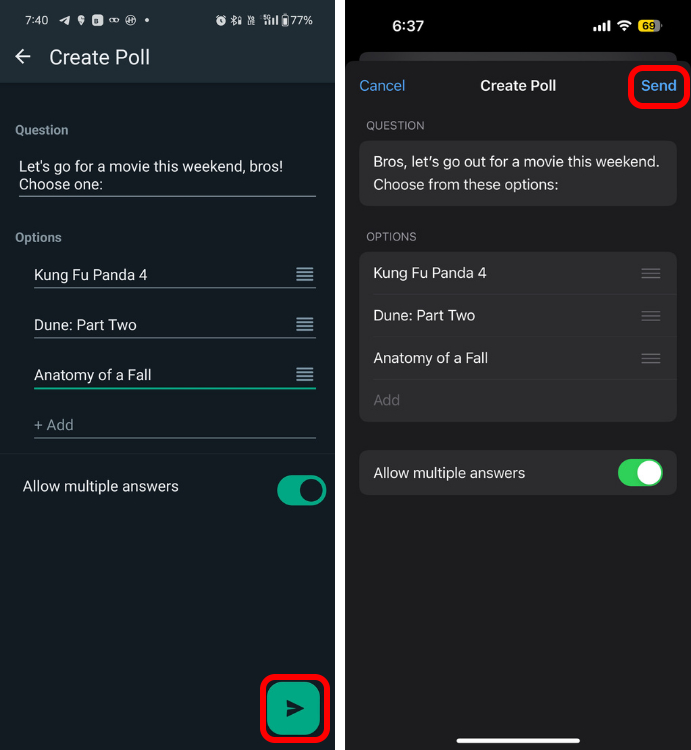
With that, your WhatsApp poll will be live for everyone to vote upon in a group or chat.
Note:
Once you send a poll, there’s no way to edit the poll. So, if you feel that you’ve made an error, simply delete the poll like you’d do with a normal WhatsApp message, and recreate another one.
Method 2: Create a Poll on WhatsApp Web
If you’re accessing WhatsApp through a web browser or using the dedicated Desktop app for Windows and Mac instead, creating a Poll is similar to how you’d do it on the mobile app.
- Open a WhatsApp chat or group chat where you want to send the poll.
- Click on the plus or attach icon from the bottom.
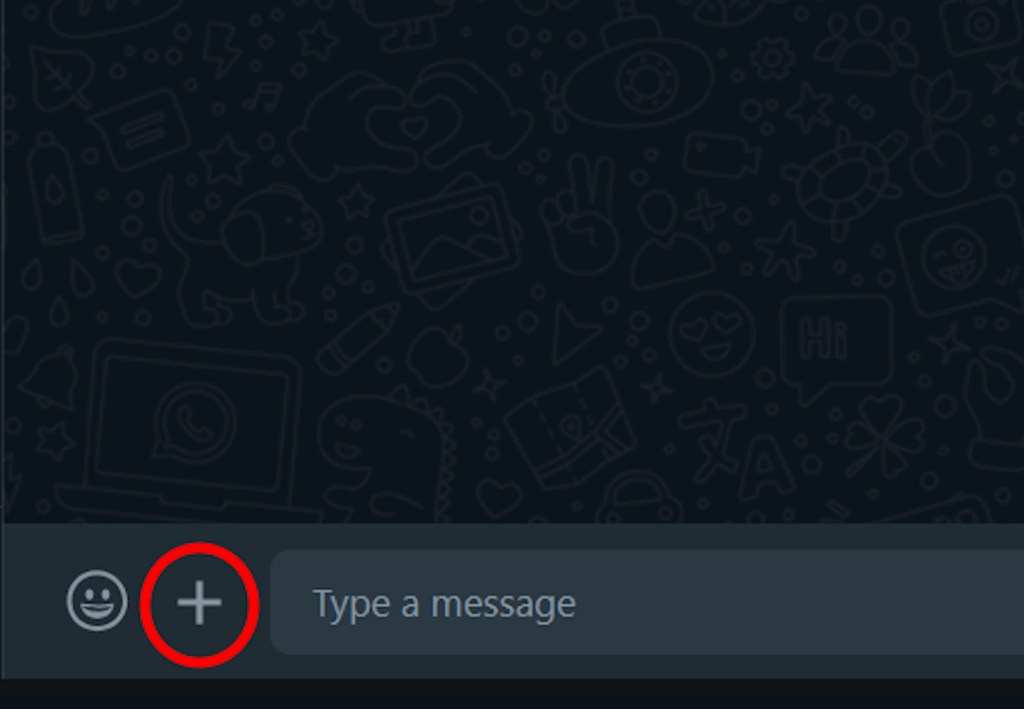
- Choose Poll from the list of attachment options.
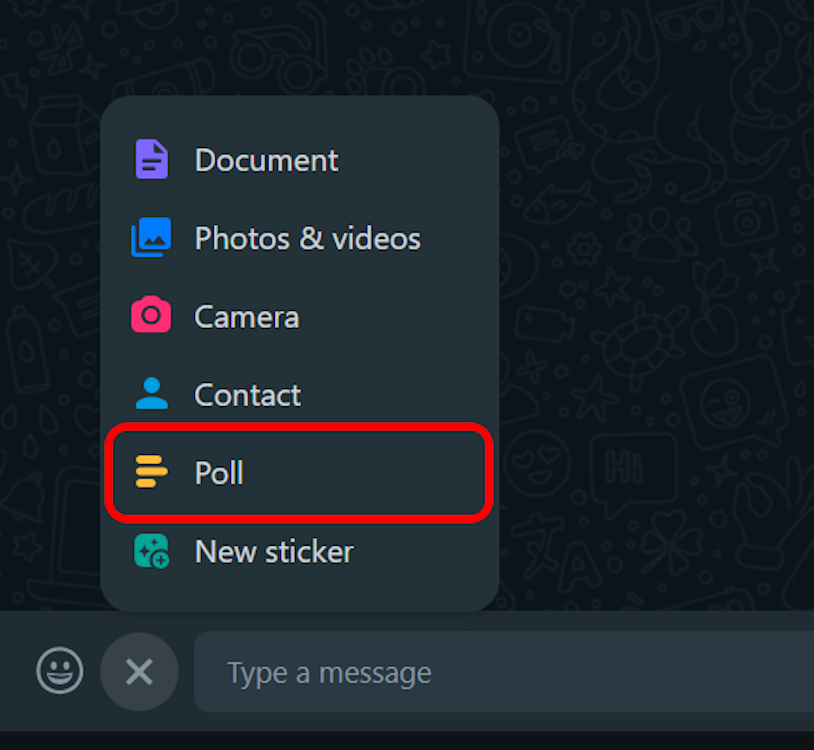
- Now go about creating a WhatsApp poll by entering the question and options.
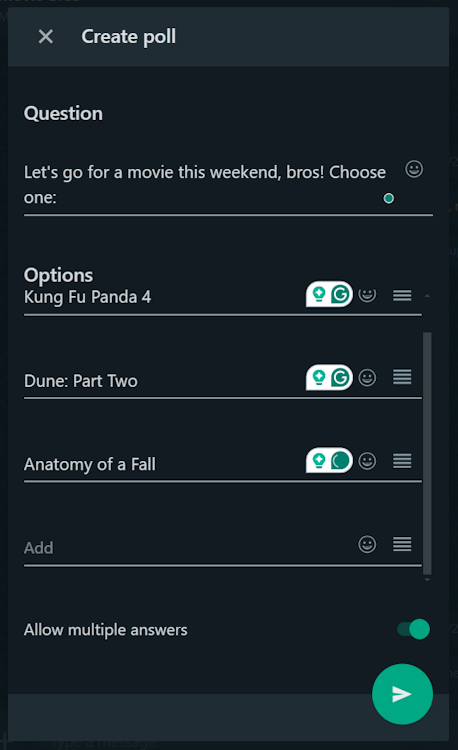
That’s it, you have successfully created a poll on WhatsApp Web, and now you can start conducting the votes and seeing its results.
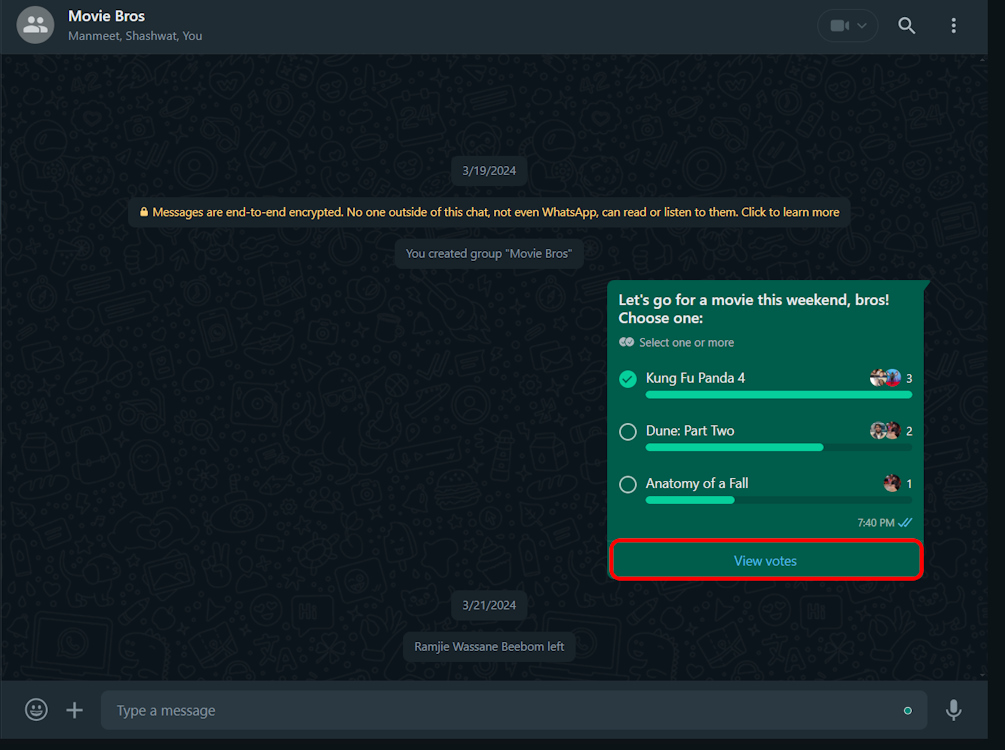
How to Vote in a WhatsApp Poll
Now that you have created a poll, some of you may be a bit confused about how you can cast your votes in this WhatsApp poll. Well, the answer is pretty straightforward.
To vote on a WhatsApp poll, just tap on the checkbox next to the option you want to choose. This method works for both, mobile and the web version of the app.
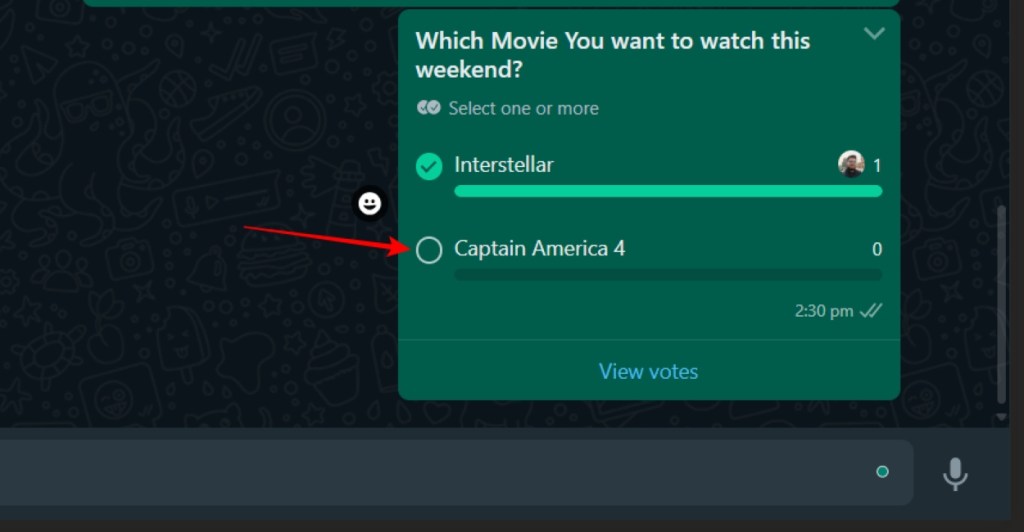
How to See Results of a WhatsApp Poll
Once you have received a sufficient number of votes, you can tap the View votes button at the bottom of your Poll to see the result. It also allows you to see who voted for the available options. Comes in extra handy for a bigger WhatsApp Group.

WhatsApp Polls have quite a few underrated use cases, from turning them into interactive games for the group to maybe even figuring out your partner better. Won’t give you any further ideas and ask for trouble. Play around with the feature to know its ins and outs better. With that being said, do let me know in the comments if you run into any issues. I’ll be more than happy to get back to you.






