Across all the design changes that Apple has ever made, the brightness/volume control overlay has survived whole nine yards. Apple’s volume/brightness control overlay on its devices is obtrusive, gets in the way of your workflow and is a major distraction especially when you’re watching a movie. A quick search on StackOverflow reveals a lot of people ranting on how to change the overlay to something minimal or even completely disable it. While there are a lot of jailbreak tweaks that change the overlay to something non-obtrusive on the iPhone, things haven’t been that pretty for the Mac. Today, I’ll show you how to change Mac’s Volume/brightness control overlay, aka HUD, to something less obtrusive and minimal in 2 easy steps.
Note: Unlike most other tweaks, I’ve personally verified that this method works on the latest macOS Sierra 10.12, and it should be backwards compatible all the way up to OS X macOS 10.9.
1. Disable System Integrity Protection (SIP)
Note: SIP was introduced in 10.11 El Capitan, so if you’re running an older version of macOS, you should skip this step. Furthermore, please remember that disabling SIP could potentially allow malicious software to modify system files. It is recommended to turn on SIP as soon as you’re done with this entire process.
To disable System Integrity Protection on macOS running 10.11 El Capitan or newer—
- Click on menu —> “Restart…”
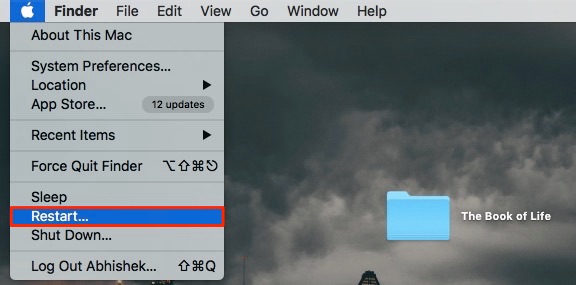
- Hold the CMD+R button on your keyboard until you boot into the recovery OS. Booting into the recovery may take a little longer than your regular boot up.
- Click on “Utilities” —> “Terminal” from the menu bar on the top.
- Enter the command “csrutil disable; reboot” (without the quotes).
This should disable SIP and your Mac should restart automatically.
2. Install mySIMBL
mySIMBL is a fork of SIMBL, a tool to inject third-party code into applications developed for Mac. It is a one-stop place for managing SIMBL plugin-ins and tweaking your Mac without getting your hands dirty on the coding part.
- Open mySIMBL, navigate to the “Discover” tab on the left and click on “Wolf’s plugins“.
- Navigate to “cleanHUD” —> “Install“.
Once you’ve installed the cleanHUD plugin for mySIMBL, just restart your Mac. After the boot-up, try pressing the volume/brightness keys on your Mac’s keyboard and you should be greeted by an all new, minimalistic control overlay centred on the menu bar on the top. It doesn’t get in the middle of your way while you’re working on something and looks a lot pleasant than Apple’s default implementation.
CleanHUD works great, but it has its own share of issues. For instance, for some reason, I was not able to get it to work on full-screen apps. It also randomly decides not to show up the brightness/volume bar sometimes. Fortunately, you can always change the volume/brightness regardless of whether it displays the control overlay HUD or not.
While you’re at it, you can browse through several other plug-ins for SIMBL to tweak your Mac to your liking. I’ll be glad to do a post on some great handpicked SIMBL plugins if there’s enough demand for it.
Frequently Asked Questions (FAQs)
-
How do I revert to Apple’s default volume/brightness volume overlay?
Open mySIMBL and navigate to “Discover” tab on the left. Click on “Wolf’s plugins” —> “cleanHUD” —> “Remove“. Restart your Mac. (I have no idea why you’d want to go back, though!)
-
How do I re-enable System Integration Protection?
Oh, so you remember. Follow the procedures from Step 1, but just change the command to “csrutil enable; reboot” (without the quotes).
-
My Mac defaults to Apple’s control overlay after every Reboot
Open mySIMBL, click on “Preferences” and make sure the “Run helper at login” box is checked. If you still see Apple’s default control overlay every time, I’m afraid it doesn’t work with your Mac. Your best bet would file a bug report with the developer.
-
How do I uninstall mySIMBL completely?
Open mySIMBL and navigate to “SIMBL” —> “Uninstall SIMBL“.
SEE ALSO: How to Lock/Unlock Mac or PC with USB Drive
Change your Mac’s Brightness/Volume Control Overlay Using These Steps
Using these two easy steps, you can replace Apple’s obnoxious control overlay HUD with a simple and clean overlay. So how are you liking the cleanHUD mod on your Mac? If you come across any other tweaks that let you change the control overlay, let me know in the comments section below.
Thanks for the informative post. I was wondering if you (or anyone else?) have any knowledge on how to simply disable the Brightness/Volume Control Overlay completely? I have always done this with earlier OSX versions but I can’t seem to find an easy solution for High Sierra?
Really an awesome post. I wondered by reading this blog post. Thanks a lot for posting this unique post which you have shared with us. Keep on posting like this exclusive post with us.