Discord lets you change your online status so that your friends can know if it is a good time to contact you or not. You can set your status to online, idle, and Do Not Disturb (DND). You can even make your Discord status invisible to keep your gaming activity hidden from nosy friends. But, you still have full access to all the features in Discord. With that said, we have detailed how you can change your Discord status on desktop and mobile.
What Do All the Discord Status Icons Mean?
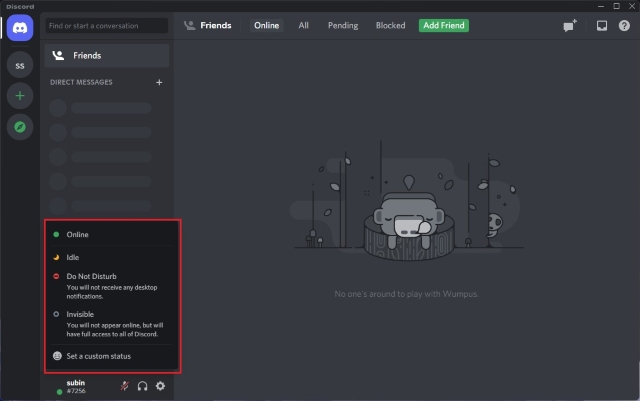
Discord’s status icons represent the user’s current status on Discord. Available status options include Online, Idle, Do Not Disturb, and Invisible. And here’s what each colored status icon means:
1. The green icon indicates that the user is online on Discord.
2. The yellow moon icon means the user is idle. Discord automatically sets the user’s status as idle when they have been inactive for a while.
3. The red icon represents do not disturb mode and you won’t get notifications when you’re on DND mode.
4. You will appear offline when you have set your status to Invisible, but it is worth noting that you will still have complete access to all the features on Discord. You will see a hollow gray icon on your profile icon.
5. Alongside these, you will see a purple icon when a user is streaming on Twitch on YouTube.
Change Your Discord Status on Desktop/ Website
1. Open Discord and click on your profile picture to the left of your username at the bottom-left corner of the screen.
2. You will now see a pop-up with the option to change your Discord status. Pick the one that works the best for you, and you’re all set!
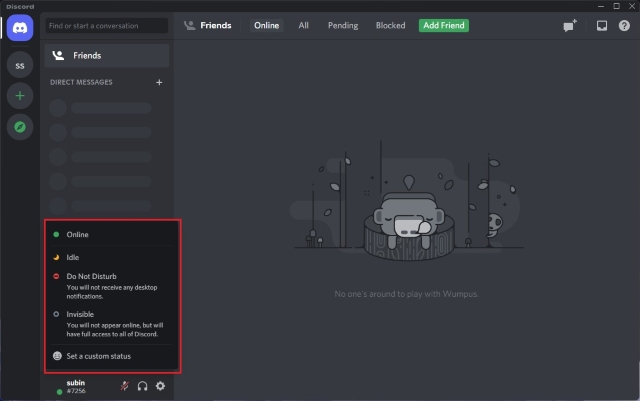
Set a Custom Status on Discord Desktop/ Website
1. You can also choose to set a custom status on Discord. Click “Set a custom status” from the pop-up menu to access the status creation interface.
4. On the next screen, you can set your custom status, along with an optional emoji, and configure the status to clear after 30 minutes, 1 hour, 4 hours, or 1 day. Click on “Save” to confirm the changes.
5. Your custom status will appear below your name on your Discord homescreen and the side panel of the servers you are a part of. Other Discord users will also see your status in your Discord profile, which you can customize to your liking.
6. To clear your Discord status, all you have to do is click the “X” button next to your custom status in the pop-up menu that shows up on clicking your profile picture.
Change Your Discord Status on Mobile (Android, iOS)
1. Open the Discord app and tap on your profile picture in the bottom navigation bar to access user settings. Now, select “Set Status” and pick one of the available status options — Online, Idle, Do Not Disturb, Invisible.
2. To set a custom status on Discord, select “Set a custom status” and type your status in the textbox, along with an optional emoji icon. After that, you should choose when Discord should clear your status (the duration of the custom status) and tap the Save icon.
3. In case you would like to remove your custom status before the expiration period, tap on “Set Status” again and press the “X” icon next to your custom status.
So that’s how you can change your online status on Discord. I like how Discord lets users set the status as invisible and continue using the platform without feeling the pressure to reply to the never-ending stream of Discord pings and messages. Now, before you go and change your Discord status, we suggest you also take a look at how to install Discord themes and browse our picks of the best Discord themes you can use.
Yes, Discord automatically changes your status to idle when you aren’t active and haven’t used the app for a while. Your Discord status is set to offline when you close the app on your desktop or mobile device.
No, there is no way to find if someone is invisible or actually offline on Discord.
At this moment, Discord doesn’t let you appear offline to specific people. If you set your status as invisible, it will be shown to everyone on Discord.
No, Discord doesn’t have read receipts. You will have to wait for the person to reply to know if they read your message.
Discord has a total of five colored icons next to user avatars. The green icon indicates online status, while the yellow moon icon means the user is idle. The red icon represents do not disturb mode and the purple icon shows the user is streaming on Twitch or YouTube. Gray icon highlights that the user is either offline or has set their status to invisible.