We all have a lot of subscriptions that we have signed up for. Whether it’s for streaming services like Netflix, gaming services like Apple Arcade, or anything else. However, if you subscribed to a service and later decided to stop using it, it’s important to cancel the subscription as well. Otherwise, you’ll keep getting charged for it. To help you easily stop subscriptions you no longer need, here is how to cancel subscriptions on iPhone.
Learn How to Cancel iPhone Subscriptions Easily (2022)
Managing App Store subscriptions is actually a fairly straightforward process; especially on iPhone, Mac, etc. However, if you’re using a Windows PC, you can access the subscription options for your Apple ID there as well using iTunes, so you can easily view your active and expired subscriptions, and cancel app subscriptions as well.
Cancel iPhone Subscriptions from the App Store
The easiest way to cancel subscriptions on iPhone and iPad is actually just going via the App Store. Here’s how you can cancel your app subscriptions using the App Store on your iOS devices.
- On your iPhone/iPad, launch App Store. Tap your profile icon at the top right corner of the screen.
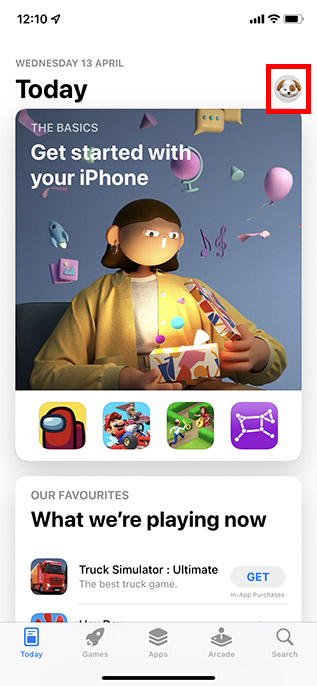
- Here, tap on ‘Subscriptions’. You will then see the list of subscriptions that are active on your Apple ID. Tap on the subscription you want to cancel.
- Now, tap on ‘Cancel Subscription’. You will be asked to confirm the cancellation, just tap on ‘Cancel’ in the pop-up and that’s it.
Your subscription will now be cancelled and you can delete the app that you’ve stopped using now.
Cancel Subscriptions in iPhone from Settings App
If, for some reason, you don’t want to use the App Store to manage subscriptions, you can do so through the Settings app as well. Here’s how to cancel iPhone subscriptions from the Settings app.
- Open Settings, and tap on your name on the top. Here, tap on ‘Subscriptions’.
- You will then see the list of subscriptions that are active on your Apple ID. Tap on the subscription you want to cancel.
- Next, tap on ‘Cancel Subscription’ and then confirm the cancellation.
Note:
- If you would like to cancel Apple One but keep some subscriptions, tap Choose Individual Services. Then, select the subscription that you want to keep.
- If you cancel a paid subscription, you will be allowed to use the subscription until the next billing date.
- However, if you cancel any subscription during a free trial period, you may immediately lose access to the subscription.
Manage, Renew, or Cancel Subscriptions on iPhone with Ease
Well that’s how you can easily manage your subscriptions on iPhone easily. Though normally you’d probably just use the App Store to cancel iPhone subscriptions, if needed, you can go through the Settings app as well, just the way we discussed. It’s important to remember that cancelling a subscription before the billing date will usually let you continue using the subscription till the end of the current billing cycle. So, which apps are you subscribed to, and which ones are you planning on cancelling? Let us know in the comments.