Crunchyroll is the biggest anime streaming platform in the world. But if you have decided to take a break from anime or found a worthy alternative, you might be looking for a way to cancel your subscription. There are literally many ways to cancel an active subscription to Crunchyroll across various platforms. Therefore, we have created a step-by-step guide to help you cancel your Crunchyroll membership immediately. So, without wasting any time, let’s begin our journey.
In this tutorial, we will explain how you can easily cancel your Crunchyroll membership via web browser, on iPhone and Android phones, and also PayPal-based subscriptions. So depending on the platform you use to stream anime, you can go to the steps for the said platform using the table below:
Cancel Your Crunchyroll Subscription Online in Web Browser
If you want to cancel your subscription online using a browser on your Windows, macOS, Linux computer, or laptop, it’s easy to do so. This method, however, will work only if you have paid using credit/debit cards or PayPal. The steps you need to follow are as under:
1. Visit the Crunchyroll website and click on your “profile icon” at the top right corner.
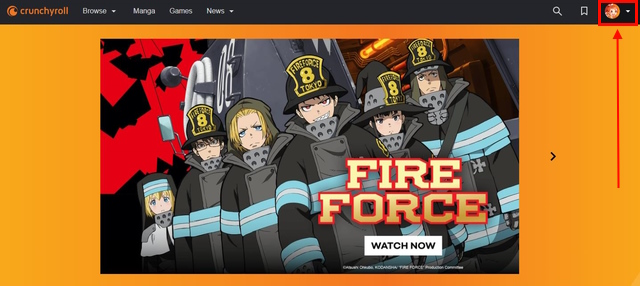
2. Then, select the “My Account” option from the list of options available in the drop-down menu. You will then be taken to your Account settings page.
3. Under the Account settings, move to the “Membership Plan” section from the left sidebar.
4. Next, all the necessary details about your subscription plan will be displayed on the “Premium Membership Status” page, which has an older UI compared to the new website. After checking out the details, click the “Cancel Membership” button at the bottom right corner once you’ve made up your mind.
Note: If you are not satisfied with the service and are looking to cancel your Crunchyroll free trial, you will need to follow the first three steps, as described above. Then, instead of the “Cancel Membership” button, you will see a “Cancel Free Trial” button. You can click on the button to end your free trial to Crunchyroll.
5. On the cancellation page, scroll down to the bottom and click the “Cancel Membership” button once again. In case you change your mind, you can always stop the process in its tracks and head back to the settings. Just click the “Stay Premium“ button.
6. And that’s it! You have successfully cancelled your Crunchyroll Subscription. You will see a confirmation message displayed at the top of the page along with an optional survey.
Cancel Your Crunchyroll Membership via Paypal
If you have subscribed to Crunchyroll through PayPal, you can certainly use the method above to cancel your subscription. It’s simple and hassle-free, but for some reason, if you are unable to access the Crunchyroll website, it’s also possible to cancel your membership from the Paypal website. Here are the steps you need to follow:
1. Go to the Paypal website and sign in to your account. If you have made the transaction recently, you will see it under recent activity and can access all the details by clicking on it right there. If not, move to the “Activity” tab from the top navigation bar.
2. Under the activity tab, you will see the Crunchyroll transaction. Select the “Ellation Holdings Inc.” option to see the complete details.
3. Now, under the detailed transaction info section, select the “Manage Ellation Holdings Inc. payments” option.
4. You will now be redirected to the PayPal payments settings page for your Crunchyroll membership. Click the “Cancel” button right next to the “Active” status text.
5. Finally, all you have to do is select the “Deactivate quicker checkout” option, and your Crunchyroll subscription paid through PayPal will be terminated.
Cancel Your Crunchyroll Subscription on Android Phones
First up, to be clear, you cannot cancel your subscription using the Crunchyroll app for Android. You have to check out the web browser method mentioned above for that. But if you subscribed through the Google Play Store, you can cancel your Crunchyroll subscription on Android using the steps below.
If you have subscribed to Crunchyroll using Google Play Credits, here’s how you can cancel the subscription on your Android device within a minute:
1. Open the Google Play Store on your Android phone and tap your “profile icon“ in the top right corner. Then, select the “Payments and subscriptions” option from the menu. Make sure you are on the same Google account you used to subscribe to Crunchyroll.
2. Then, select the “Subscriptions” option on the next page. Now, you will see all the active subscriptions for your account, and you need to tap on “Crunchyroll” here.
3. On the next page, check the details of your subscription plan and then click the “Cancel subscription” button at the bottom. Select the “Continue” option after reviewing the benefits you’ll lose after cancellation.
4. Select any one of the reasons listed below for your cancellation and select the “Continue” option once again. And that’s it.
Now, your subscription to Crunchyroll has been successfully cancelled. The next page in the Play Store will show a confirmation message on Android.
Cancel Your Crunchyroll Subscription on iPhone
Much like Android, if you purchased a Crunchyroll subscription using a credit card or PayPal, you cannot cancel your subscription from the iOS app. You can check out the web browser method mentioned above for that. But if you subscribed to Crunchyroll through the App Store, you can check it out below.
If you signed up for Crunchyroll using credits or cards through the App Store, you could quickly and easily cancel your subscription. Here’s what the process looks like:
1. Instead of the Crunchyroll app, you need to open the settings app on your iPhone. Then, tap on the “profile” (account name) option at the top.
2. Then, select the “Subscriptions option” from the list, and you will see your Crunchyroll subscription on the next page. Next, select the “Cancel Subscription” option under the Crunchyroll listing.
3. A pop-up message will now appear to confirm your cancellation. Tap on the “Confirm” button in the pop-up right away, and your subscription will be cancelled immediately.
Cancel Your Crunchyroll Membership on Android TV/ Apple TV
On your Apple TV or Android TV, you don’t have the option to cancel your subscription from the Crunchyroll app. In order to cancel the membership, you must do so through your web browser using one of the methods discussed above.
Change Your Crunchyroll Membership Plan Instead
If your sole reason for cancelling the subscription is to save some bucks, then you can choose to change your membership plan instead. You can step down to the Basic Fan or Mega Fan plan from the Ultimate one. This way, you can continue your anime binge-watching experience simply by sacrificing features like device limit and offline downloads (for the Basic Fan plan). Crunchyroll offers three subscription plans to choose from, and they are:
If you wish to withdraw your subscription but still watch anime from time to time, we suggest you watch some of the free anime that are available on Crunchyroll. You can watch some anime series without spending even a single penny, but you might have to sift through their library to find the free offerings.
Crunchyroll includes popular anime like Naruto for free, but do keep in mind that they don’t give complete access to their library. For some series, you may only be able to watch a few episodes without a premium subscription. But again, something is better than nothing right?
We sincerely hope that we were able to assist you in cancelling your Crunchyroll membership. Whatever may be the reason, higher prices, better alternatives to Crunchyroll, or others, there’s a reason you may have chosen this course of action. You will miss out on some amazing new anime like Chainsaw Man and old anime like One Piece, though. Nonetheless, the cancellation process is simple and quick. Therefore, you can cancel your Crunchyroll subscription using our guide without any problem. Additionally, let us know in the comments if you have any difficulties cancelling your subscription, and we will assist you.
If there’s a pending transaction in your Crunchyroll account, you will first have to clear it, and then only you can cancel your existing subscription.
Yes! You can cancel your Crunchyroll premium subscription anytime, and it will be cancelled on the last date of your billing cycle. You can use the account and watch premium content until the end of the billing date.
If you have cancelled your subscription way before the last date of your billing cycle, your membership will remain active until the last day. It will be cancelled eventually, and you will lose access to premium content on Crunchyroll.
Crunchyroll price in the US starts from $7.99 and goes all the way up to $14.99. However, the platform does offer a free ad-supported tier, which offers you limited access to their collection of animes and mangas.