Apple TV+ is a relatively new streaming platform having limited content to stream. Though there are some amazing TV shows on Apple TV+ as well as movies, it’s definitely not as saturated with content as services like Netflix or Prime Video. So, if you have watched everything there is on Apple TV+ or you just don’t want to spend money on the streaming service for another reason, here’s how to cancel Apple TV+ subscription on iPhone, Mac, Web, and more.
How to Cancel Apple TV+ Subscription from Any Device (2022)
Note that you get a free Apple TV+ subscription for one year when you buy an Apple device like iPhone, Mac, Apple TV, and more. Canceling your subscription won’t deactivate your account unless your Apple TV+ plan is finished. For instance, if it’s a one-year plan, you will have a whole year of streaming privileges left even if you cancel your subscription. If you are using Apple TV+ on other devices such as LG and Sony smart TVs, Android TVs, PlayStation, Xbox, or streaming devices like Fire TV Stick, you probably have a monthly subscription that will end on your last date billing cycle. Unfortunately, you can’t pause or hold your plan and resume it later. That said, let’s see how you can cancel your Apple TV+ subscription on various devices.
How to Cancel Apple TV+ Subscription on Web Browser
Using Apple TV+ on a web browser is helpful if you use a Windows PC or Android phone since there aren’t official apps available for these platforms. However, the experience is slightly unwelcoming, given you can’t search for titles or buy and rent from the browser. It seems a valid reason for me to discontinue spending your time on Apple TV+. Here’s how to cancel your Apple TV+ subscription from a web browser quickly.
- Go to https://tv.apple.com/ on any web browser like Google Chrome, Safari, Firefox, or more. Log in if you aren’t already.
- Then, click on the profile icon on the top-right corner and open Settings.
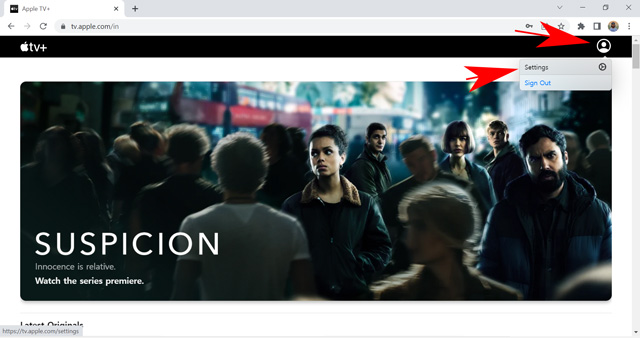
- Now, scroll down and click on Manage under the Subscription section.

- Here, click on the Cancel Subscription option.
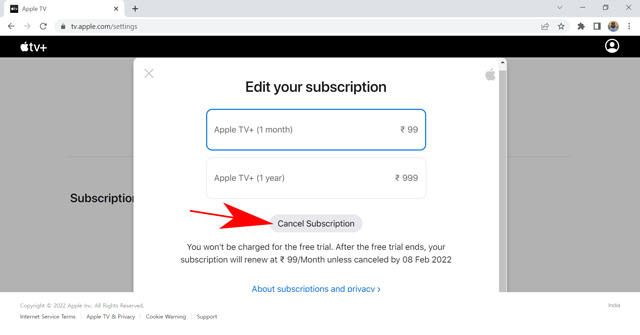
- Click again on Cancel Subscription to confirm your choice on the pop-up.
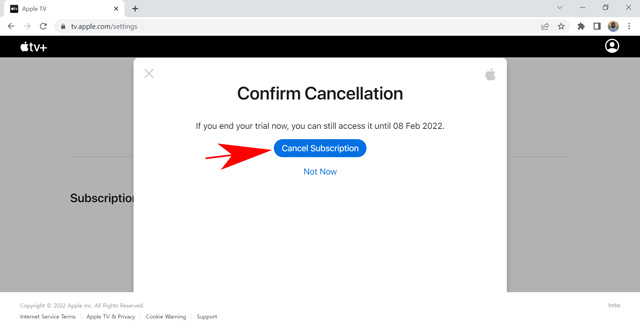
That’s all. You have successfully unsubscribed from your Apple TV+ subscription. The subscription will now continue till the last date of the billing cycle. It can be sooner or later, depending on your plan. You can check the last date in the pop-up when canceling the subscription.
Canceling Apple TV+ Subscription on Apple TV, or Other Smart TV
The procedure to cancel your Apple aTv+ subscription is similar to Apple TV or other compatible smart TVs like Samsung, LG, and more. You can also buy movies on Apple TV for a minimal fee while using the app on your smart TV. These movies do not come in the subscription since Apple promotes original productions only. Follow the quick steps described below to know how to discontinue your Apple TV+ plan on any Smart Tv.
- Open the Apple TV+ app on your smart TV.
- Now, navigate on the Settings icon to open Settings.
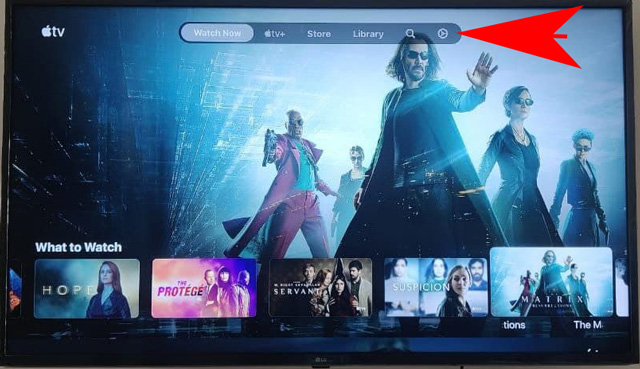
- Open the Accounts option.
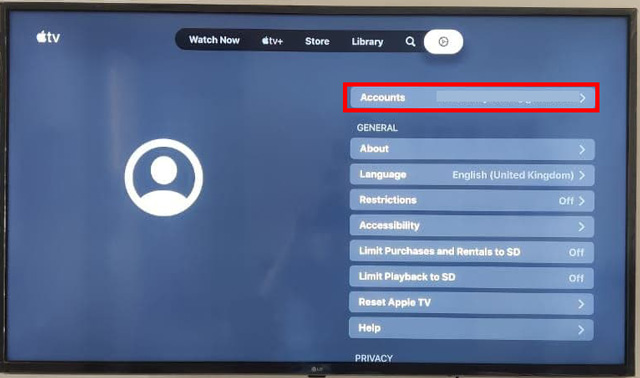
- After that, select the Manage Subscriptions option.
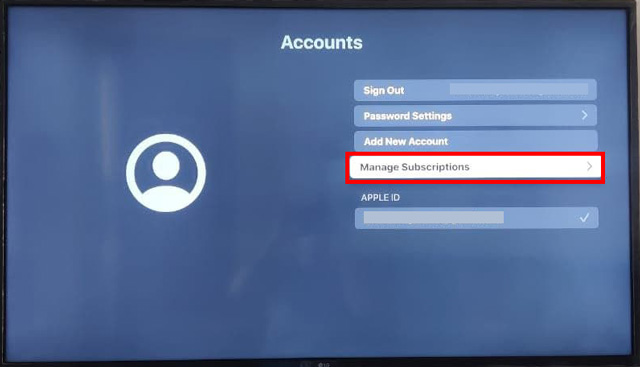
- Now, choose the Apple TV+ subscription from the list of all subscriptions active on your apple id.
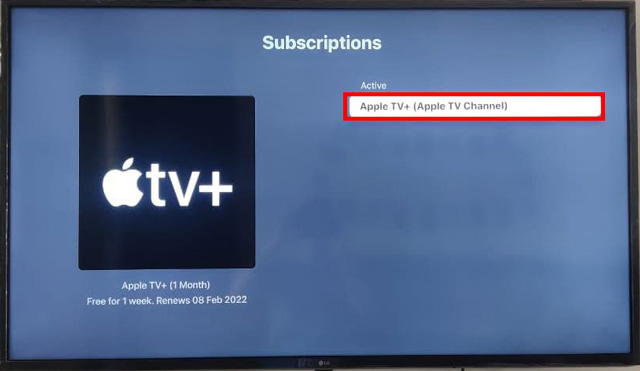
- The next screen will show your active plan and expiry date. Click on the Cancel Subscription button at the bottom.
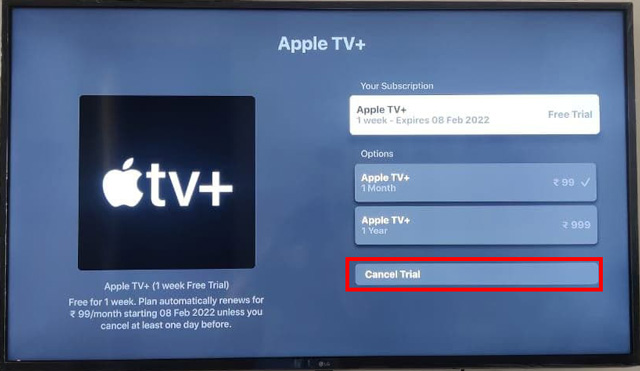
- Now, confirm the Cancelation on the pop-up.
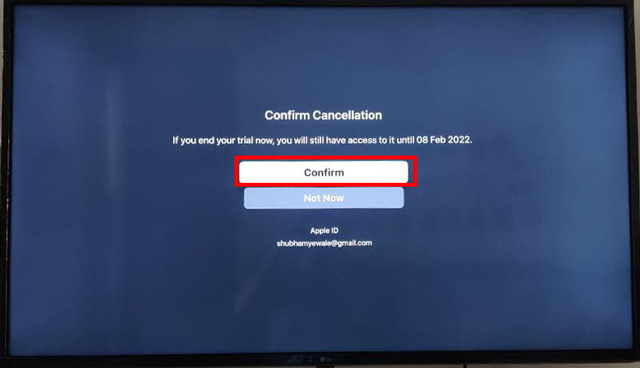
That’s all. You have now unsubscribed from your Apple TV+ subscription using your Smart TV. The steps may slightly differ depending on your TV model. However, they aren’t vaguely different. You can notice minor changes in the Account settings option names. Otherwise, the steps are the same for Apple TV and other smart TVs.
How To Cancel Apple TV+ Subscription on iPhone and iPad
Many viewers prefer watching entertainment content on their phones for obvious reasons such as flexibility of location, ease of carrying your device and watching your favorite sitcom from the comfort of your blanket. I can’t remember the number of hours I have spent binge-watching “The Office” on my phone while lying on my bed. If you can relate, you were probably using the Apple TV app on your iPhone or iPad. If yes, here’s how you can unsubscribe from the Apple TV+ subscription from your iPhone.
- Open the Apple TV app on your iPhone or iPad.
- Tap on the profile picture icon to open App Settings.
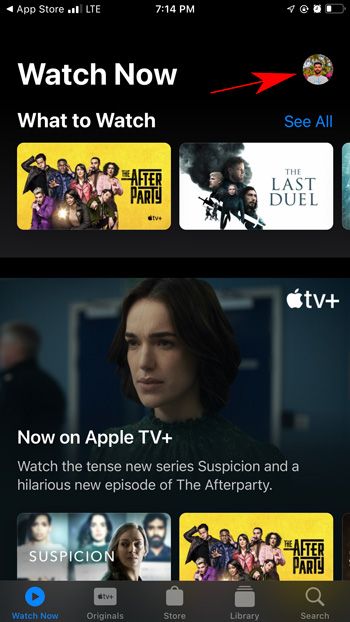
- Now, click on Manage Subscriptions.
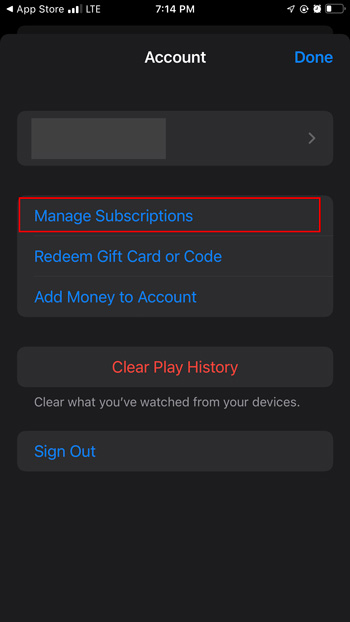
- Tap on Apple TV+ under your active subscriptions.
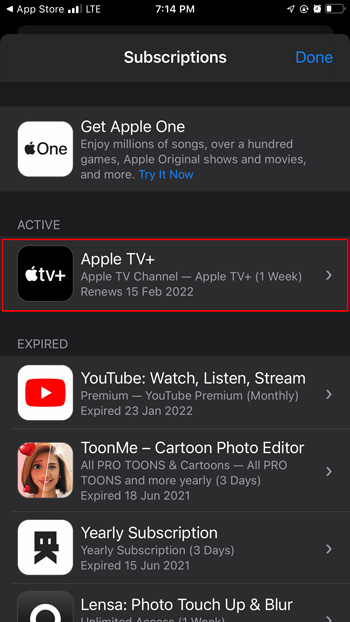
- Now, click on the Cancel Subscription button located at the bottom of the screen.
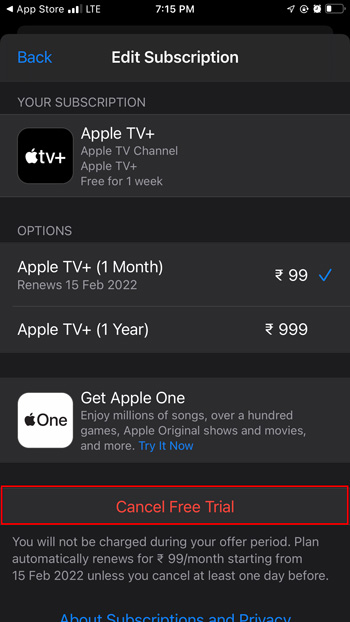
- Lastly, confirm your choice by clicking Confirm on the pop-up.
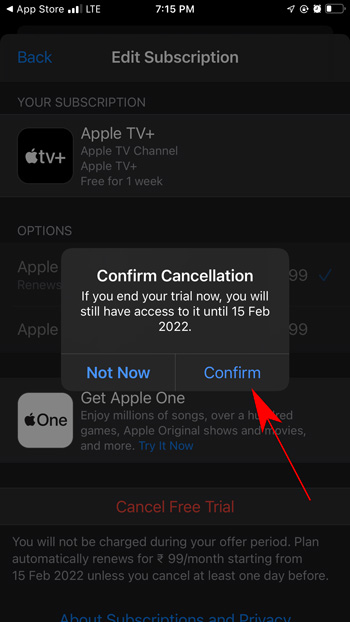
That’s all. You have successfully canceled your Apple TV+ subscription using your iPhone. It will stop the subscription for all devices, and you can still enjoy the shows until the last day of the payment cycle, even if you were using the free trial period.
Canceling Apple TV+ Subscription Using Mac
Apple hasn’t provided the Apple TV app for Android or Windows. However, they won’t leave their OS out of the game, duh. That means you can use the Apple TV+ subscription to watch original Apple content using the Mac app. Note that the app is available for macOS Catalina, macOS Big Sur, or later. You can also use this app to buy movies that aren’t readily available on the platform. It will be similar to purchasing a movie from YouTube or Google Play. If you are fed up with doing that and have decided to discontinue your Apple TV subscription, Here’s how to do it using the Mac application.
- Open the Apple TV app on your mac and hover on the Account option. Here click on the “View my Account” option.
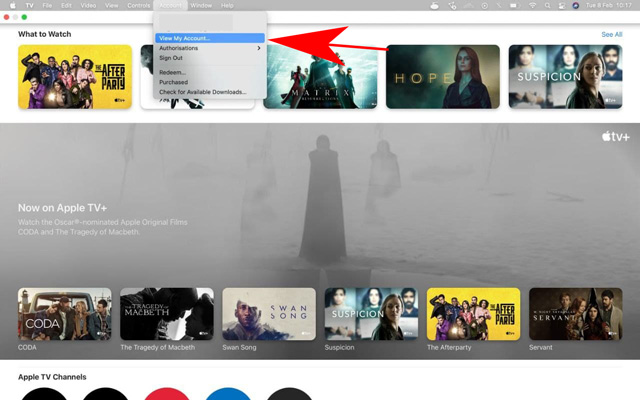
- Scroll down and click on “Manage” in front of Subscriptions under the Settings option.
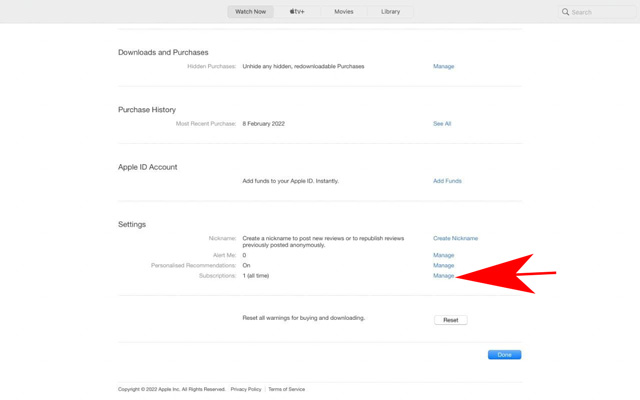
- The next page will show all your active and expired subscriptions. Click on Edit in front of Apple TV+.
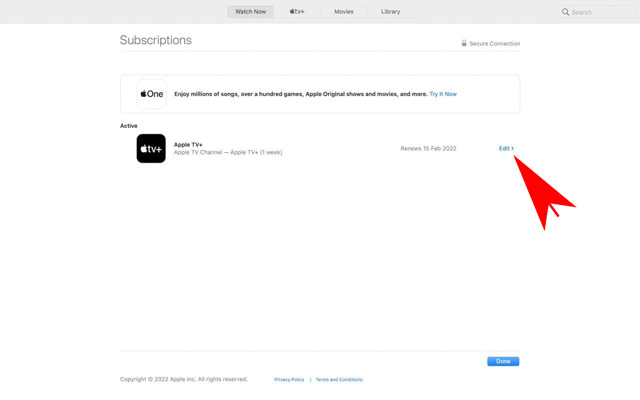
- Now, click on the Cancel Subscription button below the multiple plans available.
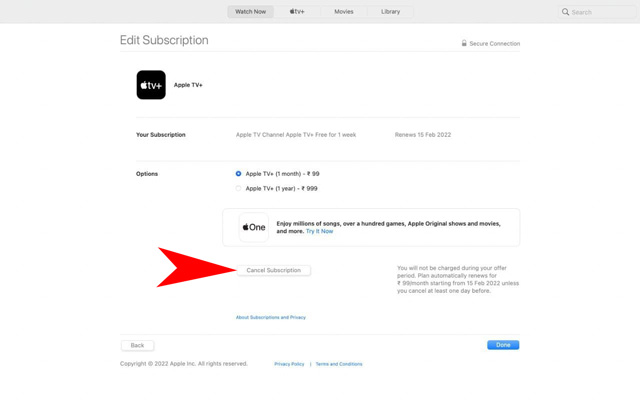
- Confirm your choice by clicking the Confirm button on the next pop-up.
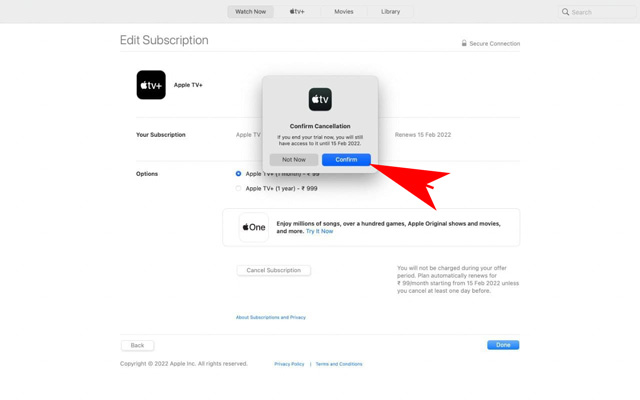
That’s it. You have now canceled your Apple TV+ subscription from your Apple TV app on macOS.
Frequently Asked Questions
Can Apple TV+ Be Canceled?
Yes, you can cancel your Apple TV+ subscription using Apple TV, Smart TV, Android TV, iPhone, iPad, PlayStation, Xbox, and other compatible streaming devices providing the Apple TV application. You can also cancel your subscription using a web browser by visiting tv.apple.com.
How do I cancel my free trial of Apple TV?
You can use any method mentioned in the article to cancel your free trial of Apple TV+ to avoid any unwanted charges.
Does my Apple TV Subscription End Immediately After Cancelation?
No, you can enjoy your Apple Tv+ subscription until the last day of the billing cycle, even after canceling it. The last date depends on whether you were using the free trial, monthly plan, or yearly plan. You can see the last day of your subscription on the Manage Subscription page before canceling your plan.
Easily Cancel Your Apple TV+ Plan
Apple TV provides excellent original content in various formats like movies, TV shows, documentaries, musicals, and more. You can find numerous content in different genres like drama, comedy, suspense, and more. However, sometimes you might get overwhelmed by all the content and want a break from it all. Whether you are traveling or want to use your time productively, canceling your Apple TV subscription will sure save you a few bucks. We discussed how to do it using various devices in this detailed guide. I hope you found this article helpful. If you have any queries related to the topic, please comment down, and we will be happy to help.






