- You can appear offline on Steam Desktop by going to Friends and selecting Invisible or Offline.
- On the Steam Deck, go to your profile and use the Your Status dropdown menu to select Invisible.
- You can also use the Steam Chat app on Android and iPhone and set your status to Invisible.
If Steam has been your go-to gaming platform for years, you may have accommodated a lot of friends. In that case, if you’re trying to sneak in a game or two of your favorite online multiplayer, you may get bombarded with messages that may ruin your flow. However, there is a way to avoid this, by changing your Steam account’s online status. The platform lets you control your online status, and you can set it to offline to hide your status. Here’s how to appear offline on Steam on a desktop, iPhone, Android device, or a Steam Deck.
All Steam Statuses Meanings
As mentioned, Steam comes with a built-in options that lets you go offline or invisible. Once you do, your friends won’t be able to see the game you’re playing or if you are, at all. If you’re curious, here’s what every Steam status option means.
- Offline – Appears offline on Steam. You won’t get new messages and notifications, and you cannot send any messages.
- Invisible – Invisible mode gives you access to all chat features while appearing offline to your friends.
- Online – You are online on Steam, and your friends will see your online status. Your name will appear in blue if you are online and green if you are in-game.
- Away (orange) – Marks your status as away. Typically, used when you’re stepping away from your keyboard. You can still access the chats when you’re in away mode.
How to Appear Offline on Steam Desktop App
To appear offline on Steam Desktop but still use all the chat features, you will have to change your Steam status to Invisible. Here’s how to do it:
- Launch Steam and click on Friends from the top bar.
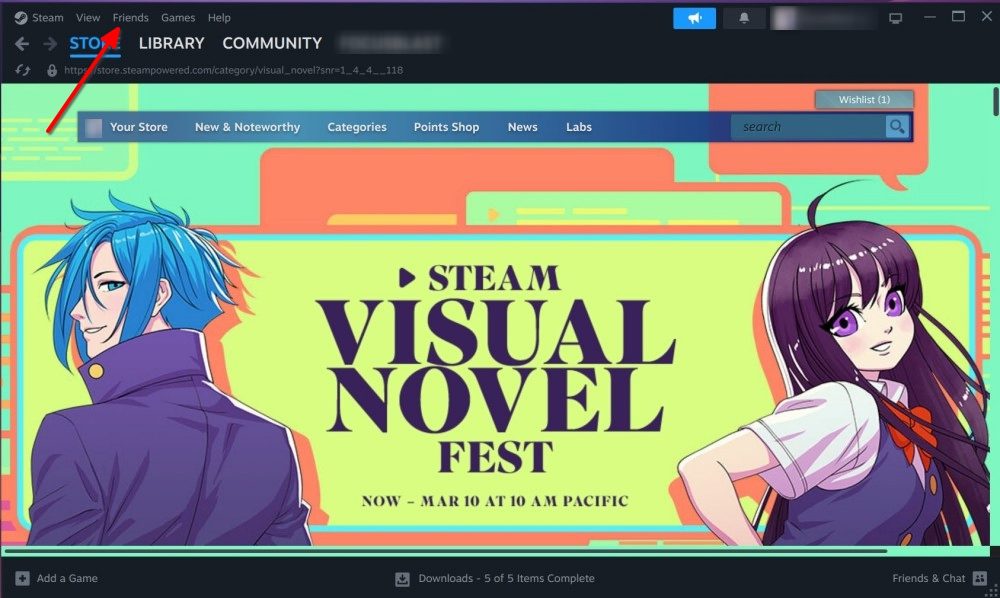
- In the dropdown menu, click on Invisible to turn your status to offline.
- Once selected, you will now appear offline to your friends but can still text them.
- If you want to go completely offline, click on Offline from the dropdown menu.
How to Appear Offline on Steam Chat App on Android & iPhone
The Steam app got a neat refreshed UI not too long ago. While the app looks great now, the ability to change status has branched off to a separate app called Steam Chat. Here’s how to appear offline using the Steam Chat app.
- Install the Steam Chat app for Android or iPhone and log in via your Steam credentials.
- Tap on the hamburger icon at the top left for more options.
- Select Invisible to turn yourself invisible and appear offline on Steam Chat.
How to Appear Offline on Steam Deck
If you own a Steam Deck, changing your status is a bit different compared to on Steam Desktop because it runs on SteamOS.
- On your Steam Deck, tap on your Steam profile at the top right.
- In the Your Status section, tap on the dropdown menu on the right to get more options.
- From the options, select Invisible if you want to appear offline or signed out if you want to sign out of friends chat.
If your device is connected to the internet, you should now appear offline to your friends.
That brings us to the end of this guide, and we hope you were able to make your Steam account appear offline using these methods. If you’re having problems setting your status to offline or have any relevant queries regarding this topic, let us know in the comments.
Steam’s offline status logs you out of the chat, and you won’t get notifications for new messages. On the other hand, using invisible status on Steam lets you chat with your gaming buddies while appearing offline.
No, your friends won’t see you on the online list or see what you’re playing when you’re invisible on Steam.
You can indefinitely stay in offline mode on Steam. However, you will have to sign in to check your new messages unless you use invisible mode.
You can hide the game you’re playing by going to Profile > Edit Profile > Privacy Settings, and setting game details to “Private”.