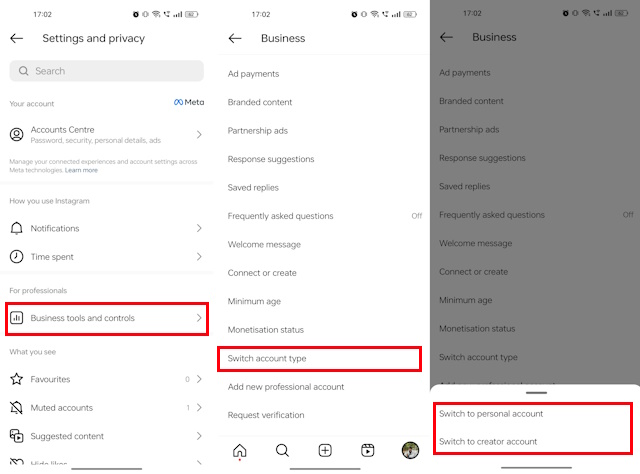When it comes to Instagram, short content is definitely king in 2023. That does not just include reels, but also Instagram stories. Instagram stories, especially, are an excellent tool for taking your engagement to the next level. For that, knowing how to add music to your Instagram story is a must. However, if you are new to the platform, you may not know how. To make things easier, here is a comprehensive guide on how to add music to your Instagram story. So, without any further ado, let’s hop right into it!
How to Add Music to Your Instagram Story
Ever since Instagram introduced the feature to add music to stories back in 2018, the feature has been a massive hit. You will barely come across stories that do not use music these days. The steps to add music to Instagram stories are the same on both Android and iOS. We are using an Android device for this tutorial, and here are the steps:
1. Open the Instagram app on your Android or iOS device.
2. Now, either swipe left on the Instagram homepage or tap the plus icon at the bottom. Then, select the Story option.
3. Once here, you can either capture an image, or a video or choose a media from your gallery.
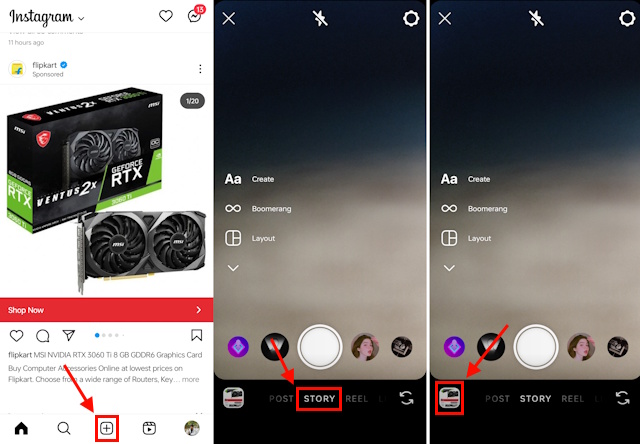
4. Once you have selected the image or video, tap the sticker icon at the top.
5. In the pop-up menu that appears, tap the “Music” sticker icon.
Alternatively, you can simply tap the new “Music” icon in the top menu bar. This music shortcut is currently rolling out and is available on both Android and iOS devices.
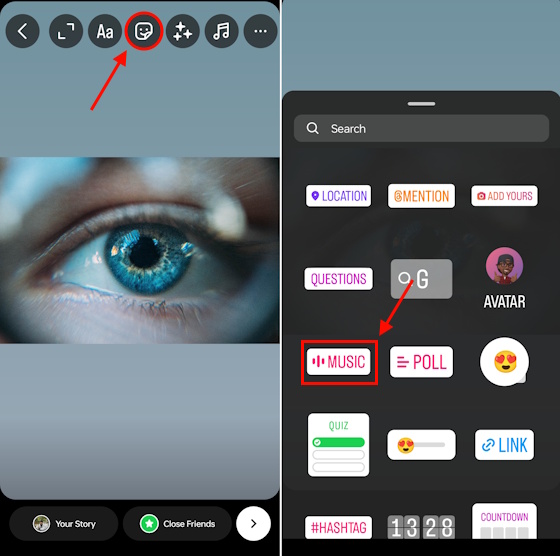
6. Then, you either manually search for a specific track or choose one from the trending list.
7. After you find the desired music track, tap on it to add it to your Instagram story.
8. Then, you get multiple customization options to add music to your Instagram story. You can enable or disable the music track thumbnail, display the lyrics, and do a lot more.
9. Once you are done, tap the Done button at the top right corner.
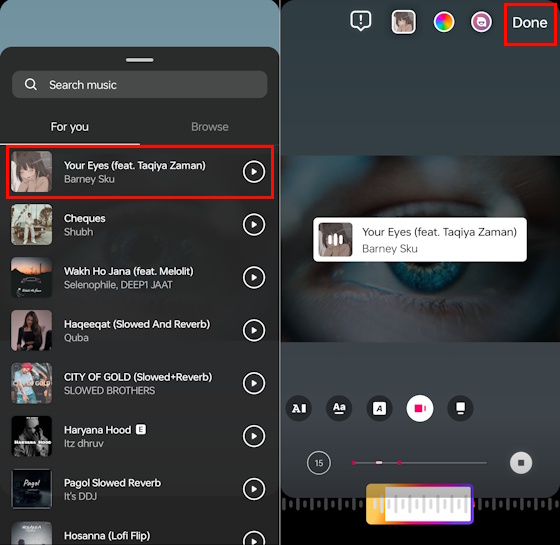
10. Next, you can move around the thumbnail or the lyrics of the track (if you have enabled it) anywhere in the Story view.
11. Now, just tap on the share button in the bottom right corner.
12. Then, select “Your Story” and tap the Share button if you wish to share it with all your followers. You can select the Close friends option if you want your story to be visible only to select followers.
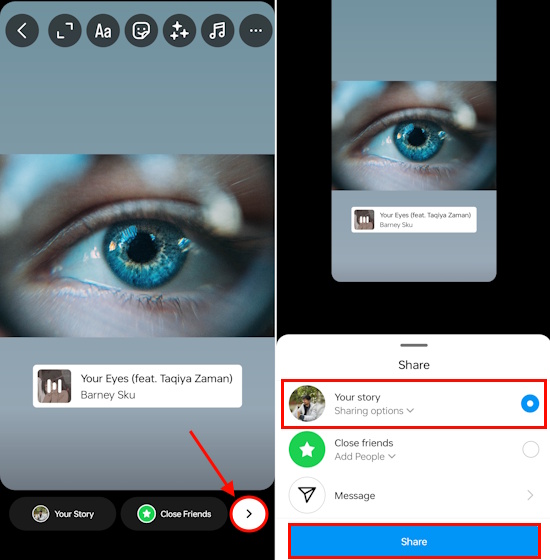
And that’s it. If you followed all the steps closely, you will have successfully posted an Instagram story with music. You can also save an Instagram story with music for posting across other channels like Facebook, WhatsApp, etc.
Why Can’t I Add Music to Instagram Stories?
If you can’t add music to Instagram Stories, don’t freak out. Chances are, it is just a simple glitch that is causing the music sticker icon to not show up in the Instagram app. Also, earlier, if you used the Brand Partnership tag on a story, it was not possible to add music to your Instagram stories. However, now, when we checked, Instagram is allowing you to do so.
that said, if you are still unable to add music to your Instagram stories, here are some common fixes to try:
1. Update Instagram App
Check for updates in the Google Play Store or App Store. If there are any, update your Instagram app right away. A lot of times, especially if auto-updating is turned off, you will miss out on updates. Sometimes, a quick update is the fastest and simplest way to fix glitches.
2. Relaunch Instagram App
If you take a look at your smartphone’s recent apps list and feel drowsy, chances are you haven’t cleared the list in a while. So, clear your app list or just remove Instagram from it. Then, launch Instagram all over again. That may fix the glitch.
3. Reinstall Instagram App
If that doesn’t fix the issue, uninstall the Instagram app and install it all over again. I mean, this can be one of your go-to fixes for pretty much any app error that you come across on your smartphone.
4. Clear App Cache
You can also try clearing your Instagram app cache. There is no direct way to clear the cache on iOS. On Android, you can head to Settings -> Apps -> App Management -> Instagram -> Storage usage -> Clear cache.
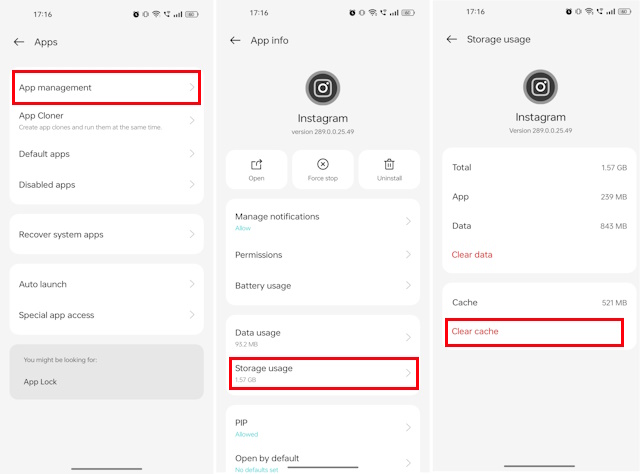
5. Switch from Instagram Business Account
If you are using an Instagram Business account, you can’t add music to your stories. So, you need to switch to a Creator account or personal account. Here are the steps to switch from a business account to a creator account on Instagram:
1. Open Instagram and head to your profile.
2. Then, tap the hamburger icon at the top right corner and select the Settings and Privacy option.
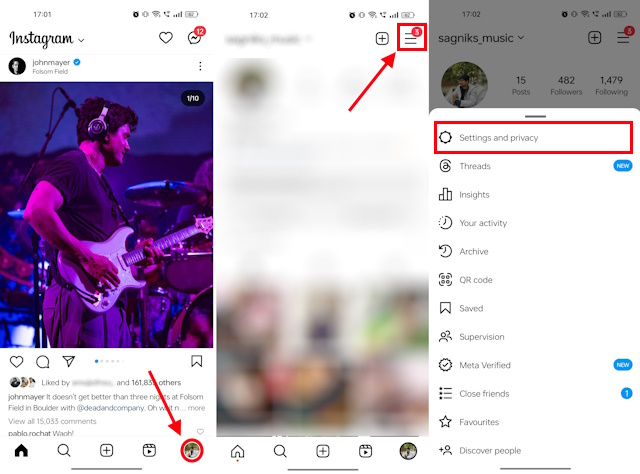
3. Next, tap on the Business tools and controls option.
4, On the next page, tap on the Switch account type option at the bottom of the list.
5. Then, depending on your requirement, select either Switch to personal account or Switch to creator account.