- If you can't scroll down on ChatGPT, update your browser to the latest version.
- You can also tweak the Overflow property in CSS to resolve the problem.
- Apart from that, you can run a JavaScript bookmarklet to fix the scrolling issue on ChatGPT.
While in the past ChatGPT has stopped working occasionally, some nagging UX issues crop up regularly which are hard to resolve. For instance, many users are wondering why they can’t scroll down on ChatGPT to read the rest of the content. Some users say vertical scrolling on ChatGPT doesn’t work at all. So if you can’t scroll down on ChatGPT, follow our tutorial and fix it right away.
Update Your Browser
If you are using Chrome, you should update the browser to fix the scrolling issue on ChatGPT. Many users have reported that after updating Chrome or reinstalling the browser, they can scroll down on ChatGPT. If you are on other browsers like Edge, Firefox, Safari, etc., try to update the browser to the latest version before moving to other solutions. Keep in mind that to update Safari on Mac, you need to update macOS.
Google Chrome
- Open Chrome and click on the 3-dot menu in the top-right corner.
- Here, move to Help > About Google Chrome.
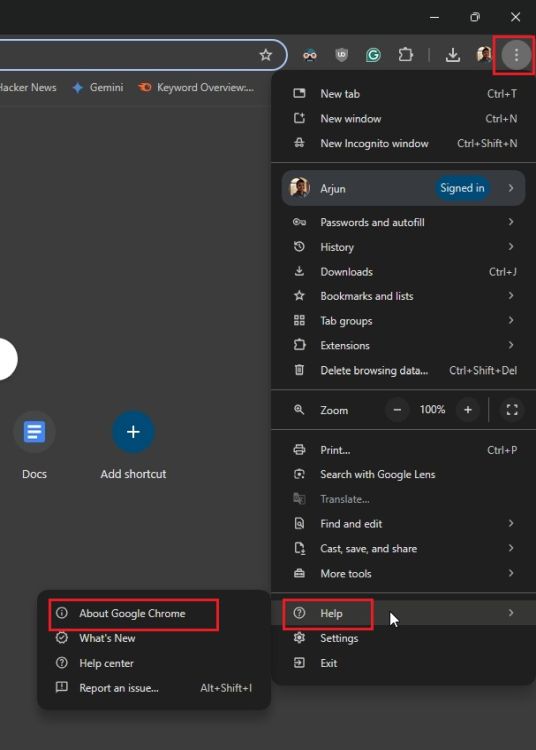
- Now, check for updates and install it. If it says, you need to reinstall Chrome, download Chrome and install it.
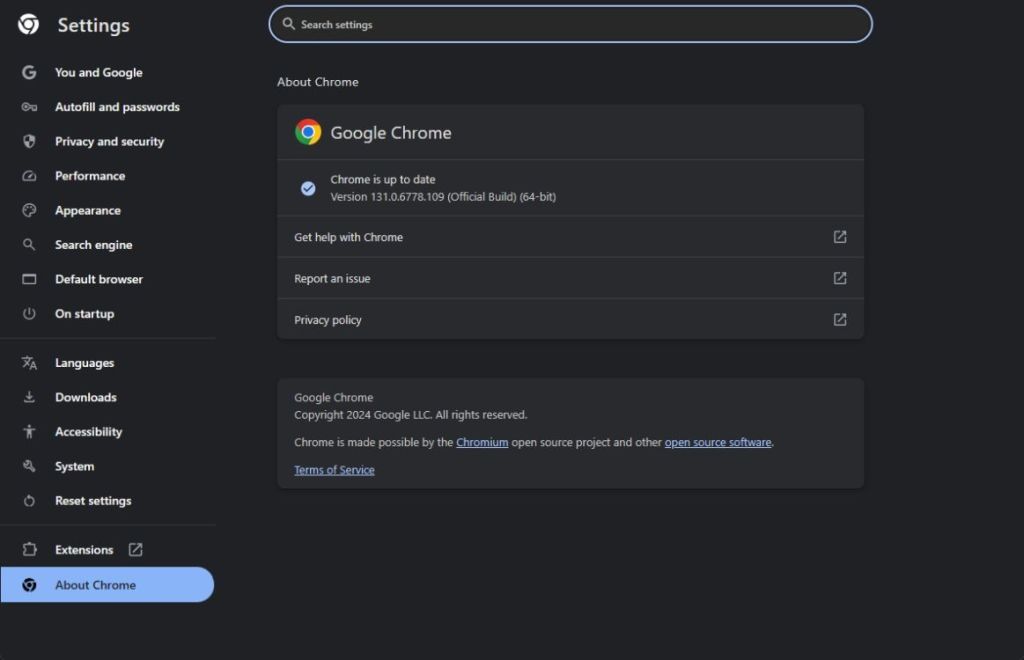
Microsoft Edge
- Launch Edge and open the 3-dot menu. Here, open Help and feedback > About Microsoft Edge.
- Now, update Edge to the latest version.
Mozilla Firefox
- On Firefox, open the hamburger menu in the top-right corner and open “Settings”.
- Now, under “General”, scroll down and look for “Firefox Updates”. Click “Check for Updates” and update your browser.
Now, go ahead and check if you can scroll down on ChatGPT. If the issue persists, move to the below method.
Change the Overflow Property
Some users have reported that by tweaking the Overflow property in CSS, you can scroll down on ChatGPT without any issues. Here is how to do it.
- Open chatgpt.com (visit) in your browser and right-click anywhere to open “Inspect”.
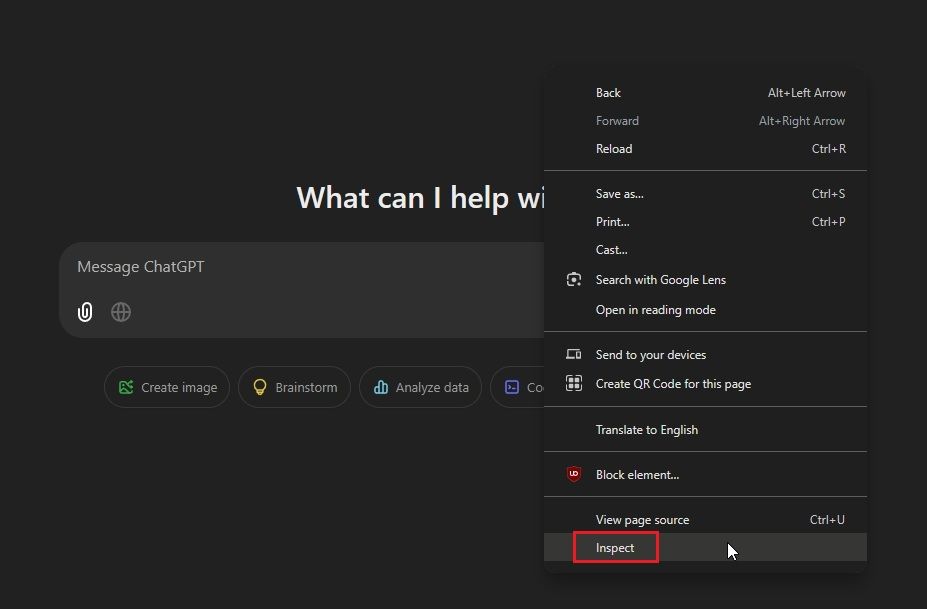
- Here, look for “overflow-hidden” and select it. I have highlighted it in the screenshot below.
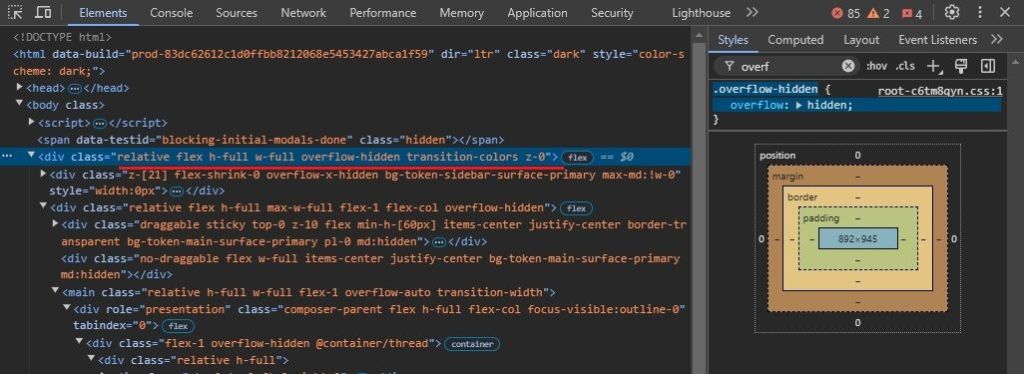
- Now, on the right side under “Styles”, search “overflow”.
- Double-click on “hidden” and type “auto”. Next, hit Enter.
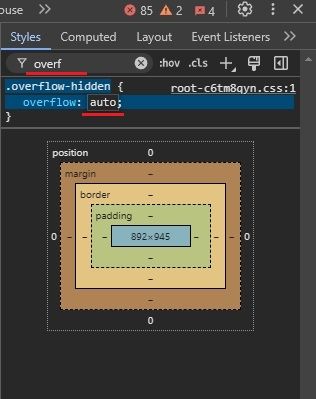
- Now, close the Inspect window. You will now be able to scroll down on ChatGPT.
Create a Sharing Link
OpenAI has made it possible to share ChatGPT conversations. You can use this feature to get past the scrolling issue. Here is how to use it.
- In the conversation where you can’t scroll down on ChatGPT, click the “Share” button and copy the link.
- Now, paste the link into another tab or incognito/private window and you should be able to scroll down on ChatGPT and read the rest of the content.
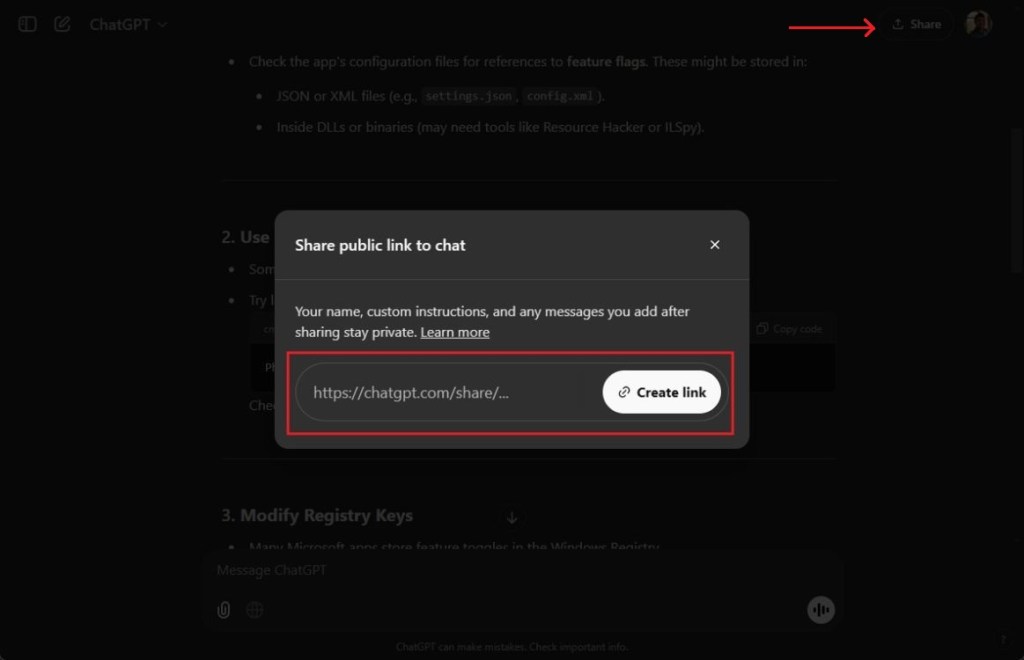
Fix Scrolling on ChatGPT Using a Bookmarklet
Mobile users, especially iPhone users using Safari, can’t change the Overflow property manually. So you can use a Bookmarklet that runs a JavaScript code to fix the scrolling issue on ChatGPT. Here is how you can do it.
- On Chrome, move to
chrome://bookmarks. Now, right-click and create a new bookmark. In Safari, open the bookmark icon. - Here, give it a name of your choice and enter the below code in the URL field. Now, click “Save”.
javascript:(function () {
document.querySelectorAll('html *').forEach(function(node) {
var s = getComputedStyle(node);
if (s['overflow'] === 'hidden') {
node.style['overflow'] = 'visible'; }
});
})();
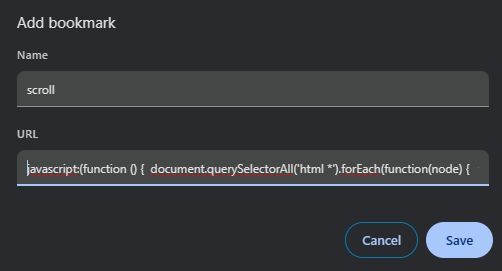
- Now, open ChatGPT and click on the bookmark you just created. It will automatically change the Overflow property on ChatGPT.
- You can now easily scroll down on ChatGPT.
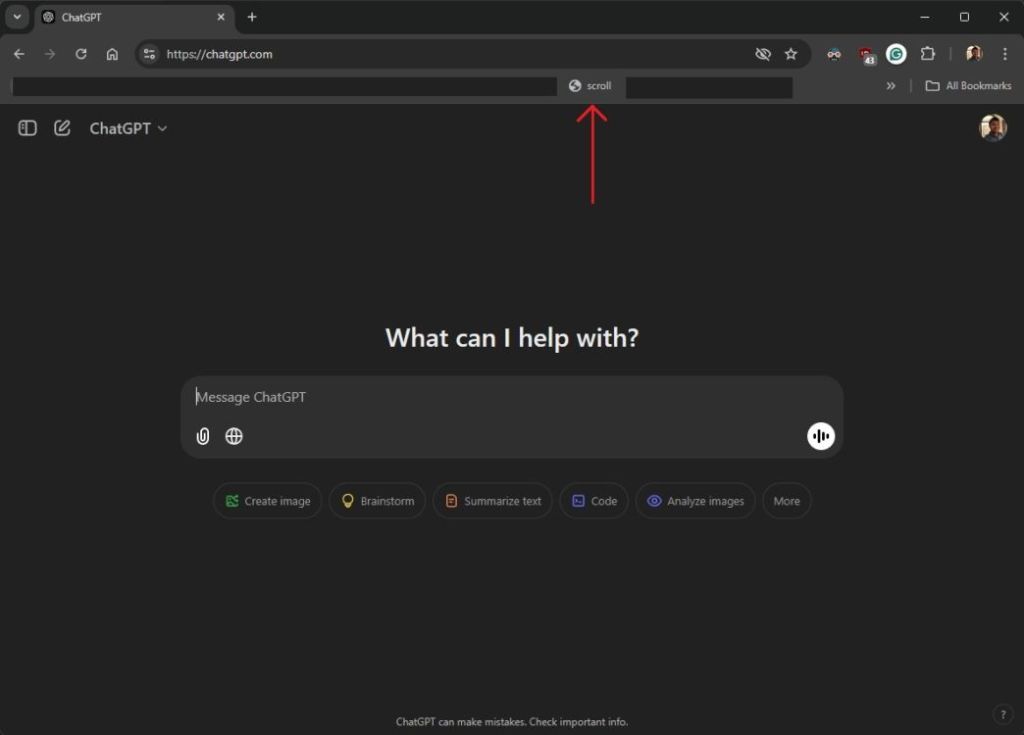
So this is how you can get around the scrolling issue on ChatGPT and read the rest of the content. In case, you are facing another problem where ChatGPT is throwing ‘Error in Moderation’, you can follow our guide to solve the issue. And if you have any questions, let us know in the comments below.






