- To find which Apple Watch you have, check the engraving on the back of your smartwatch or look for the Model Number in the Settings app.
- Once you have the Model Number, you can use the tables to check which version your Apple Watch is.
- You can also use your Apple Watch Serial Number to know the model, size, edition, and other details.
Apple Watch comes in various generations and models, and each series has some unique features and updates. While the company has a few distinctive offerings, some Apple Watches look pretty similar, making it difficult to identify which Apple Watch series you own. Thus, this could be confusing for anyone. Moreover, if you bought an Apple smartwatch long ago, you might have forgotten the model.
If you aren’t sure which Apple Watch you have, then there are some simple ways to find it. In this article, we’ll show you how to identify any Apple Watch model, from the newest Apple Watch Series 9 and Ultra 2 to the decade-old original Apple Watch. So, let’s get started and figure out which Apple Watch you have.
How to Identify Your Apple Watch Series
The first and quickest way to find your Apple Watch details is to check the back of the watch. Every Apple Watch has a series, case size, and other information engraved into the back. So, you can easily find out your Apple Watch series, version (GPS or LTE/Cellular), edition (Aluminum/Hermès/Nike/Stainless Steel) and size right from your smartwatch.
Just flip your smartwatch to see its back. Then check the writing around the round bulge that houses all the sensors. This is where you’ll find your Apple Watch series, size, version, materials, and glass type.
How to Find Apple Watch Model Number
If the series on the back of your Apple Watch has faded or your smartwatch isn’t handy, then don’t worry at all. You can use the Model Number to find which Apple Watch you have. Every Apple Watch Series has a unique model number that denotes its generation, size, and other details. You can easily find your Apple Watch model number from your paired iPhone or even the smartwatch itself.
Find Model Number on the Apple Watch
- Press the Digital Crown to see your Apple Watch apps.
- Open the Settings app and then head over to General > About.
- In the Model field, you should see a five-digit number that begins with A. That’s your Apple Watch Model Number.
- If you see a part number that begins with “M”, then tap on it to reveal the model number.
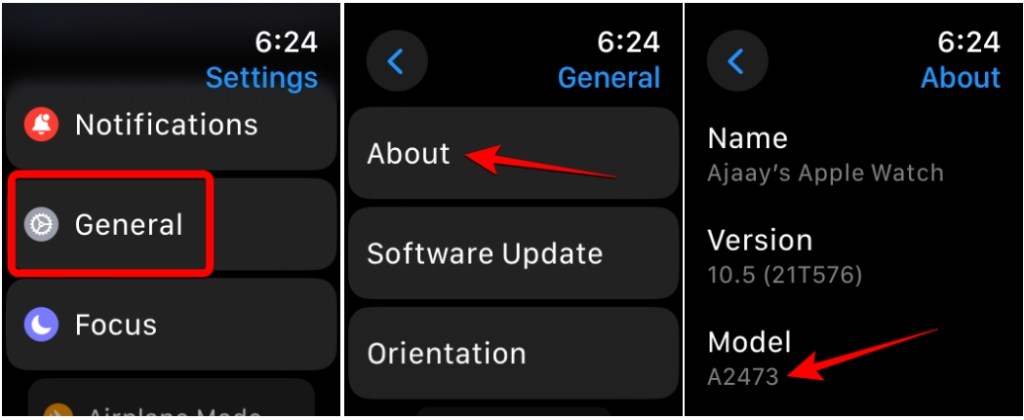
Find Apple Watch Model Number on iPhone
- Open the Apple Watch app on your iPhone.
- Then, go to the My Watch tab from the bottom.
- Here, tap on General > About.
- In the Model Number field, you’ll then see a number that begins with “M”.
- Tap on the Model Number field to see your 5-digit Apple Watch model number that begins with A.
All Apple Watch Generations and Models
Once you have the model number, you can easily identify which Apple Watch you have. Use the table below to check your Apple Watch version. To do it quickly, press Command + F on your Mac or Ctrl + F on a Windows laptop and then enter the model number.
Apple Watch Generation/Series Model Number Apple Watch 1st Generation A1553: 38mm case
A1554: 42mm caseApple Watch Series 1 A1802: 38mm case
A1803: 42mm caseApple Watch Series 2 A1757: 38mm case
A1758: 42mm caseApple Watch Series 3 (GPS) A1858: 38mm case
A1859: 42mm caseApple Watch Series 3 (GPS + Cellular) A1860, A1889, A1890: 38mm
A1861, A1891, A1892: 42mmApple Watch Series 4 (GPS) A1977: 40mm
A1978: 44mmApple Watch Series 4 (GPS + Cellular) A1975, A2007: 40mm
A1976, A2008: 44mmApple Watch Series 5 (GPS) A2092: 40mm
A2093: 44mmApple Watch Series 5 (GPS + Cellular) A2094, A2156: 40mm
A2095, A2157: 44mmApple Watch SE (GPS) A2351: 40mm
A2352: 44mmApple Watch SE (GPS + Cellular) A2353, A2355: 40mm
A2354, A2356: 44mmApple Watch Series 6 (GPS) A2291: 40mm
A2292: 44mmApple Watch Series 6 (GPS + Cellular) A2293, A2375: 40mm
A2294, A2376: 44mmApple Watch Series 7 (GPS) A2473: 40mm
A2474: 44mmApple Watch Series 7 (GPS + Cellular) A2475, A2476: 40mm
A2477, A2478: 44mmApple Watch SE (2nd generation) (GPS) A2722: 40mm
A2723: 44mmApple Watch SE (2nd generation) (GPS+ Cellular) A2726, A2725,A2855: 40mm
A2727, A2724, A2856: 44mmApple Watch Series 8 (GPS) A2770: 40mm
A2771: 44mmApple Watch Series 8 (GPS + Cellular) A2772, A2773, A2857: 41mm
A2774, A2775, A2858: 45mmApple Watch Ultra (GPS + Cellular) A2622, A2684, A2859 (49mm) A2978: 41mm
A2980: 45mmApple Watch Series 9 (GPS + Cellular) A2982, A2983: 41mm
A2984, A2985: 45mmApple Watch Ultra 2 (GPS + Cellular) A2986, A2987 (49mm)
You can also check your Apple Watch version using the Serial Number. On your watch, go to Settings > General > About and then find the Serial Number. Once you have it, go to the Apple Check Coverage Page and enter your Apple Watch Serial Number. Here, you’ll see your Apple Watch series, model (GPS/Cellular), edition (Aluminum/Stainless Steel, Nike, Hermès), and case size.
That’s how easy it is to check which version your Apple Watch is. We hope you’ve found this article useful and that it has helped you find out which Apple Watch you have. In case of any doubts, you can always reach out to us in the comments below.
You can know your Apple Watch size by checking the engraving on the back of the smartwatch.
On your Apple Watch, go to Settings > General > About, and then you’ll see your Apple Watch name in the Name field at the top.
You can check the engraving on the back of your Apple Watch to find out its series, version, size and other details. Also, you can use the unique Model Number to know your Apple Watch version.