For years, users have been asking for a native tool to record screen on Chromebooks. There are a handful of Chrome extensions that do the job pretty well, but ask for top dollars to access even basic features. So it’s heartening to see Google bringing a native screen recorder on Chromebook. The feature has made it to the beta channel, just short of public release, and will be widely rolled out to all stable users pretty soon. So if you want to enable screen recording on a Chromebook and check how the new tool works, well follow our guide below.
Note: This method only works on the Chromebook and not on the Google Chrome browser. For recording Chrome on PC or Mac, check out our list of best screen recording extensions for Google Chrome.
Enable Screen Recording on a Chromebook
The native screen recording feature is currently available on the beta channel of Chrome OS (88.0.4324.22). If you are on the stable build then you can switch to the beta channel by going to Settings -> About Chrome OS -> Additional Details -> Change Channel -> Beta.
Now, re-open the “About Chrome OS” page again and check for updates. Don’t worry, this process won’t delete any of your files or programs. With that out of the way, let’s now go through the steps.
1. Open chrome://flags on the Chrome browser and search for “screen capture test“. You can also open chrome://flags/#screen-capture directly to access the screen recorder flag. Now, select “Enabled” from the drop-down menu.

2. Next, click on “Restart” at the bottom-right corner.

3. Finally, click on the Quick Settings menu and here you will find a new “Screen capture” tile. You have successfully enabled screen recording on your Chromebook.

4. To use it, click on the “Screen capture” tile and it will open a bottom-bar menu. Click on the video icon to switch to screen recording. On the right side, choose how you want to record: full-screen, partial, or an active window.
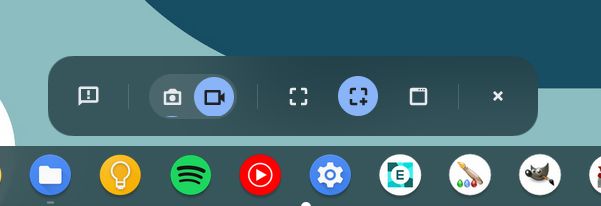
5. Finally, hit the “Record” button and your Chromebook will start recording the screen. In my usage, I didn’t find any stutter while recording the screen in any of the modes. And the quality was also pretty good.
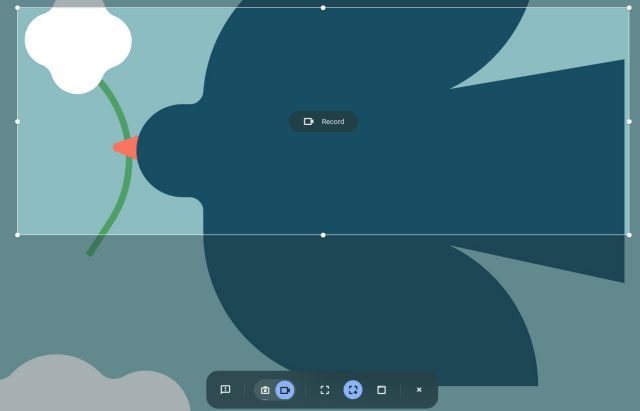
6. To stop the recording, click on the stop icon at the taskbar. The screen recording will be stored in WEBM format and is well-optimized. The only missing feature I found was the lack of microphone support while recording the screen. It could be a great addition for people who want to create small tutorials with voiceover in the background.
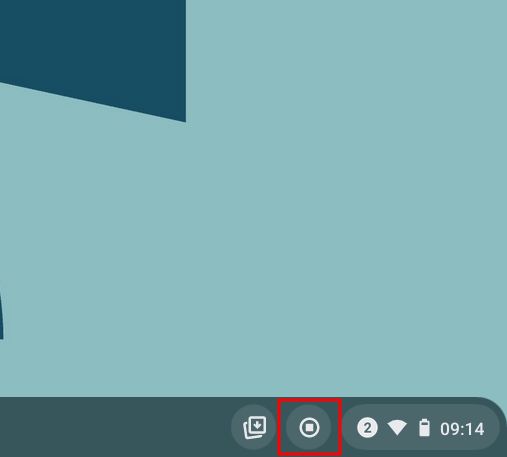
7. Along with screen recording, the new tool also brings a new and intuitive way to take screenshots on a Chromebook. You can press “Ctrl + Shift + Overview button (above 6)” to bring up the new screen capture mode. What I like about this new tool is that it remembers the position of the last screenshot in partial mode, making the workflow much faster.

List of Popular Chromebooks
Our tutorial will work with all of the following Chromebooks. It is not an exhaustive list and is only here to serve as an example.
| Brand Name | Model Name |
|---|---|
| Acer | Acer Chromebook 315 |
| Acer Chromebook CB315-3H-C2C3 | |
| Acer Chromebook CB315-3HT-C296 | |
| Acer Chromebook CB315-3H-C4QE | |
| Acer Chromebook CB315-2HT-44MJ | |
| Acer Chromebook CB315-3HT-C3J0 | |
| Acer Chromebook CB315-3H-C5JS | |
| Acer Chromebook CB315-3HT-C6XF | |
| Acer Chromebook CB315-3H-C36A | |
| Acer Chromebook CB315-3HT-C16B | |
| Acer Chromebook 314 | |
| Acer Chromebook CB314-1H-C34N | |
| Acer Chromebook CB314-1H-C66Z | |
| Acer Chromebook CB314-1H-C02A | |
| Acer Chromebook 311 | |
| Acer Chromebook CB311-9HT-C4UM | |
| Acer Chromebook CB311-9H-C12A | |
| Acer Chromebook 311 - CP311-3H-K5GD | |
| Acer Chromebook CB311-9H-C7C8 | |
| Acer Chromebook Spin 713 - CP713-2W-79H3 | |
| Acer Chromebook 512 - C851-C1J7 | |
| Acer Chromebook 311 Touch - CB311-9HT-C4UM | |
| Acer Chromebook Spin 311 - CP311-3H-K5GD | |
| Acer Chromebox CXI3 - CXI3-I7V16GNKM4 | |
| Acer Chromebox CXI3 - CXI3-4GKM4 | |
| Acer Chromebox CXI3 - CXI3-4GNKM4 | |
| Acer Chromebook Spin 13 - CP713-1WN-51EA | |
| Acer Chromebook Spin 713 - CP713-2W-79H3 | |
| Acer Chromebook Enterprise Spin 13 - CP713-1WN-76M7 | |
| Chromebook Spin 13 - CP713-1WN-813G | |
| CB714-1W-32D4 | |
| CB714-1W-525Q | |
| Acer Chromebook Spin 514 | |
| Acer Chromebook 311 C733-C0FK | |
| Acer Chromebook CB314-1H-P7ZZ | |
| ASUS | ASUS Chromebook C204EE |
| ASUS Chromebook C403NA | |
| ASUS Chromebook Flip C214MA | |
| ASUS Chromebook C203XA | |
| ASUS Chromebook C202XA | |
| ASUS Chromebook 14 C425TA | |
| ASUS Chromebook Flip C434TA | |
| ASUS Chromebook Flip C433TA | |
| ASUS Chromebook Flip C302CA | |
| ASUS Chromebook Flip C436FA | |
| ASUS Chromebook C202SA | |
| ASUS Chromebook C423NA | |
| ASUS Chromebook C523NA | |
| ASUS Chromebook C223NA | |
| ASUS Chromebook Flip C101PA | |
| Google Pixelbook Go GA00521-US | |
| Google Pixelbook Go GA00519-US | |
| Google Pixelbook Go GA00526-US | |
| Google Pixelbook Go GA00124-US | |
| Google Pixelbook Go GA00519-UK | |
| Google Pixelbook Go GA00523-US | |
| Google Pixel Slate C1A | |
| HP | HP Chromebook - 14a-na0003tu |
| HP Chromebook 11A G6 EE | |
| HP Chromebook x360 12b-ca0010TU | |
| HP Chromebook - 14a-na0002tu | |
| HP Chromebook - 11-v010nr | |
| HP Chromebook - 15-de0010nr | |
| HP Chromebook - 14-db0030nr | |
| HP Chromebook - 14-db0020nr | |
| HP Chromebook - 15-de0015nr | |
| HP Chromebook - 14a-na0097nr | |
| HP Chromebook - 14a touch optional | |
| HP Chromebook - 14-db0098nr | |
| HP Chromebook 11a-nb0047nr | |
| HP Chromebook 11a 11a-na0010nr | |
| HP Chromebook 11a 11a-na0060nr | |
| HP Chromebook 14A G5 | |
| HP Chromebook Enterprise 14A G5 | |
| HP Chromebook 11A G6 Education Edition PC | |
| HP Chromebook 14A G5 | |
| HP Chromebook 11A G8 Education Edition | |
| HP Chromebook x360 11 G3 EE | |
| HP Pro c640 Chromebook | |
| HP Chromebook 11A G8 Education Edition | |
| HP Chromebook 14A G5 Notebook PC | |
| HP Pro c640 Chromebook | |
| HP Elite c1030 Chromebook | |
| HP Pro c640 Chromebook Enterprise | |
| HP Elite c1030 Chromebook Notebook PC | |
| HP Pro c645 Chromebook | |
| HP Chromebook x360 12b-ca0010nr | |
| HP Chromebook x360 - 14c-ca0065nr | |
| HP Chromebook x360 - 14b-ca0010nr | |
| HP Chromebook x360 14a-ca0097nr | |
| HP Chromebook x360 14c-ca0085nr | |
| HP Chromebook x360 - 14ct-ca000 | |
| HP Chromebook 11 G1 Notebook PC 1NW60UT | |
| HP Chromebook - 14-ca020nr | |
| HP Chromebook 11 G6 Education Edition 3PD94UT | |
| HP Chromebook x360 11 G1 EE - Customizable | |
| Lenovo | Chromebook Duet (10.1") 2 in 1 |
| Lenovo 10e Chromebook Tablet | |
| 500e Chromebook 2nd Gen (11.6") Intel | |
| 300e Chromebook 2nd Gen (11.6") | |
| 100e Chromebook 2nd Gen (11.6") | |
| 14e Chromebook (14") | |
| Chromebook C340 (11") | |
| Chromebook C330 (11.6") | |
| Yoga Chromebook (15.6") | |
| Chromebook 3 (14”) | |
| Lenovo Chromebook S345 (14”) | |
| Chromebook Flex 3i (11”) | |
| Chromebook Flex 5 (13”) | |
| 100e Chromebook 2nd Gen (11.6”) AMD | |
| 300e Chromebook 2nd Gen (11.6”) AMD | |
| Samsung | Samsung Galaxy Chromebook |
| Samsung Chromebook Plus (LTE) | |
| Samsung Galaxy Chromebook 2 | |
| Samsung Chromebook 4+ | |
| Samsung Chromebook 4 | |
| Samsung Chromebook Plus (V2) | |
| Samsung Chromebook 3 | |
| Samsung Chromebook Plus |
Record Screen on Chromebook with the New Capture Mode
So that is how you can enable screen recording on a Chromebook and use it to your advantage. Sure, there are some missing features like screenshot annotation and microphone support, but it’s still better than nothing. Anyway, that is all from us. If you are looking for third-party apps to record screen on a Chromebook then go through our list. And if you are facing any issue then comment down below and let us know.







