- To delete your Instagram account, you need to go to the Accounts Center option in Instagram settings.
- From Accounts center, go to Personal details > Account ownership and control > Deactivation or deletion.
- Once you complete the process, your account will be deactivated for 30 days and deleted permanently after that period is over.
If you want to take a break from all the mindless scrolling of reels, then the first step you need to take is getting rid of your Instagram. However, getting rid of the account isn’t as straightforward as signing up for one. That is where this guide will help you, showing how to delete your Instagram account permanently so you can enjoy your digital detox.
How to Delete Your Instagram Account
Whether you are trying to delete your Instagram account on mobile, or from the website. In both cases, you need to visit the Meta Accounts center to be able to begin the deletion process. So to make things easier, we have prepared guides for Android and iPhone as well as the website.
Method 1: Delete Instagram Account on iPhone or Android
Here’s how you can erase your Instagram account on an iPhone and Android device:
- Open Instagram and tap on the profile icon at the bottom right.
- Here, press the hamburger menu > Accounts Center > Personal details.
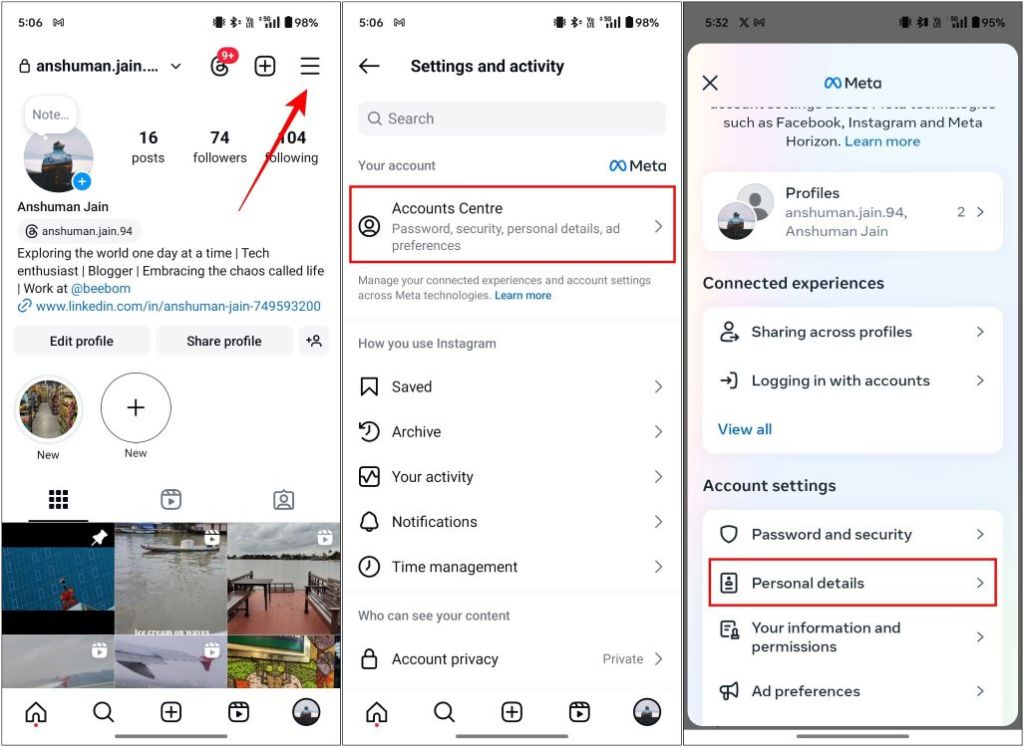
- Select Account ownership and control > Deactivation or deletion.
- Pick the profile you want to delete, and select Delete account.
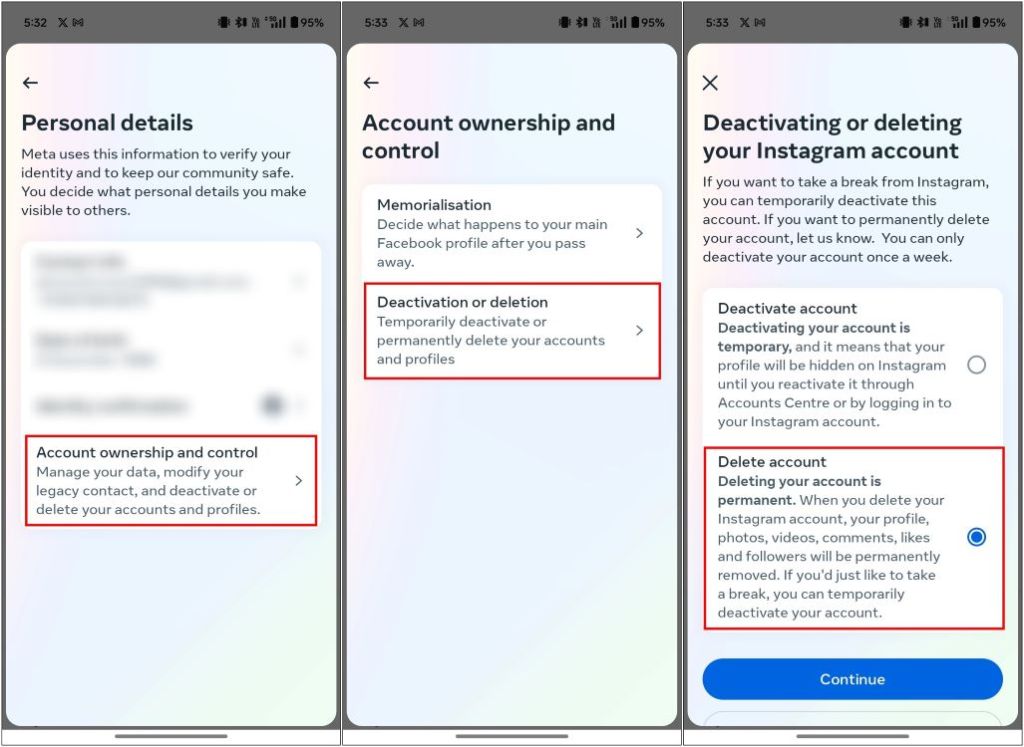
- Pick a reason for deleting your account. Choose one and tap Continue.
- Lastly, enter your Instagram account password. Then, tap on Delete account.
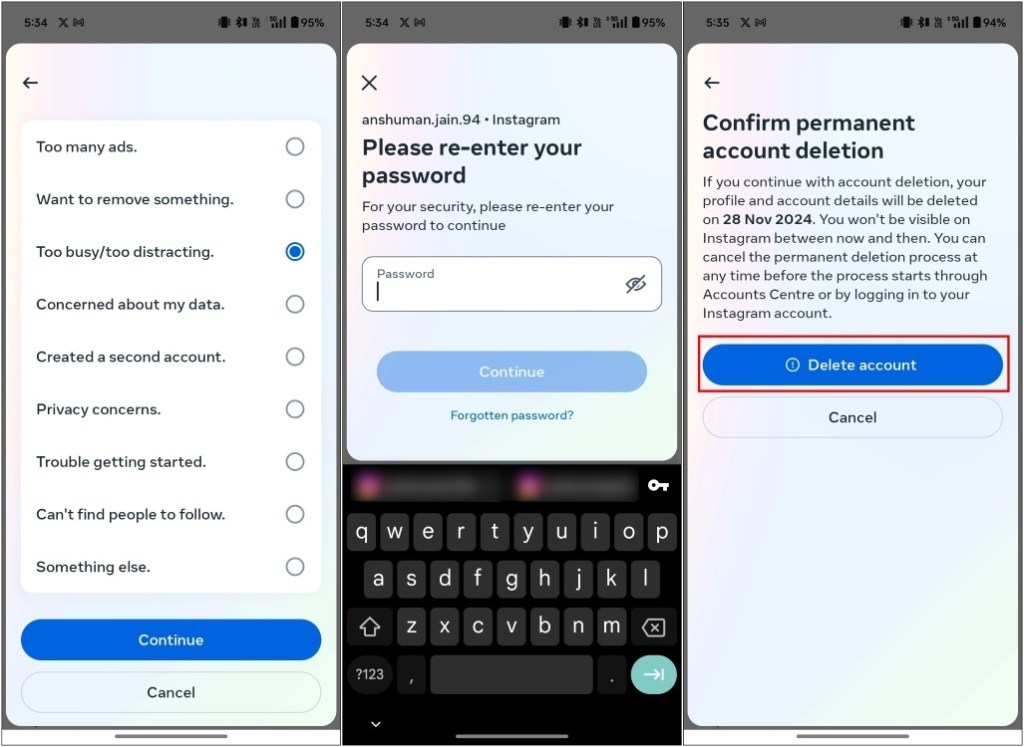
You have successfully submitted your account deletion request. Your profile will be deactivated and if you don’t sign in for 30 days, your Instagram account will be erased permanently.
Method 2: Delete Instagram Account on Website
Here’s how you can delete Instagram profile on your from the website using a browser:
- Open Instagram (website) and log in to your account.
- Click on the More option at the bottom left > Settings.
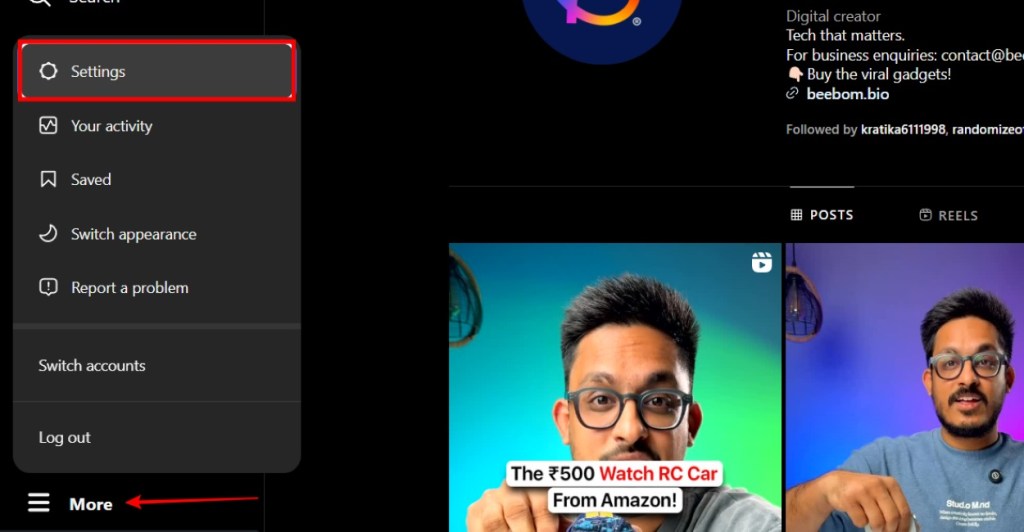
- Now, click on Accounts Center.
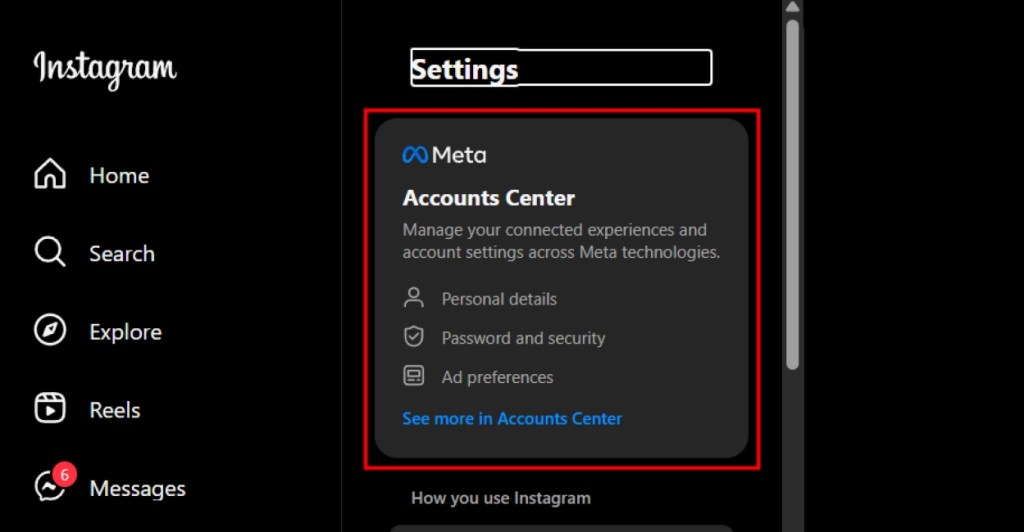
- Select Personal details > Account ownership and control.
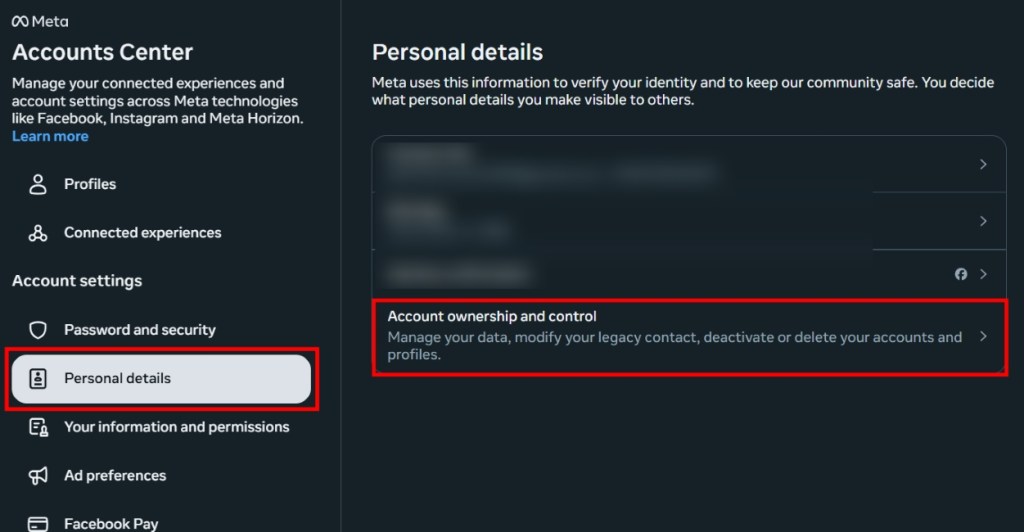
- Choose Deactivation or deletion.
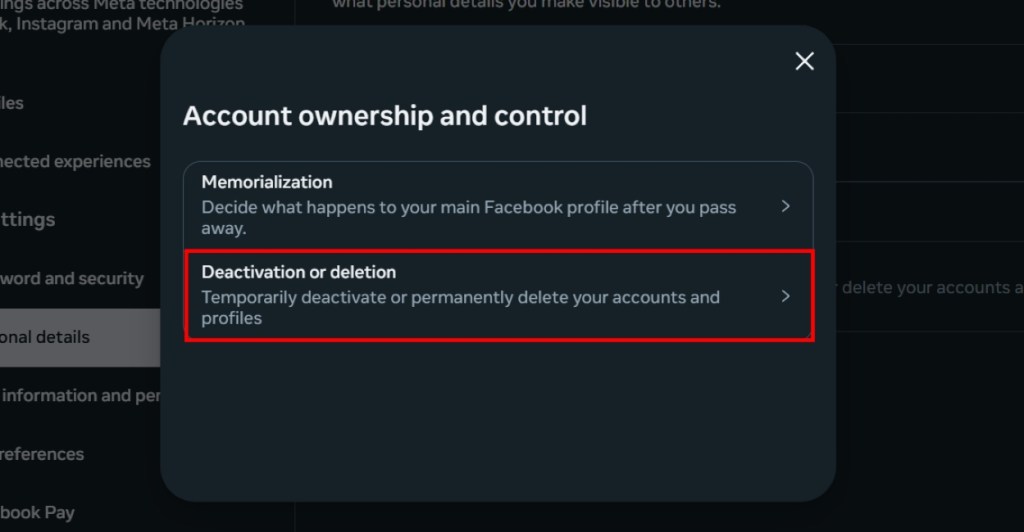
- Select your Instagram profile and click on Delete account.
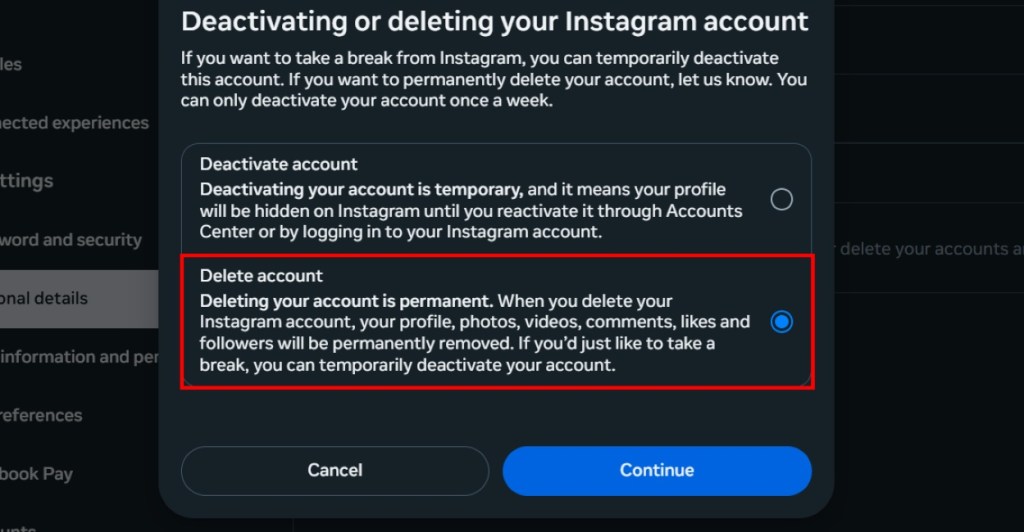
- Enter your account password, then click on Delete account.
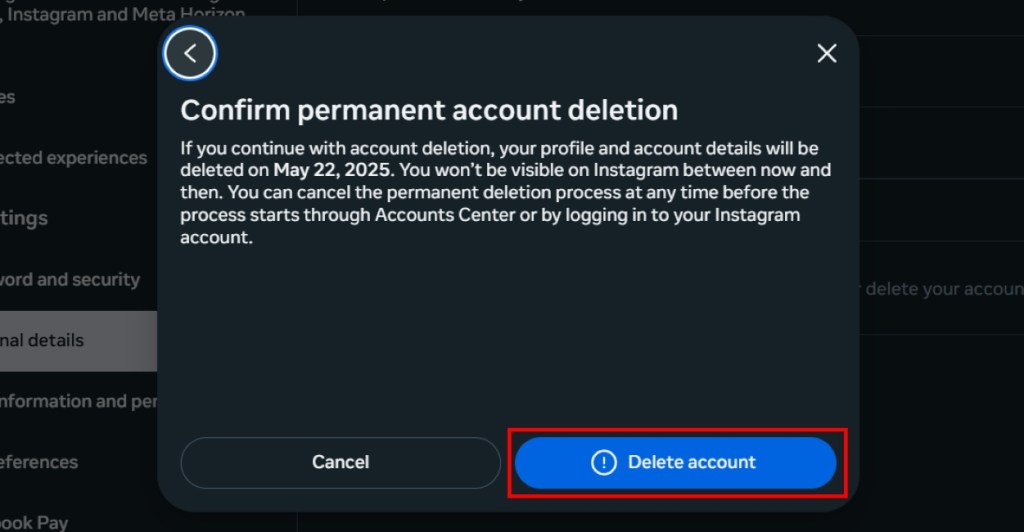
How to Request Your Data Before Deleting Instagram Account
Deleting your Instagram profile also wipes your photos, stories, drafts, messages and reels. Once gone, there is no way to recover it again. So I suggest you download it first. Here is how to do it.
- On Instagram, head to your profile page.
- Tap the hamburger menu (three stacked lines) > Your activity > Download Your Information.
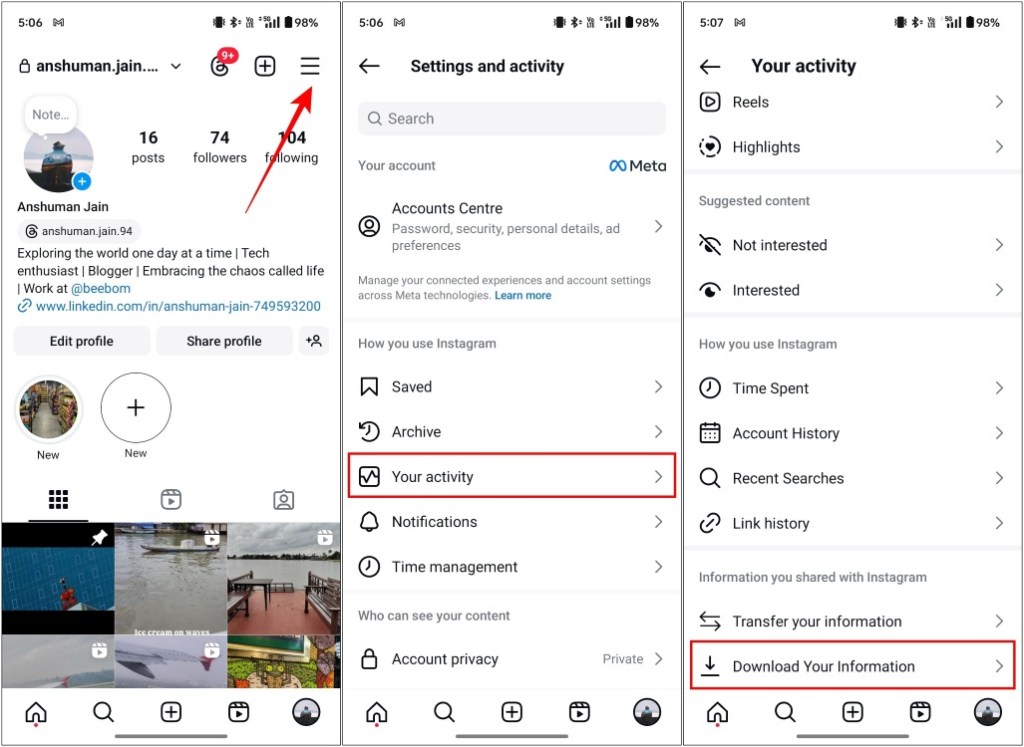
- Tap on Download or transfer information.
- Select your account, choose All available information. (Alternatively, you can go with Some of your information option, if you want to retrieve selected items.)
- Now choose Download to device.
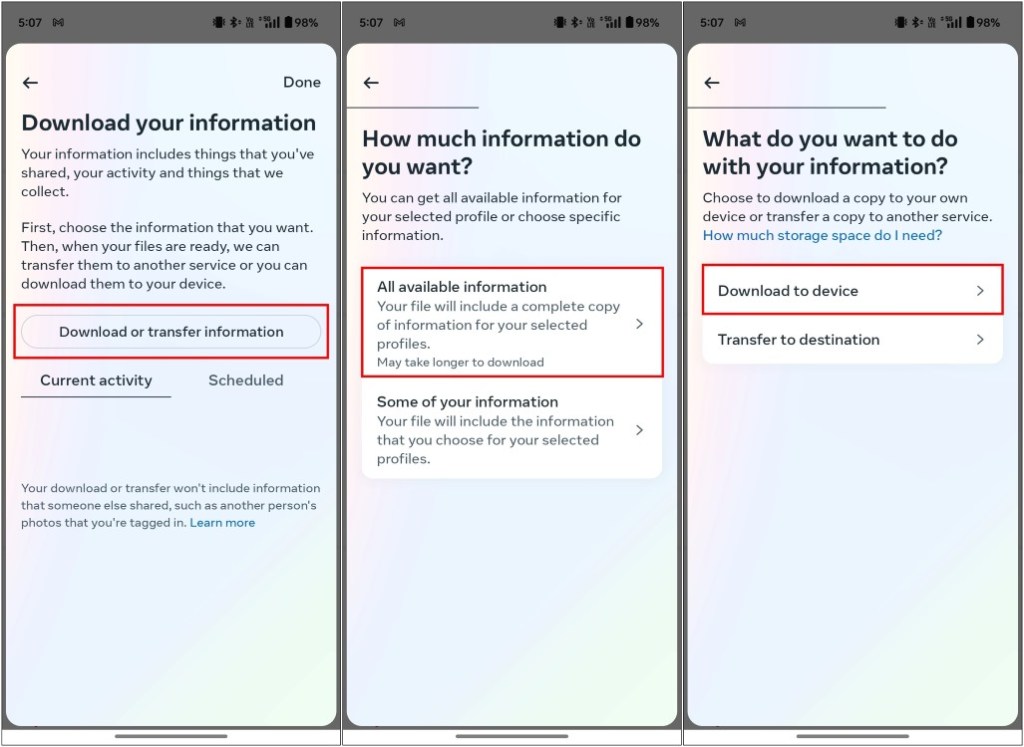
- On the next page, set the Date range to your preference.
- Keep the Format to HTML, and Media quality to High.
- Next, tap on Create files. Your request to download data will be sent to Instagram.
- Once the data is available, you can tap on Download.
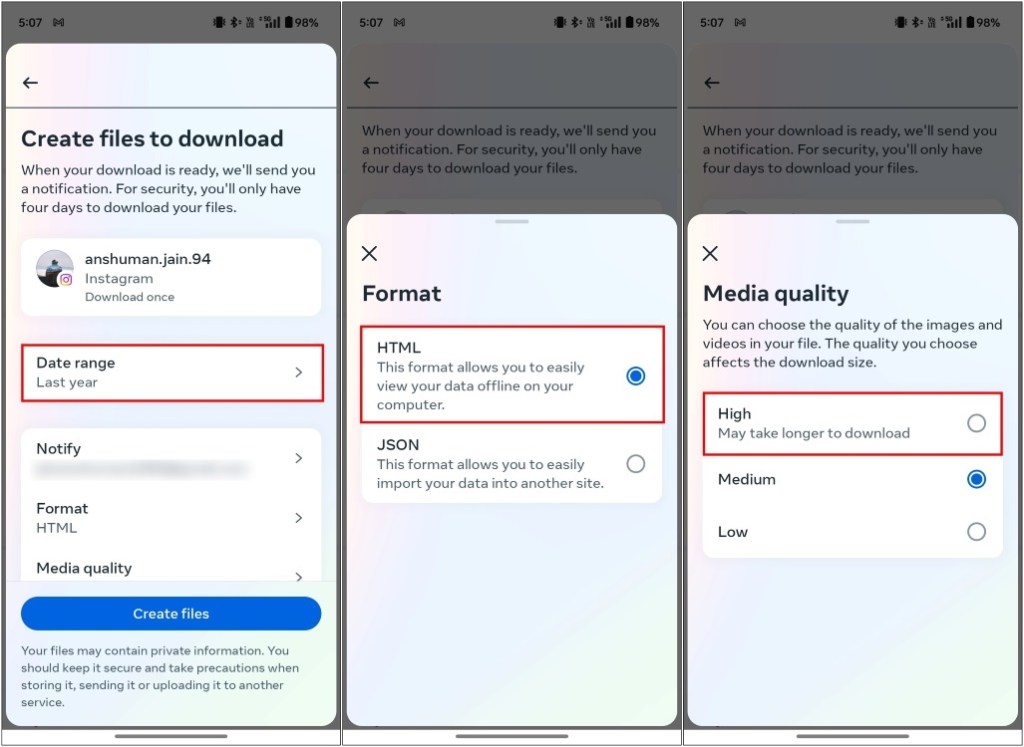
What Happens When You Delete Your Instagram Account?
Once you have started the deletion process, here’s what will happen to your Instagram account.
- Your account will be disabled during the 30-day grace period.
- You will reactivate your account again by signing in during these 30 days.
- If you don’t sign in, then your account will be deleted permanently.
- Your followers won’t be able to send messages to your disabled account.
- Your account will show “Instagram User” instead of your profile name.
- Putting your account up for deletion wouldn’t remove your following and followers until Instagram erases your account.
Difference Between Deleting and Deactivating Account
If you’ve never deleted Instagram, the options to delete and deactivate the account might get confusing. So here’s a table to clear the confusion.
| Deleting Instagram Account | Deactivating Instagram Account |
|---|---|
| All account data (photos, comments, likes, followers) are permanently deleted. | Account hidden, but data is preserved. |
| Can’t be undone after the 30-day grace period. | You can reactivate anytime by logging back in. |
| You must create a new account if you want to return. | Followers, photos, likes, and comments are restored upon reactivation. |
| Good for taking a break. |
So if you want to steer clear of the app for a while, then it is best to deactivate it, but if you want a more long term solution, and know that you won’t be coming back then you should delete the Instagram account.
What to Do If You Can’t Delete your Instagram Account
In case you are facing trouble trying to delete your Instagram account, and can’t figure out why, then take a look at these troubleshooting methods below:
- Resolve pending actions: Instagram might prevent you from deleting your account due to a pending action like ongoing sales, active ad campaign or issues with the content. You need to resolve these to fix the problem.
- Switch to private profile: If you have a business account, then the deletion process will be a bit complicated for you. So you need to revert to personal account to delete it permanently.
- Identify account ownership: While trying to erase your profile, Instagram could ask to verify ownership. This is to ensure your security, so no one else can delete your account. Verify account by submitting the necessary details.
- Compromised security: Instagram might have detected too many failed login attempts, which could be why it is preventing you to delete your account. To fix this, change your Instagram password, or enable two-factor authentication, and then try again.
- Contact Instagram Support: If all else fails, then it is best to contact Instagram support so that they can help out with your account related issues.
Once you have submitted the request to delete your account, your profile will deactivate. And if you don’t log in for 30 days, then Instagram will erase your account.
To delete your Instagram profile, open Instagram settings > Accounts Center > Personal Details > Account ownership and control > Deactivation or deletion > Delete account.
You can search for your account using a different ID, or try logging in again after the 30-day period to check whether Instagram has erased your account.
Yes. If you sign in to your Instagram profile within the 30-day grace period, then you will be able to recover your account without any issues.
If you don’t want to completely delete your account and just want to take a few days off, you can deactivate Instagram till you get your dose of digital detox. To do this, go to Accounts center > Personal Details > Account ownership and control > Deactivation and deletion > Deactivate account. You can check out our deactivate Instagram account guide for complete steps.
Yes. Instagram does delete inactive account by itself, however the specifics of how long does it take the account to be inactive deletion is unclear. Chances are, if you haven’t logged into the service for years, then it might be up for deletion.






