- Instagram offers a way to disembark from its platform temporarily using the Deactivate option.
- To deactivate your account, go to Settings and privacy > Accounts Center > Personal details > Account ownership and control > Deactivation or deletion.
- Once deactivated, you can reactivate your Instagram account again by simply logging back in.
Social media addiction is real, and you will often find yourself succumbing to it if not kept in check. Instagram has become one such highly addictive social media platform, thanks (or not) to the unlimited supply of Reels and a large variety of content. So, if you have been finding yourself being unproductive and spending way too much time on the platform, it is time to take a break. To make things easier and faster for you, we have outlined the steps to deactivate or delete your Instagram account. So, without any further ado, let’s take a look.
Deactivate Instagram Account on Android & iPhone
The process of deactivating your Instagram account is the same, whether you are on Android or iPhone. In this instance, we’re using an Android device to outline the steps to do it.
- Head over to your profile screen on the Instagram app.
- Here, tap on the hamburger menu at the top right.
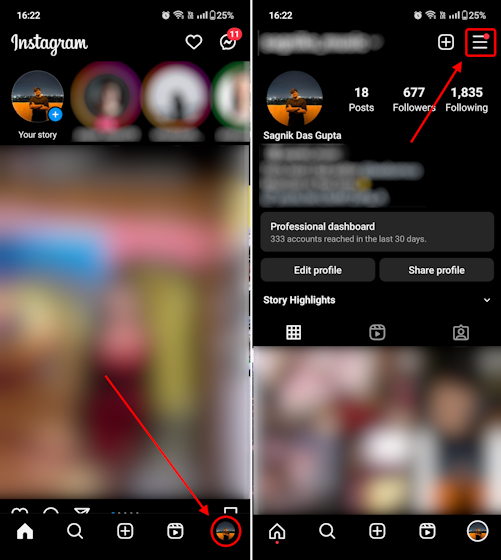
- Then, go to Settings and privacy > Accounts Center.
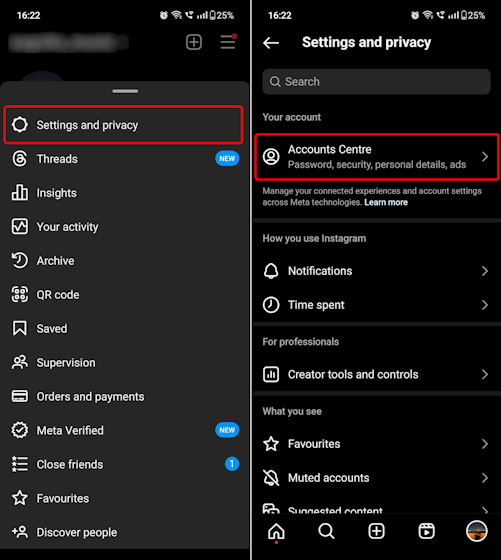
- Here, tap on Personal details and select Account ownership and control.
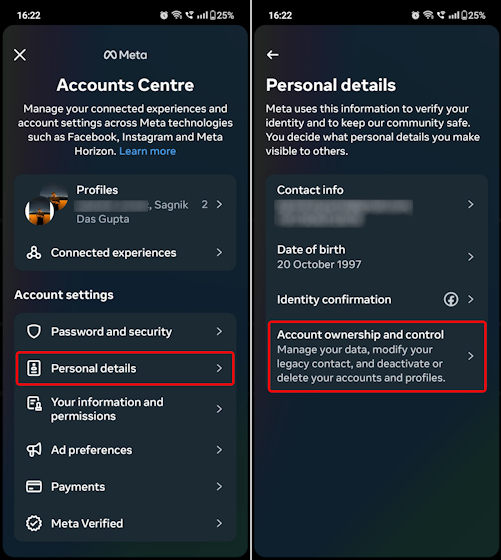
- Now, select Deactivation or deletion from the subsequent screen.
- Then, select your Instagram account. You can also delete your Facebook account or deactivate it from here.
- On the next screen, select Deactivate account and tap on Continue.
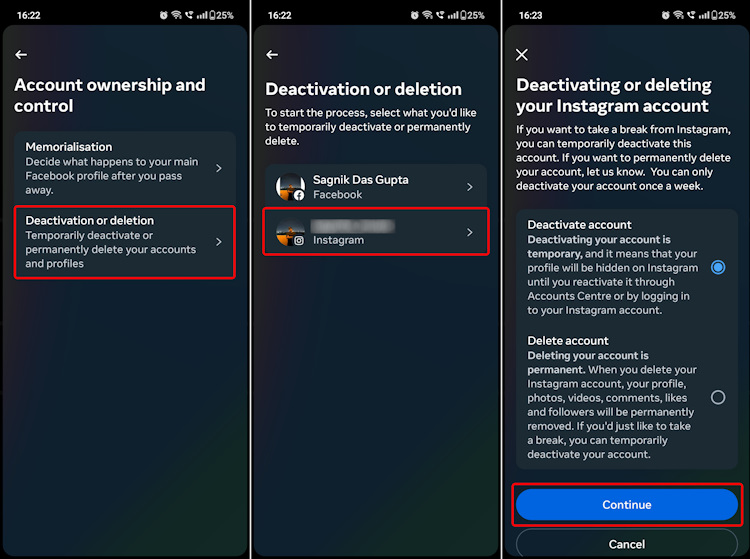
- After that, enter your Instagram password, and tap on Continue.
- On the next screen, select a reason you are choosing to deactivate your Instagram account. Then, scroll down to hit the Continue button again.
- Finally, hit Deactivate account on the confirmation screen, and that’s it.
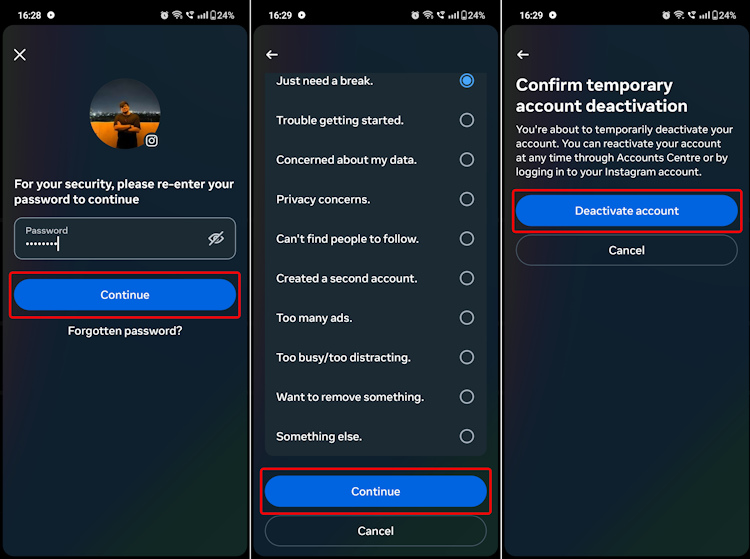
Deactivate Instagram Account on the Web
The process of deactivating an Instagram account is slightly different on the web version.
- Head over to Instagram (website) on your desktop and click on More at the bottom left.
- From the overflow menu, select Settings.
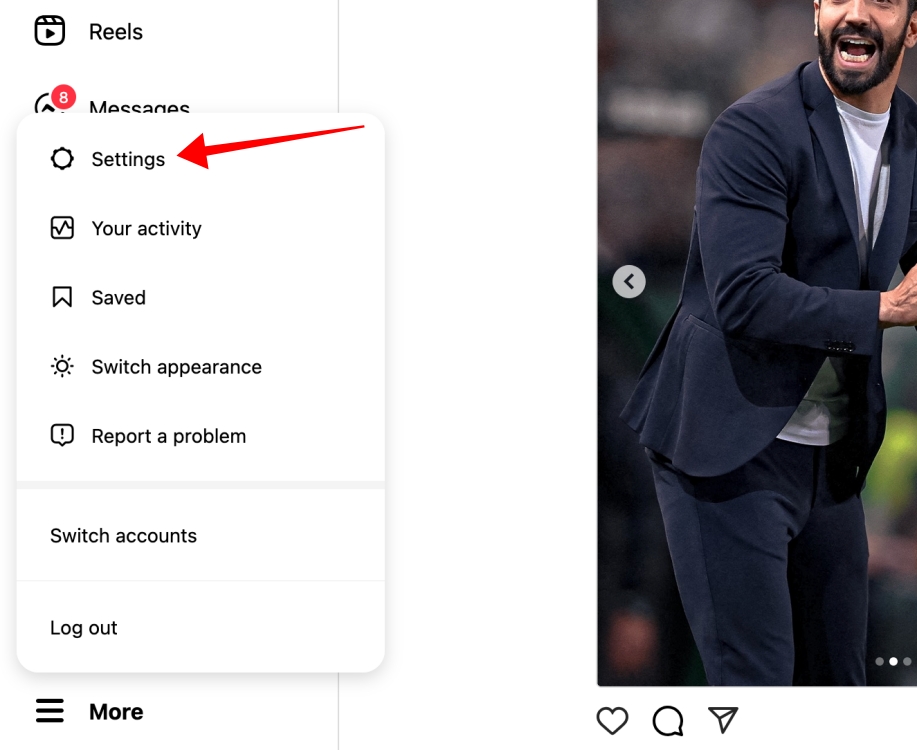
- Here, click on the Meta Accounts Center box on the middle pane.

- When the Meta Account Center opens, click on the Personal details tab and select Account ownership and control.

- A pop-up window will then appear where you will need to click on the Deactivation or deletion option.

- Select your Instagram account from here.

- On the next screen, select Deactivate account and click on Continue.

- After that, enter your Instagram password, and click on Continue.

- On the next screen, select a reason you are choosing to deactivate your Instagram account. Then, click on the Continue button again.

- Finally, hit Deactivate account on the confirmation screen.

That’s about it. As soon as you deactivate, your account and all of its contents will disappear temporarily until you log back in the next time.
So, that is how you can easily deactivate your account. Did you know that if you deactivate or delete your Instagram account, it also deactivates or deletes your Threads account as well? So, make a note of that if you want to keep your Threads account. On the other hand, if you want to delete your Threads account, it won’t affect your main Instagram account. With that being said, do let us know in the comments if the guide helped you.
Once you deactivate, there is no time limit on when you can reactivate. You can reactivate it whenever you want to by simply logging back in. However, do note that you can deactivate your account only once a week.
If you are unable to deactivate your Instagram account, you are probably seeing a Weekly limit reached message when trying to do so. That is because Instagram does not allow you to deactivate your account more than once in a week. So, you will have to wait for 7 days to be able to deactivate your account again. If you have not deactivated your account recently and are unable to deactivate it, chances are that your Instagram app has glitched out. Simply clearing the cache or reinstalling will help.
Deactivating your Instagram account is an instant and temporary process. If you want to take a break from Instagram, this is the way to go. Once you deactivate your Instagram account, your likes, replies, followers, and other data are temporarily hidden on the platform. However, it is very easy to reactivate your Instagram account again, as all you have to do is simply log back in.
The process of deleting your Instagram account is a bit more complex. Once you submit an account deletion request, a 30-day window is initiated. Within these 30 days, you can undo the account deletion process at any point by just logging back in. However, you will lose access to your account after that.
Then, after 90 days, your Instagram account will be permanently deleted. If you want to use Instagram again, you will need to create a new account.






