With Apple Watch, it’s pretty straightforward to keep a track of things like messages and emails and respond to them. Especially when I am on the move and don’t have much time for detailed replies, I choose from a handful of default replies to respond. Interestingly, watchOS also offers the flexibility to customize default mail/messages replies on Apple Watch so that you can shoot your feedback right away. Let me show you how it works!
Edit Default Message/Mail Replies on Apple Watch
Whenever a new email or message arrives, Apple Watch shows a selection of options to let you respond promptly. For instance, you can choose to respond using fun-loving emojis, scribble, voice dictation or respond with the pre-defined replies without needing to dig into your iPhone.
That said, how do you edit the default message or mail replies on watchOS? Well, you need to use the Watch app for iPhone to add a new reply or fine-tune the already existing ones.
1. Launch Watch app on your iPhone.
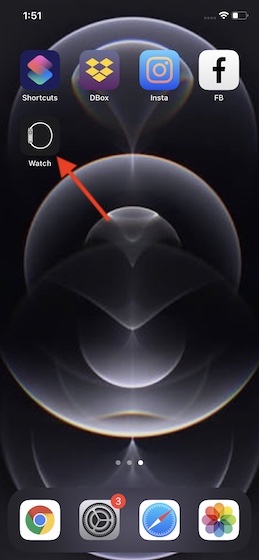
2. Now, make sure My Watch tab is selected.
3. Next, scroll down and choose Mail/Messages. The process for both mail and messages replies is same. So, you can choose the preferred option depending on your needs. In this guide, I’m going to select Mail.
4. Next up, choose Default Replies.
5. Up next, tap on Add Reply.
Note:
- You can also edit the Mail or Message replies that already exist on your Apple Watch.
- Simply, tap on Edit at the top right corner of the screen. Then, type the new reply like “Will call you later.” Once you have typed in the new reply, be sure to tap on Done to finish.
6. Now, use the on-screen keyboard to type in the custom reply.
7. In the end, make sure to tap on Done to confirm the changes.
Fine-Tune Messages/Mail Replies on watchOS With Ease
That’s pretty much it! So, that’s the way you can add new mail/message replies or edit the existing ones on your Apple Watch. Now that you know how it works, add a variety of replies so that you can use them to respond quickly.
As we are talking about watchOS, I would like to catch your attention towards some of the equally helpful posts like how to use battery health on Apple Watch, how to use Handwash Detection, and how to set up sleep tracking. Be sure to check them out if you are yet to unlock those features.