- Notification history on Android lets you view all the notifications you dismissed.
- The feature works on all Android devices running Android 12 and later.
- You can access the Notification history from the Settings app or by tapping on the No notifications text from the Notification panel.
Some notifications are annoying, and we have all, at some point, tried fiercely swiping them and accidentally dismissed an important notification. But what if we told you there’s a way you can check the notification’s content and go to that notification location on your Android phone? Here’s how to check Notification History on Android, a hidden feature that has been present since Android 12.
Turn on Notification History on Android
Notification History on Android isn’t enabled by default. It needs to be manually enabled to start storing the history. The feature can be enabled by following these steps.
- Go to Android Settings > Notifications.
- Then tap Notification History.
- Tap the option Use notification history to toggle on Notification history.
- Android should now start saving all notification history.
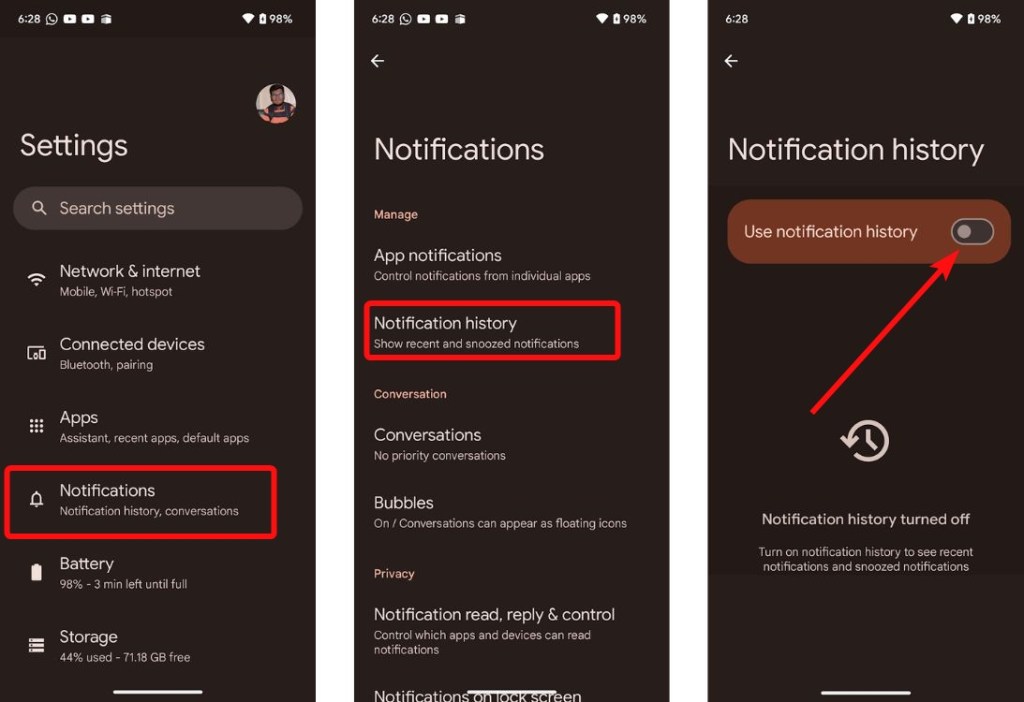
How to Check Notification History on Android
Notification history can be found on all Android 12+ devices. There are two ways you can access and view your notification history on most Android phones.
Method 1: Check Notification History from Settings
The most common way of checking Notification history is by going to Settings. Here’s how to quickly access your notification history.
- Launch the Settings app and tap Notifications.
- Then tap on Notification history.
- The page is divided into Recently dismissed and last 24 hours.
- The Recently dismissed notifications are comprehensively laid out, while those under the Last 24 hours are divided and sorted on a per-app basis.
Method 2: Check Notification History From Notifications Panel
Android has a clever trick to access the history feature in a flash and avoid getting lost in the Settings app.
- Swipe down from the top to open the quick settings panel.
- Then, tap on No notifications to quickly go to the Notification History setting.
- You should now see all the recently dismissed notifications and notifications of the past 24 hours.
- If one of them was, say, from WhatsApp, you can tap the text message notification to go to the exact chat location where the message resides.
You can also long-press on the notification to go to the Notification settings for the app. When it comes to managing notifications, Android is second to none, but it’s a topic for another article.
How to Check Notification History on Samsung Phones
If you own a Samsung phone, the process of accessing the notification history is slightly different from stock Android. Here’s how you turn on and check notification history on a Samsung device running One UI.
- Launch the Settings app and go to Notifications.
- Then go to Advanced Settings.
- Here, select Notification history.
- Turn on the toggle at the top of the Notification history screen.
- Once notifications start piling up, and you dismiss them, you can check your Notification history from here.
How to Turn Off Notification History
If you no longer want your phone to store notification history, you can disable it by following these steps.
- Go to Settings > Notifications.
- In the “Manage” section, tap on Notification history.
- Turn off the Use Notification history toggle.
- On a Samsung device, go to Settings > Notifications > Advanced settings > Notification history and then turn off the toggle at the top.
Did you know that you can also use the feature to look up a deleted WhatsApp message? Pretty cool. What are your thoughts on the Notification history feature? Let us know in the comments below.