Lately, Bluesky has become the de facto X (previously known as Twitter) alternative, given it is a decentralized solution, free from bot accounts, excess trolls, and extreme speech. Plus, it looks and feels similar to the good old Twitter as well. So, if you’re departing the X ship and want to join the Bluesky lifeboat, here’s a comprehensive guide to getting started on the platform.
What is Bluesky?
Bluesky is a decentralized social media platform that was created in 2019. The shares a striking resemblance to the former version of Twitter, having its own explore page, home feed, and DMs. It used to be invite-only but opened to the public in February 2024. So, anyone can sign up for Bluesky from the website or the mobile app.
It was created by Twitter founder and ex CEO, Jack Dorsey, which could explain its similar appearance. Users here can also engage in open discussions about a topic, check on trending subjects, and quote or repost others’ posts. However, it has a greater emphasis on user transparency, given that it is a decentralized platform built upon the AT protocol.
Things You Should Know About Bluesky Before Getting Started
Whether you are shifting from X or are completely new to this text-based social media platform, you should take a look at these key things about Bluesky before getting started:
- This is a decentralized platform, as you can read this thread (made by one of its developers) where each account acts as its website, which Bluesky indexes like a search engine.
- There is a 300-word limit on posts, which is twenty words more than X.
- You can like, comment, share, and quote others’ posts.
- The homepage shows your timeline, where you will see recommended posts for you, or from the people you follow.
- Head to the “Explore” page to find trending topic and things that interest you.
- You can go to the “Feeds” to discover new feeds on different topics and follow them.
- If you are having trouble finding feeds on Bluesky, then search goodfeeds.co to find some interesting feeds.
- You can turn on “Content filters” in the Moderation tab of settings to hide NSFW stuff.
- Bluesky lets you use domain names that you own as your username on the site.
- You can only share video posts on the app after verifying your account.
- You can share up to 4 images in a single post, like X.
Who Owns Bluesky?
Despite what I mentioned above, Jack Dorsey is not running Bluesky. Instead, its CEO is Jay Graber, who runs the service as a U.S.-based public benefit corporation. This allows the company to use its profits for the betterment of society and not just to inflate the pockets of its shareholders.
The platform gets its funding from 26 investors, with SevenX Ventures and Darkmode Ventures being the most recent additions. The Bluesky board comprises Jay Graber, Jeremie Miller, the inventor of Jabber/XMPP, Mike Masnick, and Kinjal Shah.
How to Create an Account on Bluesky
To create an account on Bluesky, you need to download its Android or iPhone app or head over to the Bluesky website to sign up. The steps are identical for the mobile app and the desktop site. So I will be going through the mobile version of the process. Here are the steps to create an account on Bluesky.
- To get started, tap on Create account.
- At the next screen, select Bluesky Social as the Hosting provider.
- Then enter your email address and create a password for your account.
- Correctly enter your birthdate, and hit Next.
- Now, create your user handle and press Next. You can also use your X username to help your followers find you easily.
- Now select the topics you are interested in to customize your feed.
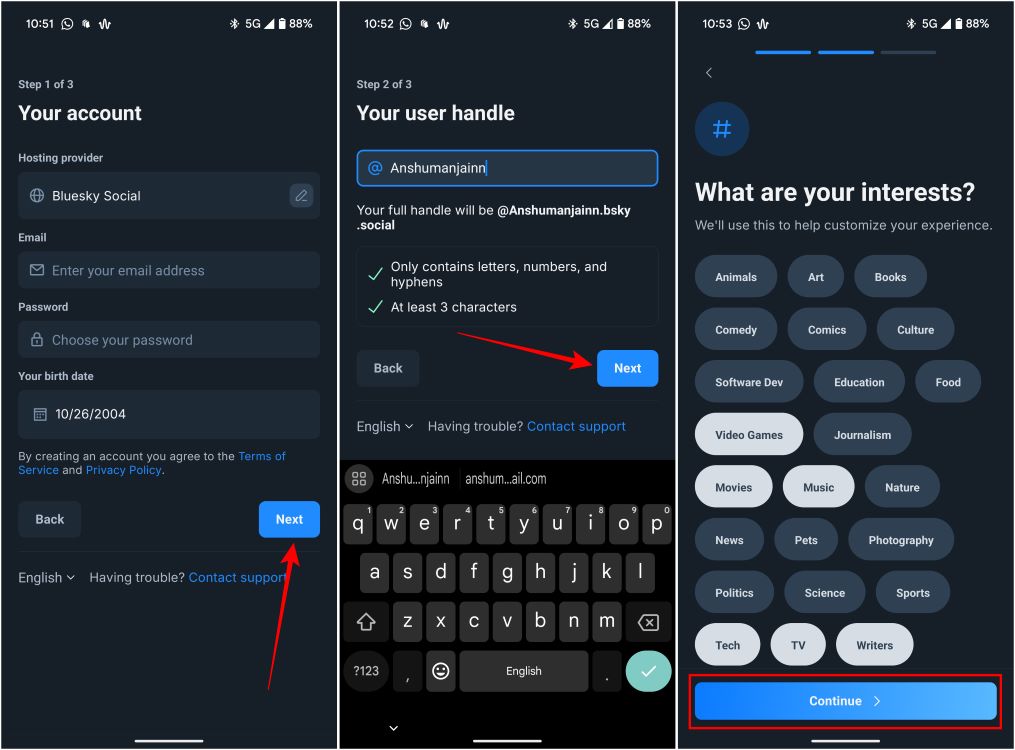
That’s it! You have just created a new Bluesky account and can start following users, liking posts, or commenting on others.
Bluesky UI and Layout
By default, when you sign in to Bluesky, you will land on the Discover feed, which shows recommended content based on your interests. You can also switch to the Following tab to see posts shared by the accounts you follow.
Like X, you can click on Show more like this or Show less like this on each post to improve your Discover feed recommendations.
The general layout is identical to X, with different options on the left side of the home feed in the website version and on the bottom toolbar in the mobile app. Here’s a breakdown of what each option does and what you can use it for.
- Search: You can use it to search for other accounts to follow, posts, or even feeds. It is the one-stop destination for anything you want to find on the platform.
- Notifications: This will show you your notifications, like when someone follows you, likes your post, comments on it, shares, or quotes it.
- Chats: Here you will find all your direct messages from other users of the app.
- Feed: If you want to specifically look for a new feed to follow, then you can click on this option to search or discover different types of feeds.
- List: Here, you can create and manage the lists that you have created on the app.
- Profile: This will take you to your Bluesky profile page.
- Settings: This option takes you to the settings page where you can tweak different aspects of your feed, the app, or your account.
- New Post: Click on it to draft a new post that you wish to share.
If you are a long-time X user, this setup will feel all too familiar, and you can easily navigate it.
How to Use Bluesky
Once you have become familiar with the UI of the app, then we can move on to the important stuff like creating a post, interacting with it, making your feed more engaging, and managing your profile. We will go through all of these things in this section.
How to Create a Post on Bluesky
To create a post on the app, tap on the Create button as shown in the image below. If you’re on the desktop site, click on New Post instead. The character limit is 300, 20 more than X. You can also add photos, videos, or GIFs.
By default, everyone can interact with your post. But Bluesky does give you the option to limit interactions. Just click on Anybody can interact when drafting a new post.
Here, you can turn off the Quote settings toggle, so others can’t quote your post. You can limit comments by picking Nobody, Mentioned users, or Followed users under the “Reply” settings. When you have made all the necessary changes, hit the Post button to share it.
How to Interact with a Bluesky Post
Like X, there are multiple ways you can interact with a post. You can reply or comment on someone’s post by tapping the comment icon. If you want to share an interesting post, tap on the reshare icon and select Repost. To quote a post, select Quote post.
Clicking on the heart icon will send a like to someone’s post. You can click on the 3-dots icon to access other options like Copy post text, Send via direct message, and Copy link to post.
How to Moderate Your Home Feed
Let’s say you want to keep your Bluesky feed family-friendly or don’t want a certain kind of content to pop up in your timeline. You can manage this from the Moderation option. Simply, tap on the hamburger menu at the top right, go to Settings > Moderation. On the desktop site, you can directly jump to Settings from the sidebar menu.
Here you can mute certain words or tags, moderate lists, check muted, and block accounts. This is where you will be able to control whether you want to allow adult content on your feed or not.
Mute, Report, or Block an Account
If an account is troubling you on Bluesky, then you can Mute, Report, or Block it. To do this, tap on their profile picture, which takes you to their account. Here, tap the 3-dots icon next to the “+Follow” button. Now select the action you want to take.
How to Manage Your Bluesky Profile
To make changes to your profile, press the hamburger menu and select the Profile option. You can jump to Profile on the desktop website. Here, click on Edit profile. Now you can add a Display Name, Description, profile, and background picture to make your account look more genuine to others.
Limitations of Bluesky
Given that Bluesky has opened its doors to everyone just this year, some features are still not available on the decentralized Twitter clone. We have listed down some important things that we spotted in our usage.
- Cannot bookmark posts, but the feature is under development and will be added soon.
- You cannot edit posts once you have shared them. This can come later down the line.
- The Advanced search option is also not available right now.
- While GIFs and video sharing were added, you cannot create polls at the moment.
- X Premium users get an extended character limit of 25,000 words. This is not present on Bluesky, so you cannot create long posts.
So this wraps up this beginner’s guide on Bluesky. This guide should be enough to get you on your toes on this new platform. If you need any more help, then let us know what you would like us to cover, and we will make a dedicated guide for it.
Yes. Bluesky is completely free to use as a service, and currently offers no paid subscription to use the platform. However, there are talks about introducing a paid membership later down the line for extra benefits like the X Premium.
No. Bluesky does not offer verification badges yet, but they are planning on implementing the feature soon allowing you to easily find trusted verified users on the Bluesky app.
The reason you are not able to upload a video on Bluesky could be that you haven’t verified your email account with the service yet. You need to have a verified account in order to share any videos or clips on the service.
Unlike X, which has only a 280-character limit for free users, Bluesky gives you a 300-character limit. This is 20 characters more than X without having to pay anything extra.
Bluesky was initially founded by ex-Twitter co-founder Jack Dorsey, who left his position as CEO in September of last year. The current CEO of Bluesky is Jay Graber. The service is a non-profit organization, looking for the betterment of society to improve user experience.