- Genmoji is one of the Apple Intelligence features that lets you create custom emojis for any occasion on your device.
- You can create unique Genmojis on an iPhone by bringing up the AI prompt & keyboard to type a simple description.
- To use Genmoji and other Apple Intelligence features, you need an iPhone 15 Pro, 15 Pro Max, iPhone 16, iPhone 16 Plus, iPhone 16 Pro, iPhone 16 Pro Maxor an iPad/Mac with an M-series chipset.
Apple’s iOS 18, iPadOS 18, and macOS Sequoia bring an array of impressive features and quality-of-life improvements. Amidst a tonne of Apple Intelligence features, Apple added Genmoji on iPhones with the recently released iOS 18.2 update. You must have heard the name by now. In case you are wondering what is the Genmoji feature in iOS 18 and how to create a Genmoji on an iPhone, we’ve got you covered.
What Is Genmoji on iPhone?
Genmoji (Generative + Emoji) is one of the Apple Intelligence features that takes emojis to a whole new level. It lets you create custom emojis for any occasion on your device using Apple Intelligence. You can create unique Genmojis on an iPhone by bringing up the AI prompt & keyboard to type a simple description like “t-rex wearing a tutu on a surfboard” or “smiley relaxing wearing cucumbers”.
As you provide the description, you’ll see a new Genmoji appears for you along with more options to choose from. You can also use photos to create a Genmoji of friends and family. Want to turn your Mom into a superhero? You now can.
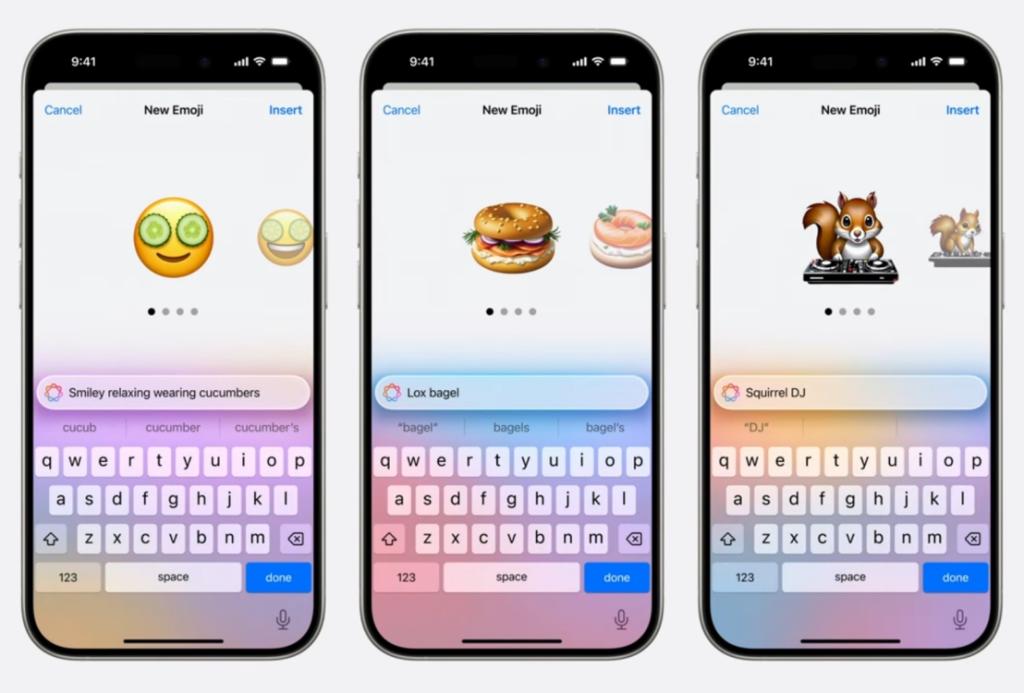
This brand-new AI feature on iPhone gives users the freedom to describe how they actually feel. Just like an emoji, you can add a Genmoji to your messages, share it as a sticker, or use it as a Tapback reaction in the Messages app.
Pre-Requisites to Create Custom Emojis on iPhone
Before you start creating Genmojis on iPhone, here are some points you need to know:
- You can create Genmojis only on Apple Intelligence-supported devices.
- You can send Genmojis to non-Apple Intelligence-supported iPhones or older iPhones and they will be able to view them without an issue.
- If someone sends you a Genmoji and you are using a non-Apple Intelligence-supported device, you can save the Genmoji and use it in your chat.
- You can use Genmojis in third-party apps like WhatsApp, Snapchat, Instagram, and more.
How to Make Genmoji or Custom Emojis on iPhone in iOS 18.2
With iOS 18.2, Apple has rolled out the Genmoji Apple Intelligence feature along with other AI features like Image Playground and ChatGPT integration with Siri.
If you are excited about Genmoji, here’s how you can create a Genmoji on iPhone, provided you have an Apple Intelligence-supported device.
- Open the Messages app and tap on a chat.
- Tap on the ‘Emoji button on the keyboard and then tap on the glowing emoji icon on the top right corner of the keyboard layout.
- This will open the Genmoji splash screen if you are using it for the first time.
- Now, you can enter the prompt to create a Genmoji on your iPhone.
- For example, here, I have created a Genmoji for a cat playing guitar. The Apple Intelligence Genmoji feature will create multiple variations for you to use. You can swipe left on the created Genmojis to view more options.
- Once you have decided which Genmoji you want to use in the chat, tap on the Add button and it will be added to the chatbox.
- You can also long press on the Genmoji to copy, share, or save the Genmoji to stickers.
How to Make Custom Emoji of a Person or Friend on iPhone
While you can create Genmojis by typing a prompt about anything, you can also turn your friends into Genmoji. Here’s how you can create a Genmoji of a person on iPhone:
- Open the Messages app, enter a chat, tap on the Emoji button on the keyboard, and then tap on the Genmoji button on the top right corner of the keyboard.
- In the prompt box, type the Contact name of the person for whom you want to create the Genmoji. If the contact isn’t appearing for you, simply type “Person” or “People” in the prompt box.
- Now, tap on Choose a Person and you will see a list of People. The Genmoji feature curates this list from the Photos app.
- Tap on any person and you will see a splash screen where you can choose from a variety of Genmojis of the person.
- Swipe left on the suggestions until you find the suitable Genmoji for your friend or you can choose any other photo by tapping on the “Choose Other Photo…” option at the bottom.
- Now, this person will be the starting point of creating Genmoji. Type in the prompt to create a Genmoji for the person. Once done, tap on the Add button.
Genmoji Release Date
Apple has released Genmoji with iOS 18.2, which was rolled out on December 11, 2024.
While iPhone XR, XS, XS Max, and newer models have made it to the iOS 18 supported devices, not all of them are compatible with Apple Intelligence features. To use the iOS 18 Genmoji feature, you need an iPhone 15 Pro, 15 Pro Max, any iPhone 16 model, A17 Pro or M-series iPad, or an M-series Mac.
What emojis will you create using Genmoji on your iPhone? Let us know in the comments.
No, you cannot create a Genmoji on a non-Apple Intelligence-supported device as Genmoji is an Apple Intelligence feature.
Yes, you can receive Genmojis even if you don’t have an Apple Intelligence-supported device.
Yes, you can view and even save a Genmoji on your iPhone even if your device isn’t compatible with Apple Intelligence features.
Yes, you can use Genmojis in third-party apps like WhatsApp, Instagram, Snapchat and more.