
Microsoft has just started rolling out the Windows 10 Insider Preview Build 17661 which, along with the usual set of bug fixes and improvements, includes a better screenshot tool. Currently, taking a screenshot on Windows 10 using the ‘WIN+PrtScr’ command just saves the picture of the entire screen to the designated folder. The command doesn’t let users edit or annotate the screenshot in any way.

However, with the next major update, the company plans to introduce a new screenshot experience which will allow users to edit their screenshots and share them instantly. The new screenshot experience was detailed in the blog post announcing the latest Insider build which states:
“The new modern snipping experience is here to help you effortlessly capture and annotate what you see on your screen. While working on this we’ve been carefully going over all your feedback about taking screenshots in Windows – you’ll find the flow and tools are optimized for sharing and make communicating visually with others quick and easy.”
The new screenshot experience, which the company refers to as Screen Sketch, is a standalone app which was originally introduced as part of the Windows Ink Workspace. Making the screenshot tool a standalone app has several benefits, including the fact that it can now be updated directly via the Microsoft Store.
With the tool, users will be able to take quick screenshots using the ‘WIN+Shift+S‘ command which will bring up a snipping toolbar. Users will be able to “snip a rectangle, something a bit more freeform, or full screen” and the image will go straight to the clipboard. In case a user wishes to edit the screen grab they’ll also get a notification, clicking on which will take them to the Screen Sketch app using which they’ll be able to annotate and share the snip.

Additionally, if remembering the WIN+Shift+S command is too cumbersome, Microsoft will also allows users to choose a different shortcut from within the Settings tab. There are three other ways users would be able take screenshots, including:
- Clicking the pen tail button– Users will be able to take a screenshot by tapping the tail button on their supported Pens. The shortcut can be enabled from the Pen & Windows Ink Settings.
- Using just the Print Screen button– Users will be able to take a screenshot by just tapping on the Print Screen button. This shortcut can be enabled from the Keyboard Settings, which has a new option that says “Use the Print Screen key to launch screen snipping”.
- Using the quick action button in Action Center– A new “Screen snip” button has been added to the Action Center which can be enabled from the Notifications & Actions Settings.
We don’t know about the rest of you, but it’s high time that such a screenshot editing tool was natively included in Windows. The Snipping Tool is old and looks like a remnant of Windows XP, so a functional and visual refresh is just what it needs.