- The green dot next to someone's Snapchat profile icon is an Activity Indicator and shows up exclusively on the Add Friends screen.
- This indicator doesn't necessarily mean that a person is currently online but tells you that they were active in the last 24 hours.
- You can disable the Activity Indicator by going to Snapchat > profile icon > cogwheel icon > Activity Indicator > turn off the Activity Indicator toggle.
Snapchat has no shortage of colored and emoji-based indicators in its ephemeral messaging app. Each of them has a specific meaning and function, which can be tricky for a new user to figure out. One such indicator is the green dot that appears next to someone’s profile icon. So, if you are wondering what this green dot on Snapchat is all about, then let us help you explain its meaning.
What Does the Green Dot Mean on Snapchat?
If you see a green dot next to someone’s Snapchat profile icon, then that means that this person is currently active on the platform. Snapchat calls this the activity indicator and states that it will appear to imply that the person was active on the app recently.
The company doesn’t provide a specific time range for how long the green dot may be in place after an active session. However, based on the description seen inside the “Add Friends” screen, we can assume that the indicator will be visible on profiles that were active in the last 24 hours.
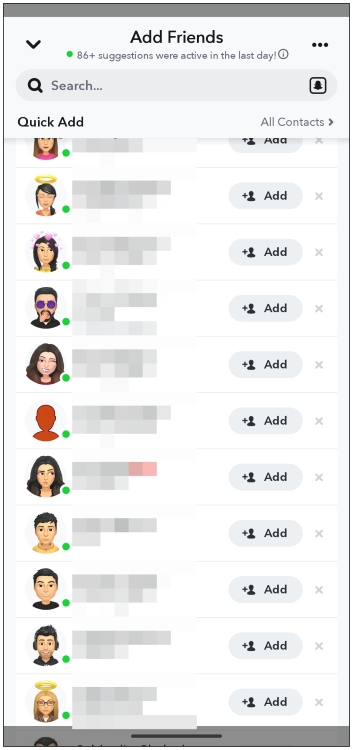
The green dot is only visible inside the Add Friends screen on the Snapchat app and does not appear in the Chat window, even if you and your Snapchat friend are both using the app.
This means you don’t need to be friends with someone to see their activity indicator. I believe the purpose of the activity indicator is to check whether the person you’re interested in adding as a friend is active on Snapchat, so you can strike up a conversation with them immediately.
How to Disable the Green Dot on Snapchat
If you want to preserve your privacy and don’t want other Snapchatters to learn whether you were active recently then you have to disable the green dot activity indicator. Just follow these steps to turn it off for you.
- Open Snapchat and tap on the profile icon from the top left.
- On the profile page, tap on the cogwheel icon at the top right.
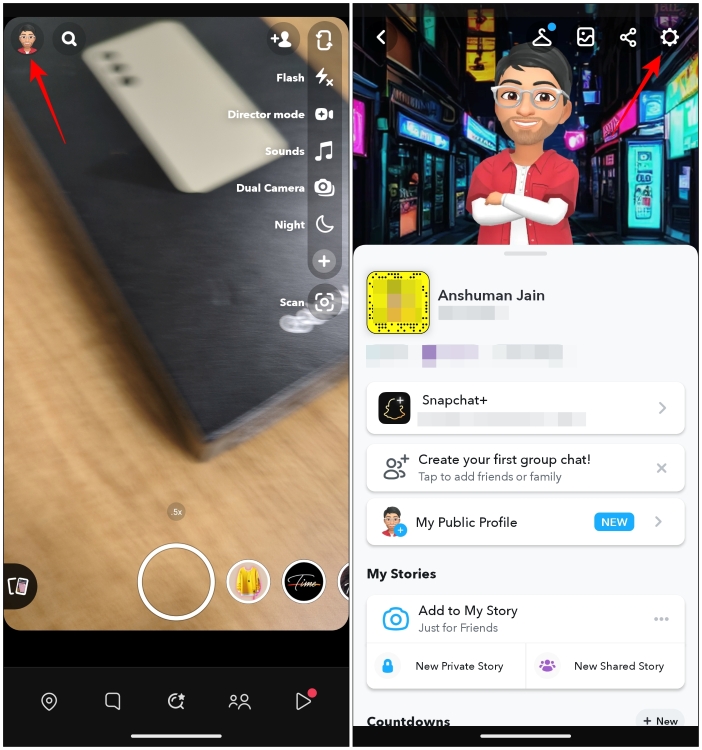
- Here, scroll down and select Activity Indicator under “Privacy Control”.
- Turn off the Activity Indicator toggle to disable the green dot on your profile.
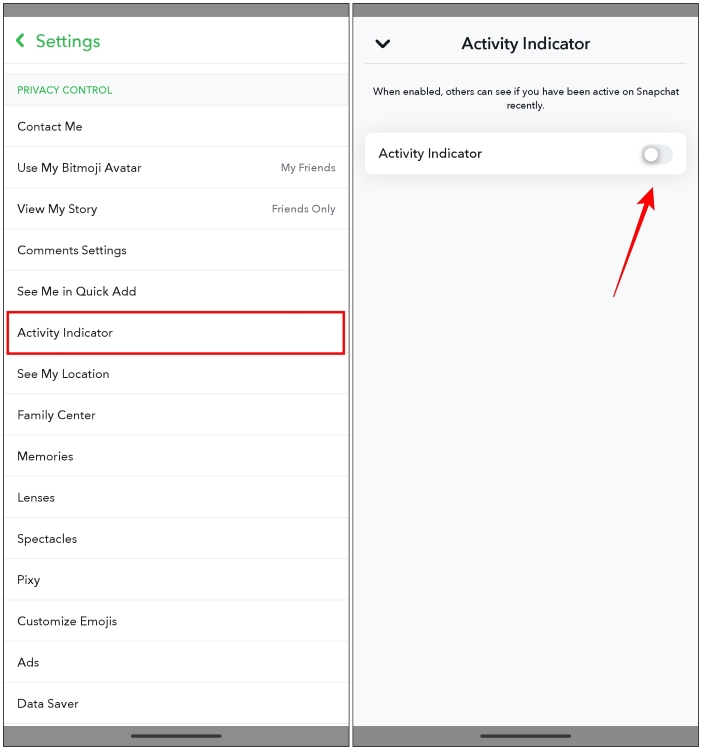
- After this, close the app and relaunch it for the settings to take effect.
Now, others won’t be able to check when you were last active on the Add Friends screen. However, you can still view which users were recently active on the Add Friends screen if they don’t have the activity indicator disabled on their Snapchat account.
How to Enable Ghost Mode to Hide Your Active Location
Besides the green dot activity indicator, if you don’t want your friends on Snapchat to know about your current location, you can also enable Ghost mode. When the Ghost mode is active, your friends will not be able to check your location on the Snap Map.
- On Snapchat, tap on the Snap Map tab from the bottom toolbar.
- Here, tap on the cogwheel icon at the top right.
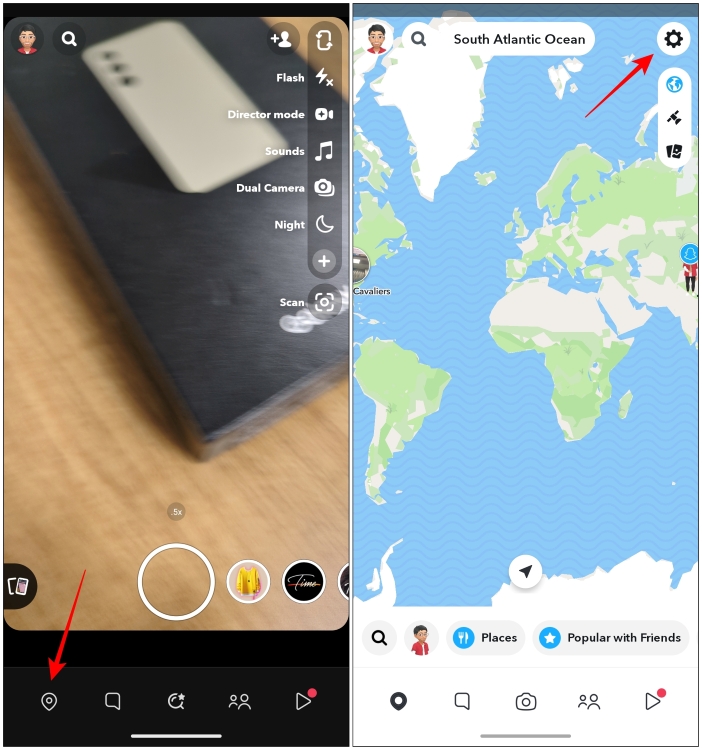
- Turn on the Ghost mode toggle on the next page.
- Choose the duration you wish to keep it turned on. You can choose from three options — 3 hours, 24 hours, and Until Turned Off.
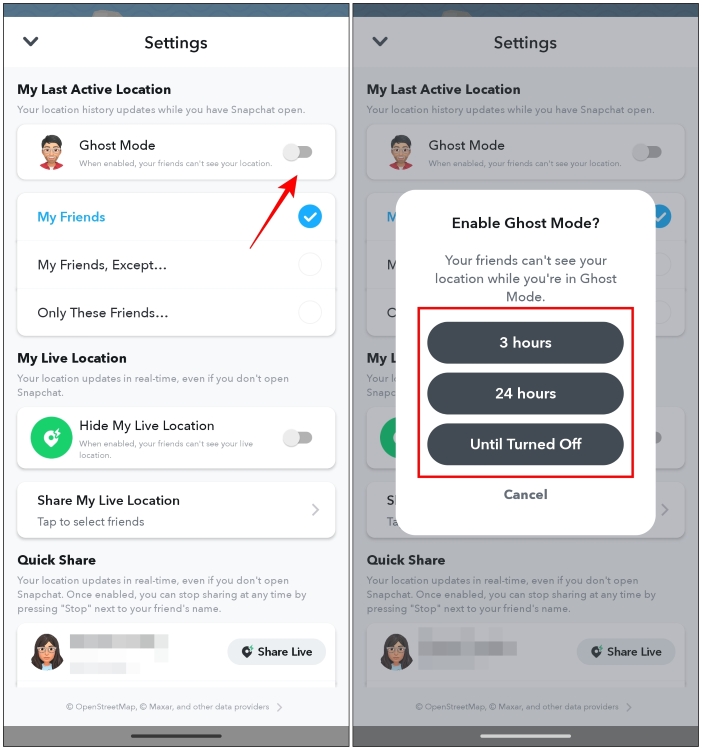
The green dot can be helpful if you are looking for the right time to send a friend request to someone and strike up a conversation with them. But it can be a huge headache if you find yourself under a barrage of texts when you go online; in which case, it would be best to disable it.
I hope you found this short guide helpful. While you are here, let us know if the green dot has helped you initiate a conversation or if you find it annoying in the comments.
The green dot that appears next to your friend’s profile icon means that your friend is currently active on Snapchat. It helps you learn if your friend is currently available on Snapchat and is enabled by default.
Yes. The green dot shows whether a person is active on Snapchat or not. However, it may sometimes continue to show the little icon even when the user has exited the app.
Yes. Snapchat shows the green dot for everyone on the app since it is enabled by default. This means you can check whether someone is active on the app. Despite them not being part of your friends list.






