In the backdrop of the COVID-19 outbreak, video-conferencing led by Zoom has become the go-to tool for not only staying connected with friends and loved ones, but also collaborating with colleagues. The Zoom app boasts a range of highly user-friendly features that have put it slightly ahead of the curve against top rivals like Microsoft Teams and Hangouts Meet. Among its plethora of features, what has caught my eyes is the “Touch up my appearance” tool which retouches your video with a soft focus. In other words, it helps smooth out the skin on your face so you look nice during video-conferencing. If you find it cool, let me show you how you can use Touch up my appearance to look better in Zoom on your iPhone/iPad, Mac, and Windows PC.
Use Touch Up Appearance in Zoom on iOS, macOS, and Windows
Times when you feel a bit tired but don’t want it to show up on your face during video calling or just want to smoothen the face to appear fresh, Zoom’s visual filter can have a role to play. Thanks to the ability to enhance visual appearance in real-time, it looks in line with Snapchat or Instagram filters. This is an excellent tip for Zoom users who want to look good during online meetings.
Note: This feature is not available on Android as of now.
Use Touch Up Appearance On iOS
1. On your iPhone or iPad, launch the Zoom app and then tap on the Settings icon at the bottom right corner.

2. Now, tap on Meetings.

3. Next, tap on Touch Up My Appearance.

4. Next up, turn on the switch next to “Touch Up My Appearance” to smooth out the skin tone on your face.

Use Touch Up Appearance On macOS or Windows
The steps are the same for both macOS and Windows apps. That’s why we’ve shown only macOS screenshots.
1. On your desktop, open the Zoom app.
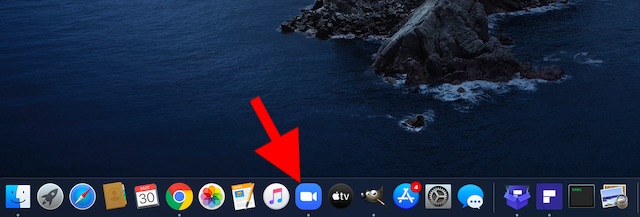
2. Now, click on the Settings icon at the top right corner.
![]()
3. Next, click on the Video option in the sidebar.

Note: Alternately, start or join a meeting and then click on the arrow that appears next to the video icon. After that, select Video Settings.
4. Finally, check the box to the left of Touch up my appearance in the video setting dialog.

That’s it! Going forward, the Zoom app will display your video with the touch-up. It will remember the preference and automatically use it whenever you start a meeting or join one. If you ever decide to turn off touch up my appearance feature in Zoom on your mobile device or desktop, follow the same steps mentioned above and then uncheck the box in the end.
Use Touch Up My Appearance in Zoom to Look Better
So, that’s how you can use Zoom’s hidden visual filter to spruce up your appearance while video-conferencing. Well, this is just the tip of the iceberg as the popular video-conferencing tool has got several cool tips and tricks like the ability to set virtual background and sharing your computer’s screen up its sleeve. Thus, if you want to get the most out of it, do check them out. By the way, what’s your take on Zoom? Feel free to share your thoughts in the comments below.







