Most Android phones come with built-in File Manager apps; however, not all File Manager apps are made equal. The one on your phone might not be as good as others. Fortunately, Android’s open nature allows you to download third-party file managers and there’s no shortage of file managers on Android. Hence, in this article, let’s look at the 10 best File Manager apps you can install on your Android phone to make managing files a breeze.
File Managers are primarily used to access photos, downloads, different types of media, and more importantly manage storage space. While most third-party File Managers on Android are free, they contain loads of ads that could ruin the experience. Since a File Manager will have access to all your files, it’s also important to check if the app sends data to third parties or requires any unnecessary permissions. Most File Managers on this list are safe to use.
1. Files by Google
Files by Google was released back during the Android Lollipop days and has grown to be one of the most popular file managers on Android. It comes with tons of useful features that help you manage your files effortlessly.
For example, the Clean feature is quite nifty and helps remove duplicate media, junk files, and automatically detects and suggests removing memes. The feature also identifies old screenshots, blurry photos, and unused apps to free up storage. You can also use the app to scan documents and save them as PDF files on your phone.
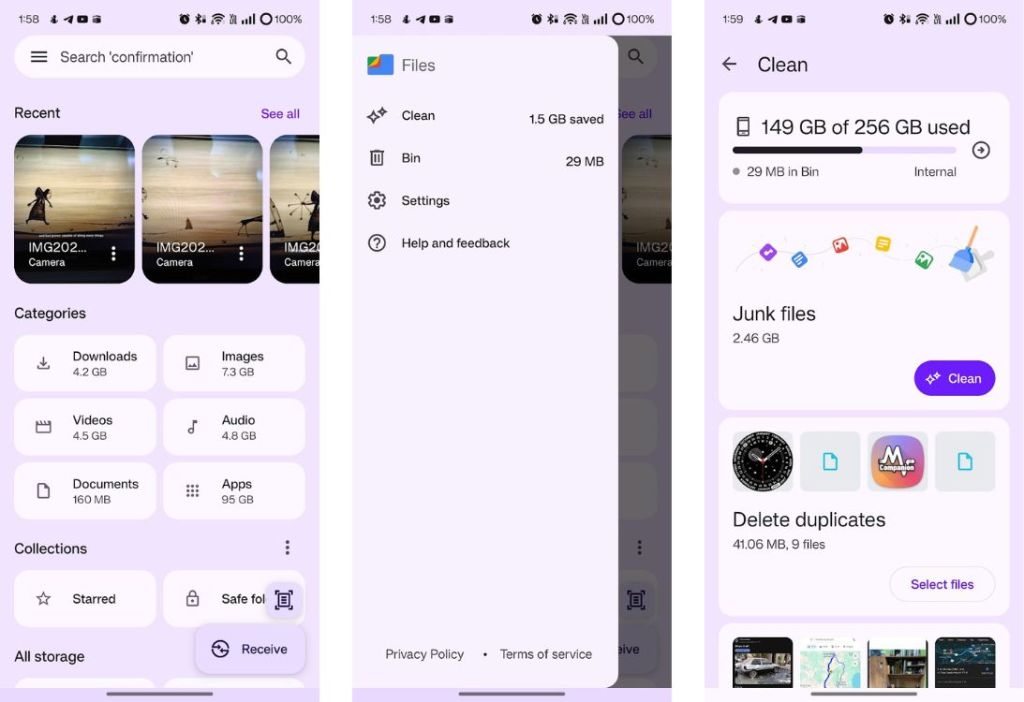
Besides, it’s got a clean user interface with recent files and files divided across different categories. While you can access things like Downloads, Documents, Audio, and Images in one place, you also have the option to browse the internal Android folders when you scroll down and click Internal Storage.
The app also has a Safe Folder to protect sensitive files by locking them up behind a PIN or Pattern. Overall, Files by Google is a no-frills file manager that’s worth checking out.
| Pros | Cons |
|---|---|
| Excellent user interface | None |
| Auto-detects junk files, memes, and blurred images | |
| Safe folder keeps your data safe | |
| Search bar is excellent at finding |
2. Cx File Explorer
Cx File Explorer is a simple yet feature-rich file manager for Android that gets a lot of things right. For starters, it gives you an overview of the storage space as soon as you launch the app, alongside info about storage occupied by Images, Audio, and Videos. You can use the three tabs — Local, Library, and Network to access the full Android file structure or things such as Images, Audio, Videos, or Documents.
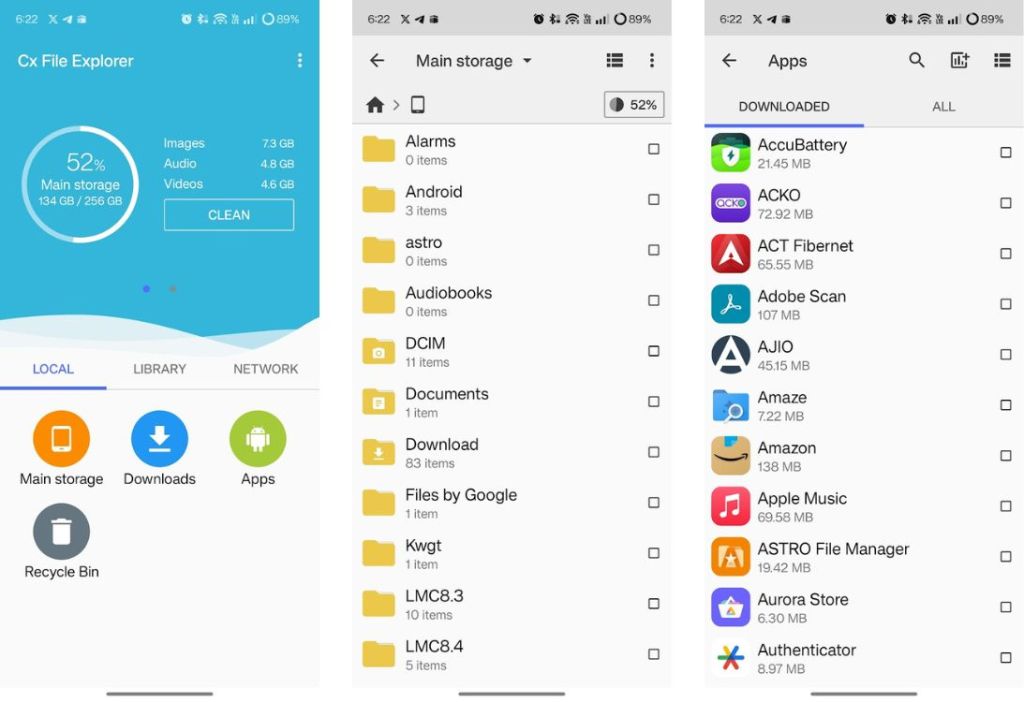
The Network tab will help you access remote storage on a local network or via protocols such as SMV, FTP, SFTP, and WebDAV. Cx File Explorer also supports cloud platforms like Dropbox, Google Drive, OneDrive, and Box. Lastly, the Clean option analyses your phone’s storage and returns with cleaning recommendations that you can follow to free up storage. It works pretty well. Overall, Cx File Explorer is easily one of the best File Managers you can use on Android.
| Pros | Cons |
|---|---|
| Great user interface | No search capabilities |
| Detects and suggests deleting files taking up storage | |
| Support for remote file access protocols |
3. File Manager by Xiaomi
Xiaomi is a major player in the smartphone industry and every Xiaomi phone comes with the company’s own File Manager installed. However, unlike other OEMs that keep their apps exclusive to their devices, Xiaomi File Manager can be installed on any Android device. It has a pretty minimal user interface. The home page of the app consists of different categories like Images, Videos, Documents, Music, etc.
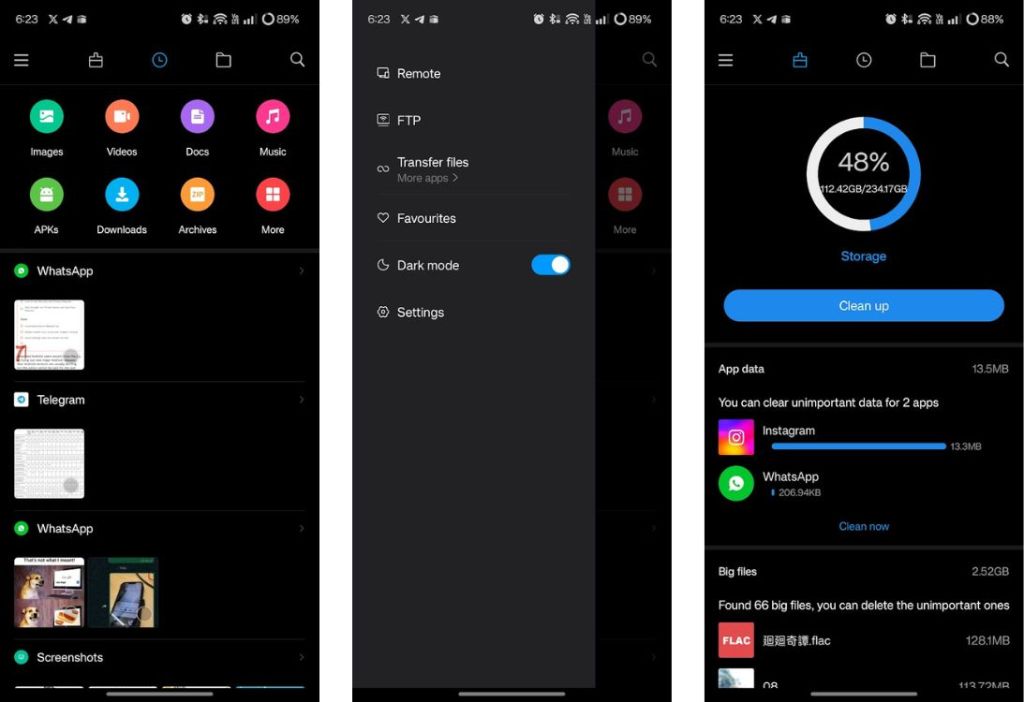
The app has three tabs —Clean up, History, and a tab to access the Internal Storage. The Clean-up tab shows you things such as big files, videos, and APKs that you may want to delete to free up storage. Besides, the hamburger menu hosts GTP and Remote options for remote transfers. It’s not as comprehensive as Cx File Explorer but it’s present nonetheless.
One of the other best features of the app is that you can view the files stored by a specific app. For example, you could view WhatsApp videos and images in a jiffy. There’s also a search option which is lacking in Cx File Explorer.
| Pros | Cons |
|---|---|
| Minimal user interface | Frequent crashes noticed |
| History tab categorizes recent files per app | Clean-up menu recommendations could be better |
| Support for remote file transfer | |
| Search capabilities |
4. SanDisk Memory Zone
Yes, SanDisk has a File Manager app on Android and it’s surprisingly good. The app has four tabs — Home, Media, My Files, and Tools. The Home tab doesn’t really have anything except a card that shows you the occupied and remaining storage alongside an option to connect to cloud storage. The Media section consists of all your Photos, Videos, and Music, whereas the My Files section helps you access the entire Android File Hierarchy and make changes to it.
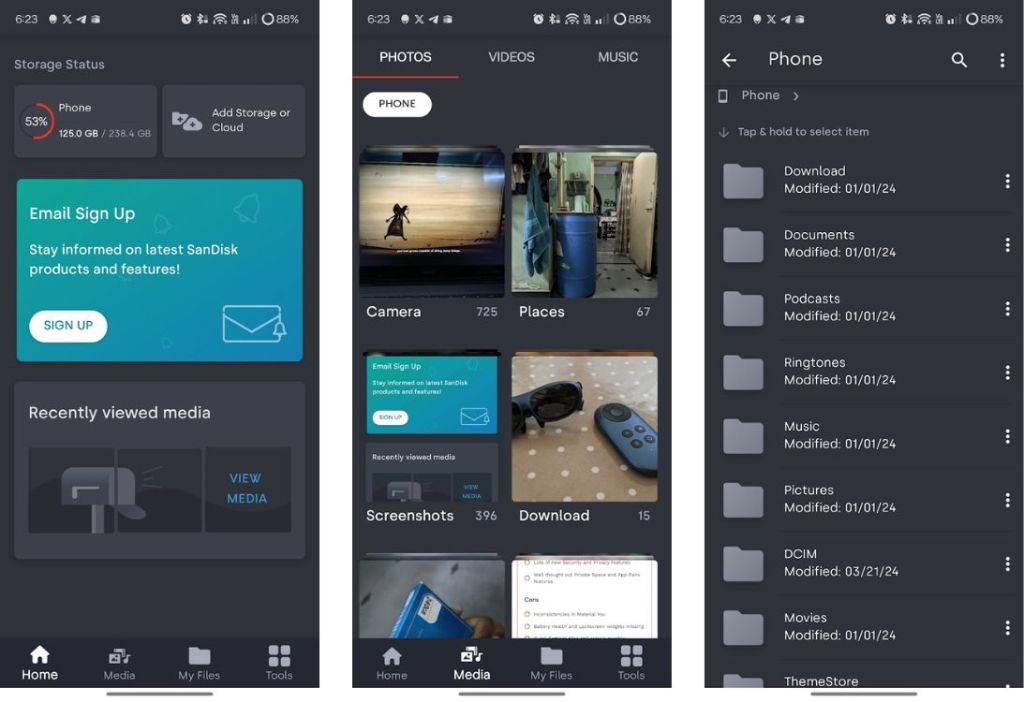
The Tools section features four options — Delete Junk Files, Clean up WhatsApp Media, Backup and Restore, and Manage Apps. All are pretty self-explanatory but Memory Zone is one of the few Android file managers that offers Backup and Restore for your media and documents to a cloud service or a SanDisk USB drive. Overall, the app is well-made, has a clean user interface, and is pretty easy to use, making it one of the best file managers on Android.
| Pros | Cons |
|---|---|
| Great user interface | No Google Drive support in Cloud Storage |
| Option to access cloud storage | No clean-up recommendations |
| Easy access to internal storage | Email signup card cannot be dismissed |
| Backup and Restore functionality | |
| Dedicated WhatsApp Media cleaner |
5. Simple File Manager Pro
Simple File Manager Pro is from the team behind Simple suite of apps. Their File Manager app adheres to the notion of simplicity without sacrificing features. It’s a completely free and open-source app that lets you access the internal storage of an Android device alongside Recents. The Storage tab gives you an overview and breakdown of the things taking up storage.
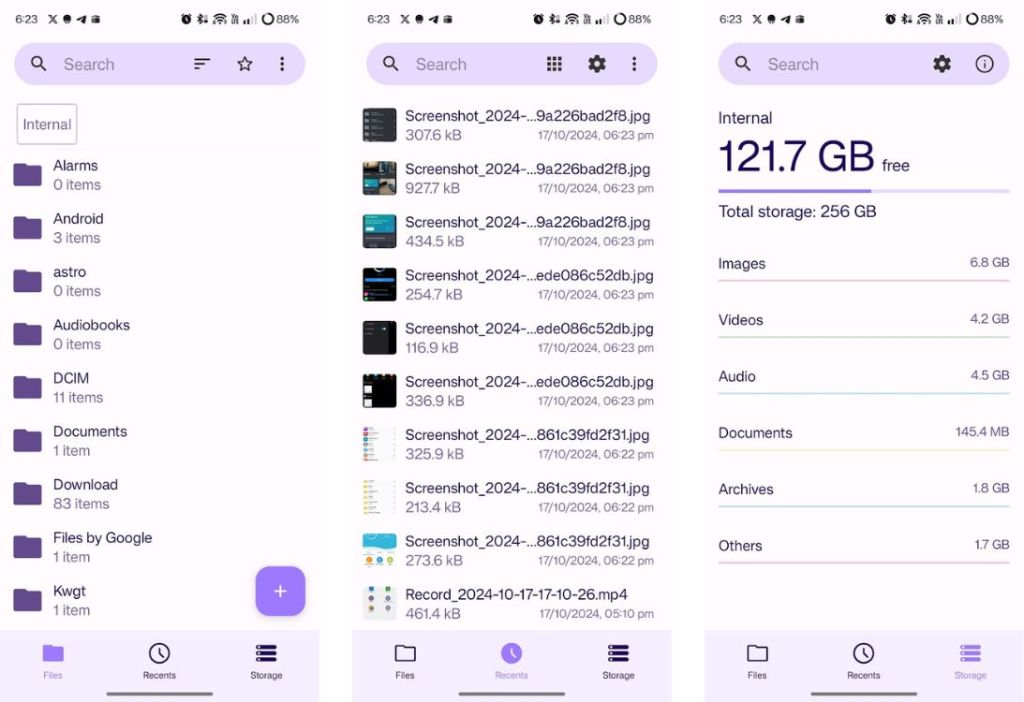
Tapping those categories will take you to all the files in that category. You can then delete the files you no longer want, saving you lots of time and freeing up space for more apps or files. Overall, for a lightweight File Manager app, Simple File Manager is easily one of the best, no-frills, File Manager apps that you can download on Android.
| Pros | Cons |
|---|---|
| Simple user interface | Remote sharing options missing |
| The search bar comes in handy | No advanced features |
| Easy access to internal storage | |
| Storage tab makes it easy to know what’s taking up the most storage |
6. Material Files
Material Files is yet another simple file manager app for Android. It’s free and open-source and packs a bit more features compared to Simple File Manager. For example, it supports FTP, SFP, SMB, and WebDAV servers. You get to access your Android phone’s internal storage as soon as you open the app. The folders are spaced a bit more than other apps which makes the overall app look very neat.
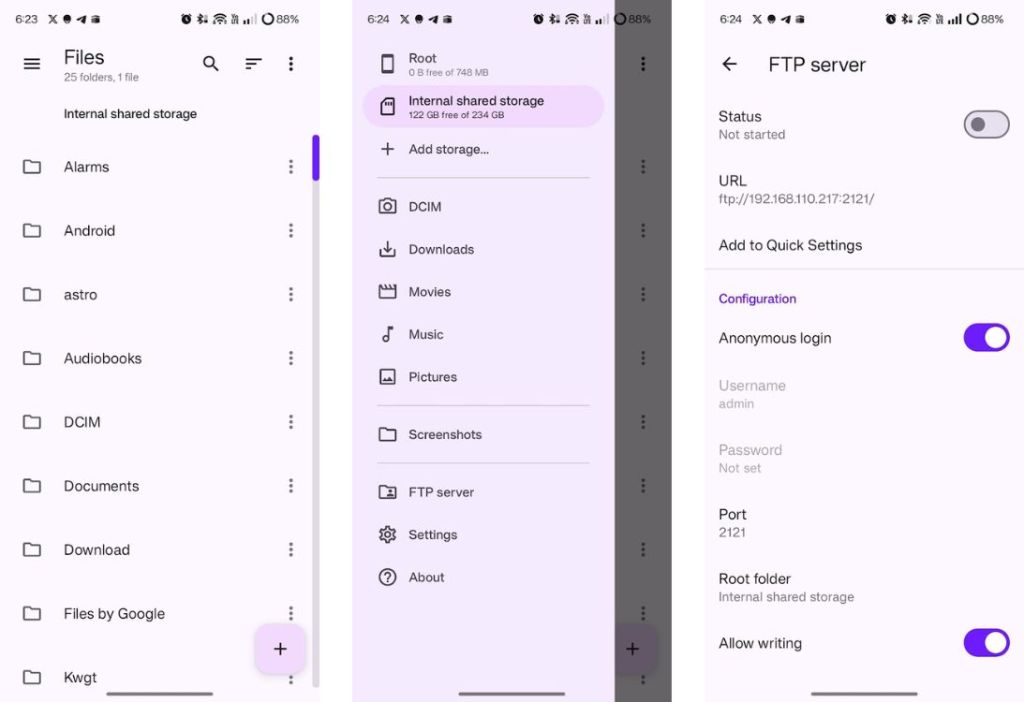
The hamburger menu houses the option to access Root storage (which needs root) and categories like Downloads, Movies, Music, and Pictures. Besides, there’s a separate folder for Screenshots. It comes with all the basic file manipulation options that you’d expect from a file manager and combined with the latest Material Design, it’s easily one of the best file managers for Android out there.
| Pros | Cons |
|---|---|
| Material user interface looks neat | No clean-up suggestions |
| Comes with search functionality | Lacks advanced features |
| Easy access to internal storage | |
| Supports various File Transfer Protocols |
7. Total Commander
Total Commander may not look like the most user-friendly file manager app but it’s still one of the best file managers for Android. From basic file manipulation to copying, pasting, deleting, and archiving, Total Commander can do it all swiftly. As soon as you open the app, you will see the Internal Storage and shortcuts for various things such as Photos and Downloads. Total Commander can also list all the installed apps for you.
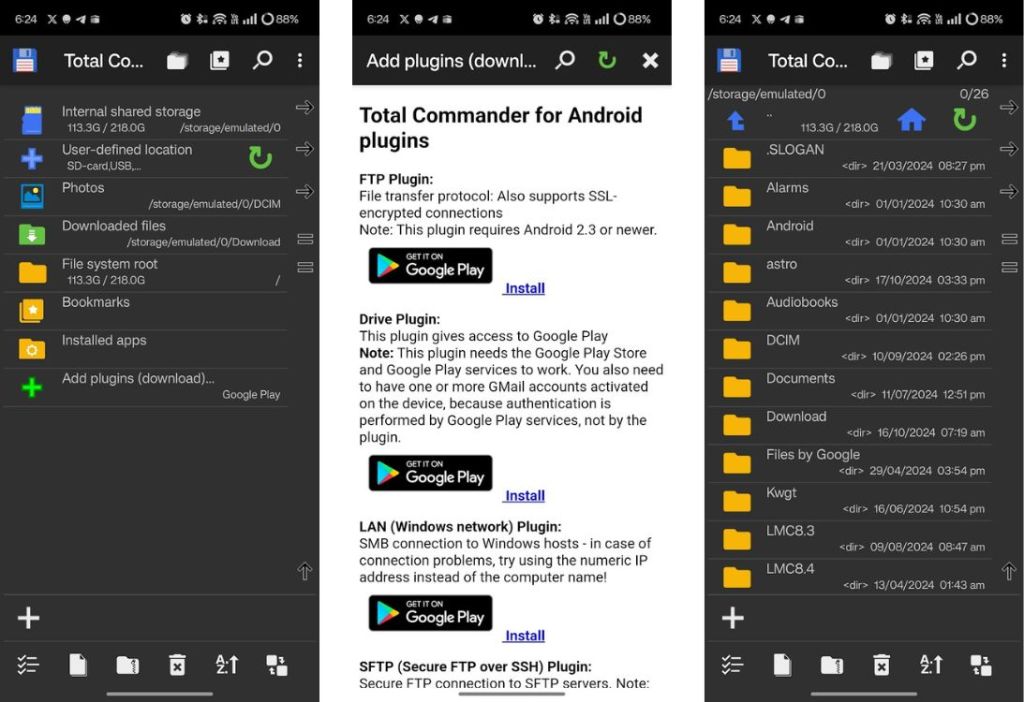
The main selling point of the app is its plugins. There are plugins for enabling FTP, Google Drive, LAN, and many more, which help you configure the functionality of the app. It also supports root functions. Overall, it’s one of the best file manager apps you can download on Android.
| Pros | Cons |
|---|---|
| Plugins make it easier to get more features | The UI needs work |
| Can access root files (requires root) | |
| Easy access to internal storage | |
| Supports various File Transfer Protocols |
8. Astro File Manager
Astro is a neat file manager app that gets a lot of things right. Firstly, like most file managers on this list, it has no ads. The home page shows you the occupied and remaining storage with a Free up space feature which analyzes Downloads, Unused apps, and large files that you can delete. Besides, I found the search option extremely useful, alongside the Files tab that views your Android’s internal storage.
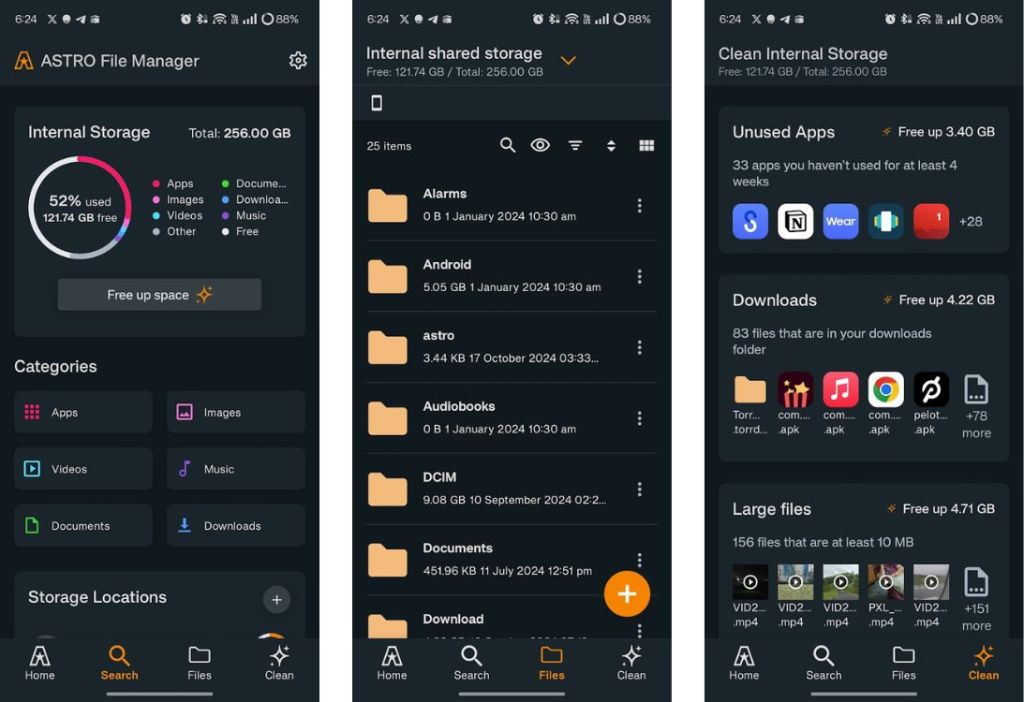
Unlike other file managers, Astro has a vault feature that you can use to store sensitive files and it works with both PIN and Fingerprint. Besides Astro, only Files by Google has this feature, so it’s pretty commendable the devs managed to add one. However, it’s important to remember that when you uninstall Astro, you will lose access to the files in the vault. Overall, Astro is definitely one of the best file managers for Android.
| Pros | Cons |
|---|---|
| Clean user interface | Slightly pushes you to enable telemetry at the startup |
| Clean up tool is pretty handy | |
| Easy access to internal storage | |
| Vault to lock sensitive files |
9. Solid Explorer
A great Android file manager app that lives up to its name, Solid Explorer is one of the best apps in its category. It offers paid add-ons for cloud storage support and enables users to manage files on Google Drive, OneDrive, Dropbox, Box, Yandex, Mega, and more with ease. Paid plugins are also available for USB OTG (on-the-go) support, Cast, and more. The app also lets users archive and extract files (ZIP, 7ZIP, RAR, TAR) along with support for file-sharing protocols (FTP, SFTP, WebDAV, and SMB).
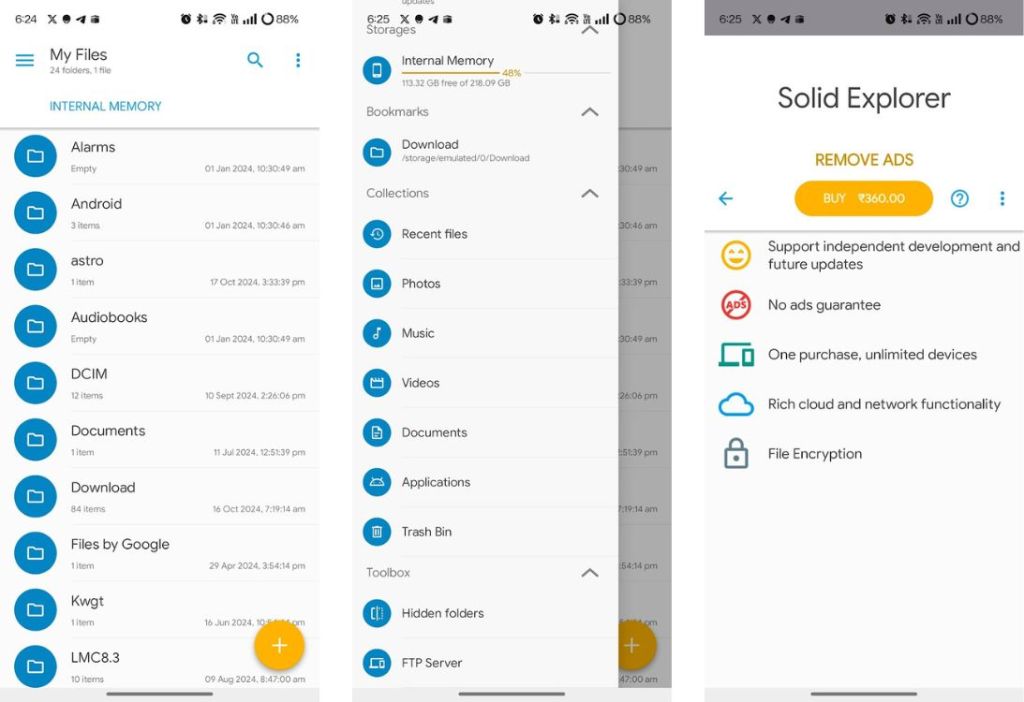
Like Files by Google and Astro File Manager, Solid Explorer comes with fingerprint and password protection features. The app also offers many customization options, including custom themes and icon sets. However, one of the biggest issues I found with the app is that it shows obscene ads and requires a one-time purchase to disable them. Other than that, we can say that Solid Explorer is a solid file manager app for Android.
| Pros | Cons |
|---|---|
| Clean user interface | Collects lots of telemetry by default |
| Option to hide folders | Filled with obscene ads |
| Easy access to internal storage | |
| Categories make it easier to access files |
10. Fx File Explorer
Fx File Explorer is an incredibly simple file manager app for Android. If all you need in a file manager is the ability to browse files or copy and paste them, Fx File Explorer will do just fine. It’s lightweight, has no ads, and is super straightforward to use. As soon as you launch the app, you’re greeted with different categories like Documents, Downloadm Recents, Cleaning Tools, and System. The app also gives you access to root files.
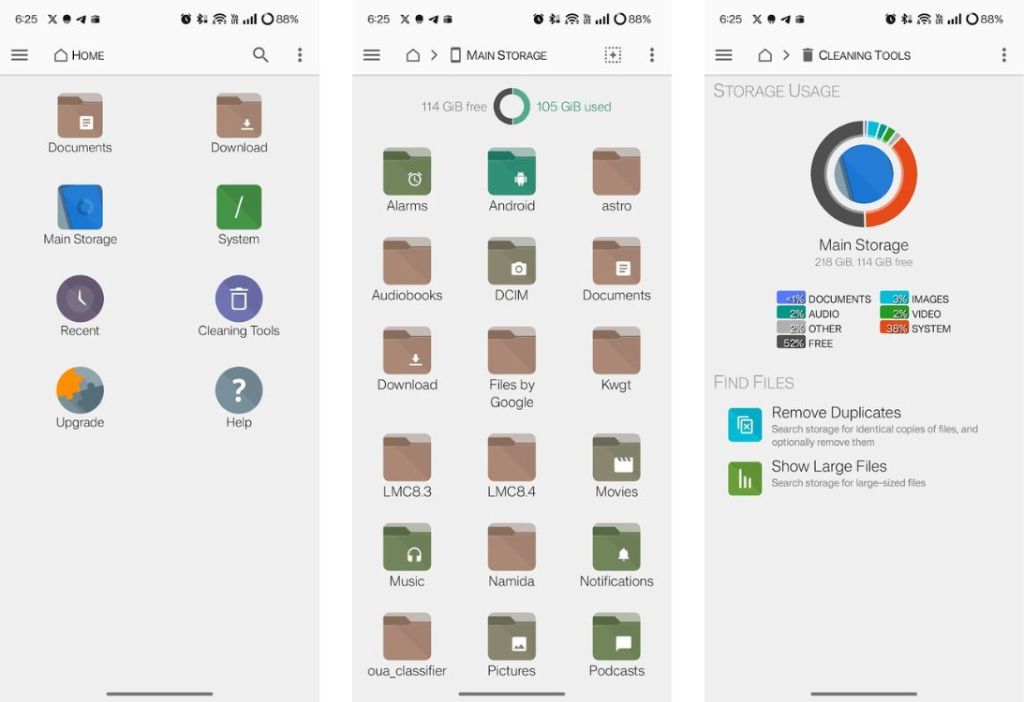
The Cleaning Tools feature can help you remove duplicate files but besides that, it only has the ability to show you large files and that’s about it. You could upgrade to Fx Plus which will give you cloud storage support, support for different file-sharing protocols, and media playback. Overall, Fx File Explorer is a decent file manager.
| Pros | Cons |
|---|---|
| Clean user interface | A bit too basic |
| No Ads | More features requires purchasing Fx Plus |
| Easy access to internal storage and root | |
| Cleaning tools may come in handy |
Android spoils you with a choice when it comes to third-party apps thanks to its open nature. The file managers we’ve mentioned are the best you can find and yet are just the tip of the proverbial iceberg. That said if we had to pick a few among them, we’d choose Files by Google for its simplicity, Total Commander for the plugins, and Astro File Manager as a Google Files alternative.
Do you know a File Manager that we missed and deserves to be on this list? Let us know in the comments.







