As expressive as images themselves are, sometimes, adding a little something extra to them can go a long way, especially when you’re trying to explain something complicated. This is where screenshot & annotation software come into play, making it possible to add everything from directional arrows, to textual labels to the images. For a long time, the vastly popular Skitch has been the favorite screenshot editing tool of many. However, the app was canceled back in 2016 and there is no hope that the app will make any type of comeback from its death. But worry not, as there are tons of great alternative applications, both for Windows and Android, that you can use in place of Skitch. So, if you are interested, here are the 12 best Skitch alternatives that you can use for your Windows and Android device.
Skitch Alternatives for Android and Windows in 2020
If you don’t want to use any third-party apps, both Windows and Android now come with powerful screenshot tools of their own. Click on the links below to learn how to use them. We have also mentioned official method for macOS for people who are using Macs.
With that out of the way, let’s begin, shall we?
Best Skitch Alternatives for Windows
1. Greenshot
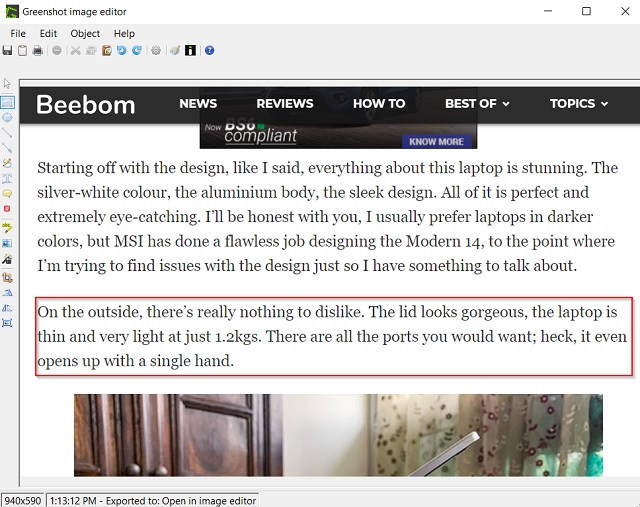
Sometimes, it’s amazing to see how feature packed an application can be, despite measuring next to nothing, the case in point being Greenshot. At under 1 MB in size, it’s a bewilderingly lightweight Skitch alternative that packs in some really serious punch.
From freehand regions to active windows, and from full-screen areas to scrolling windows, Greenshot can capture everything. The captured screenshots can be then loaded up in Greenshot image editor, which can be then used to apply extensive annotations, such as speech bubbles, arrows, highlights, and focus borders. Other effects like image outlines, selective region obfuscation, along with basic edits are available as well. But that’s just the tip of the iceberg. Greenshot comes pre-configured with a handful of plug-ins that make it possible for the edited images to be directly uploaded to a variety of cloud storage and image sharing services, such as Box, Dropbox, Imgur, Photobucket, and Flickr. Other features include a wide range of keyboard shortcuts, automatic saving of edited images, and stuff like that. Greenshot supports all popular image formats, such as JPG, BMP,PNG, and TIFF.
For those on the hunt for a lightweight, yet highly capable screenshot taking program that integrates well with the cloud, and doesn’t cost anything, it can’t really get any better than Greenshot. And did we mention it’s open-source, and available as a portable app too?
Platform Availability: Windows 10, 8, 7, Vista, and XP
Price: Free
2. Lightshot
One of the coolest things about Skitch was that despite being a powerful screenshot tool, the app was completely free to download and use. Well, if that is something that you are looking for then you should check out Lightshot.
As its name suggests, Lightshot is a lightweight screenshot tool which helps you easily capture, annotate, and share screenshots on your Windows PC. The app is pretty easy to use. You assign a simple keyword shortcut to launch the Lightshot utility and then just drag and select the area that you want to capture. Once your screenshot is captured, you can either choose to edit it right there or let it upload to Lightshot’s server and use a full-fledged image editor there.
Lightshot is also great for sharing screenshots with other users. All your screenshots are automatically uploaded to the cloud and then can be shared with anyone you want to using small links which the service generates for you. Lightshot might not be as powerful as some of the other screenshot tools on this list, however, it’s pretty fast and easy to use. So, if you are looking for a simpler and free screenshot tool, this is definitely worth a try.
Platform Availability: Windows 10, 8, 8.1, 7, Mac, Firfox, Chrome, Opera, and more
Price: Free
3. FastStone Capture
Insanely lightweight yet filled to the brim with features, FastStone Capture is one of the best alternatives for Skitch that you can find. Besides, it’s super easy to use, and makes capturing and annotating screenshots a walk in the park.
FastStone Capture runs in the system tray, and can be used to capture active windows, freehand and rectangular regions, and even scrolling windows. Once captured, it can be used to apply all kinds of basic editing (e.g. re-size, crop), and highlighting (e.g. spotlight) effects to the screenshots. And that’s just the beginning. You can add drop shadows, designer borders as well. As far as annotation goes, everything from arrows and lines, to speech bubbles and shapes can be added to the screenshots. FastStone Capture can even be linked with external image editing applications (e.g. MS Paint) for post processing of images, and configured to automatically save annotated/edited screenshots in user specified locations, using custom file names. It supports nearly all popular image formats, such as PNG, JPG, and BMP. Other than that, FastStone Capture also includes a nifty screen recording utility, that can be used to record the screen (and all activity on it) in WMV format. There is support for keyboard shortcuts too. How cool is that?
If you’re looking for a versatile screen capture and editor tool, it’s hard to go wrong with FastStone Capture. The fact that it can be used as a portable application makes it even more amazing.
Platform Availability: Windows 10, 8, 7, Vista, and XP
Price: Paid version costs $19.95, 30 days free trial available
4. PicPick
It might not be the swankiest looking application out there, but as a well rounded and easy to use Skitch alternative, PicPick works extremely well. It has a pretty good feature set, and is lightweight as well.
Using PicPick, you can make all standard types of captures, such as full-screen areas, freehand regions, as well active windows. The basic working of the program is pretty much identical to other similar programs, and the editor includes quite a bunch of screenshot annotation tools. You can easily add speech bubbles, outline rectangles, as well as image and number based stamps. Related parameters like size, thickness, and colors can be easily tweaked. PicPick has all the basic editing tools (e.g. crop, re-size) taken care of, and it can even be configured to call external programs for further modifying screenshots. Lastly, there’s also support for numerous online services, ranging from Dropbox and Google Drive, to Facebook and Twitter. You can even share images online via unique URLs, and upload them to FTP servers.
PicPick is ideal for those who want solid screenshot capture and editing capabilities, but don’t really care about video recording features. And the integration with multiple online services is a plus as well.
Platform Availability: Windows 10, 8, 7, Vista, and XP
Price: Paid version costs $24.99, Free version available
5. SnagIt
Looking for a powerhouse Skitch alternative? SnagIt is just the thing you need. An extremely formidable piece of software, it comes with a robust feature set that’s capable of handling even the most demanding of screenshot capture and editing needs, and then some more.
SnagIt runs in the system tray, and can be quickly summoned via its widget, docked to the edge of the desktop. You can capture active windows, as well as freehand and scrolling regions. The captured image is then loaded up in the powerful SnagIt Editor, which includes a whole bunch of editing and annotation tools. You can add highlights, speech bubbles, multi-directional arrows, number labels, and a lot more to the images. Apart from that, there are numerous image filters and effects (e.g. invert, histogram, opacity) that can be applied, and basic editing tools are there as well. However, one of the best features of SnagIt is its integration with numerous cloud storage services and external editors (together called accessories), which make it possible to upload edited images directly to services like Google Drive or Dropbox, as well as share/modify them via tools like Camtasia and Screencast. There’s also video capture functionality baked in, complete with trimming features.
To sum it up, SnagIt is probably one of the most feature laden screenshot applications, having impressive annotation and editing prowess. And its integration with popular cloud services makes it possible to have your annotated/edited screenshots with you, at all times.
Platform Availability: Windows 10, 8, 7, Vista, and XP; Mac OS X 10.9 and later
Price: Paid version costs $49.95, 15 days free trial available
6. Microsoft Paint
While certainly third-party tools are much more feature-rich, the native Windows application, Microsoft Paint has gone through a sea change in the last few years. Now it’s no longer just about painting mountains and rivers, but you can also use it as an annotation tool on Windows 10. With the addition of crop, resize tool, boxes and of course, colors, MS Paint has become the perfect alternative to Skitch for Windows users. I primarily use MS Paint for my annotation needs so I can vouch for its reliability and feature sets.
Apart from that, just like Skitch and other apps on this list, you can directly paste a screenshot on Paint with the Windows hotkey. Isn’t that really helpful? Further, MS Paint now supports a long list of image extensions including WEBP, 8-bit BMP image and more. Having said all of that, what I love about MS Paint is that you can also obfuscate a part of the screenshot using the Watercolor or Oil effect. Simply put, if you want a simple screenshot editing tool on Windows then the native MS Paint might be the best alternative to Skitch.
Platform Availability: Windows 10, 8.1, 8
Price: Free
Skitch Alternative Android Apps
7. Screen Master
Screen Master is one of my most favorite screenshot tools for Android. Not only the app is powerful but it’s also extremely easy to use. The best part about using this app is that you don’t have to interact with any hardware buttons at all so you can easily take screenshots with just one hand. The way it works is that once the app is active, it places a small virtual button at the corner of your phone’s display. Whenever you want to capture a screenshot, just tap on that button and it will capture the screenshot. From there, you can decide if you want to save that screenshot or edit it. You can also opt for taking a scrolling screenshot if that’s what you are looking for. The last feature really makes Screen Master stand out from competition as this feature is not something that you will find in many screenshot tools.
When it comes to editing and annotating, the app offers a ton of control. You can add text, mark up the picture, add stickers, and more. The app is also free to download and use if you can deal with ads. There is also a paid version which removes the ads which is a good thing. Overall, I quite like this app and highly recommend to anyone who is looking for a worthy Skitch alternative on Android.
Platform Availability: Android 5.0 and later
Price: Free (You can also go for the paid version if you hate ads and would appreciate some more features)
Install: Free, $3.99
8. iMarkup
After Screenmaster, if there is another app that can give Skitch a good run for the money then it’s iMarkup. First of all, iMarkup is quite modern in its design and the way it behaves. Other than annotation, you can also make it the default screenshot app for your Android device. You can take long screenshots, annotate directly on a webpage and invoke the app through notification panel or from an overlay menu. Coming to annotation features, you can crop, add text, draw arrows, circles, boxes, pixelate images and more.
But that is not all, the best part about iMarkup is that it does not reduce the quality of an image after you are done resizing or converting it. Further, iMarkup has a neat solution for highlighting a part of a screenshot and that is called Spotlight. You can use the Spotlight key to place emphasis on the selected part of the screenshot. I would say, it’s one of the best features of iMarkup. Not to mention, you also have emoji stickers, magnify tool, blur effect and more. Considering all the points, iMarkup seems a solid alternative to Skitch both in terms of features and app design and you should definitely give it try.
Download (Free, Offers in-app purchases)
9. Screenshot Easy
As the name suggests, Screenshot Easy is truly one of the easiest annotation apps on Android and very similar to Skitch in its functions and feature sets. The app is not just about editing a screenshot, but also about making the screenshot taking experience much easier. For example, the app allows you to take screenshots in multiple ways. You can take a screenshot by just tapping on a notification panel or by shaking the phone or through an overlay icon. Of all these options, I love the overlay icon because it’s always there on the screen and it’s instant to execute the action.
Apart from this, you also get many annotation options including arrow, circle, text, emoji stickers and more. And the best part about Screenshot Easy is that it has a scrolling screenshot feature which can take long screenshots by just scrolling through a webpage or app. All in all, Screenshot Easy is a feature-packed screenshot and annotation tool on Android and can surely replace Skitch as a capable alternative.
Download (Free)
10. Snap Markup
Snap Markup is one of the most uncomplicated annotation tools on Android. It does not have a modern user interface like Skitch or iMarkup, but it works pretty well and has a straightforward approach. You can take a screenshot and open the app directly to edit images in one tap. Even if the image size is too high, you don’t need to crop the image to annotate comfortably. The app handles large size images without any issue. Furthermore, you are offered various shapes like rectangle, line, arrow, circle and more.
Other than that, there is a Blur effect to pixelate an image, Focus for highlighting a part of the screenshot, crop tool, etc. Furthermore, what I love about this app is that there are no intrusive ads whatsoever which make the experience even better. So if you are looking for an Android annotation app that has the same reliability as Skitch then Snap Markup is the best tool at your disposal.
Download (Free, Offers in-app purchases)
11. Screenshot Touch
Screenshot Touch is another powerful screenshot tool for Android which can replace Skitch for you. The app allows you to quickly take capture screenshots by using a virtual translucent button that it places at the edge of your phone’s display. Tapping on the button results in capturing of the screenshots which are then saved in your image library. If you want to edit your screenshot, you can do so by pulling down on the notification panel and tapping on the screenshot notification. The editing window gives you all the usual functions such as cropping and resizing along with access to annotation tools, text tools, color tools, and more.
Apart from the normal screenshot capturing and editing, the Screenshot Touch app also allows you to record a video of your phone’s screen. That makes it very handy to capture and share small tutorials with your friends and family. Another thing that I love about this app is that it allows you to set a custom location for your screenshots which makes them easier to find and makes sure that they are not mixed with other screenshots on your system. Overall, I am quite happy with this app and can recommend this to anyone who is looking for a Skitch alternative.
Platform Availability: Android 5.0 and later
Price: Free with in-app purchase
12. Ashampoo Droid Screenshot
When it comes to editing screenshots on your Android device, there are only a few apps that can match up with Ashampoo Droid Screenshot. Coming from the house of popular software developer Ashampoo, Droid Screenshot Free makes for an impressively good Skitch alternative for Android.
When installed, Droid Screenshot is set up as the default screenshot manager, and constantly keeps on monitoring the device. If a screenshot is taken, it’s automatically loaded up in Droid Screenshot Free for editing. Other than that, you can also load existing screenshots in the gallery for editing, and even take pictures directly from the device’s camera and then edit them. The app comes with a wide range of tools (accessible via an expandable bar on the left), which can be used to add annotations like highlights, free-form lines, stamps, and text to the image. Other than that, shapes (e.g. rectangle, ellipse) and arrows can be added as well. Once you’re done making the changes, the screenshot can be saved to the device, or shared via numerous services like Google+, Hangouts, and Google Drive.
Go for Ashampoo Droid Screenshot if you’re on the lookout for a feature laden screenshot editing and annotation app. It’s really that good!
Platform Availability: Android 4.0 and later
Price: Free (You can also go for the paid version if you hate ads and would appreciate some more features)
Plenty of great replacements for Skitch!
With so many feature laden alternatives available for Skitch, you can be sure of finding a screenshot capture and editing software that meets your requirements, no matter how big or small they might be. Looking for powerful, all rounded desktop screenshot software? Go for SnagIt or FastStone Capture. Need solid screenshot editing features on the go while working on your Android device? Try Screenshot Snap Free or Screenshot Ultimate. Take ’em all for a spin, and let us know the one(s) that work out the best for you in the comments below.