- OpenRecall is an open-source and free alternative to Windows Recall. It works on any x86 PC and without an NPU.
- The processing is done locally using small AI models and embeddings are saved in a local SQLite database.
- However, there is no encryption provided to screenshots and the index file which can be a major security concern.
After announcing Recall AI at the Copilot+ PC event, Microsoft faced backlash from the Windows community over privacy and security concerns. Microsoft finally made the Recall feature opt-in by default and added “just-in-time” decryption for improved security. And now, Microsoft has delayed the Recall feature and will be previewing it first in the Windows Insider Program before the official rollout.
It means that Recall AI will not be available on Copilot+ PCs which is shipping on June 18. Nevertheless, if you want to test an open-source alternative to Windows Recall, check out OpenRecall. It runs on all kinds of PCs (x86, Windows, Linux, macOS) and does not require a separate NPU.
OpenRecall Runs on Intel and AMD PCs Without an NPU
OpenRecall is an open-source project (GitHub) that takes screenshots of your screen and analyzes them using small AI models on the device. The approach is similar to Microsoft’s Recall implementation. However, you can use it on x86 Intel/AMD PCs as well, and it doesn’t require an NPU.

OpenRecall analyzes texts and images and stores the embeddings in an SQLite database on your PC. It also has a user-friendly web UI where you can semantically search and find past activities.

What I don’t like is that the screenshots and DB file are stored under C:\Users\username\AppData\Roaming\openrecall and anyone can access it. Currently, there is no encryption provided. I was able to open the DB file using SQLite Browser. So from a security standpoint, OpenRecall is not quite private and secure.

The project mentions that encryption is on the cards and it will be implemented in future releases. In addition, app filtering, audio transcription, and improved visual search will also be added in the future.
Overall, I like that users can run a Recall-like feature on non-Copilot+ PCs, without buying new hardware. However, the lack of encryption is a major concern. If you want to test OpenRecall on your PC, follow our guide below.
How to Run OpenRecall on Any PC
- Make sure you have installed Python along with Pip, and Git (visit) on your PC.
- Next, open the Terminal and run the below command. It’s a one-line command.
python -m pip install --upgrade --no-cache-dir git+https://github.com/openrecall/openrecall.git

- After that, simply run the below command to start the OpenRecall app.
python -m openrecall.app

- Open the localhost address in a web browser and here, you can find all your activities with a slider, just like Windows recall. You can also find the date and time of each activity.
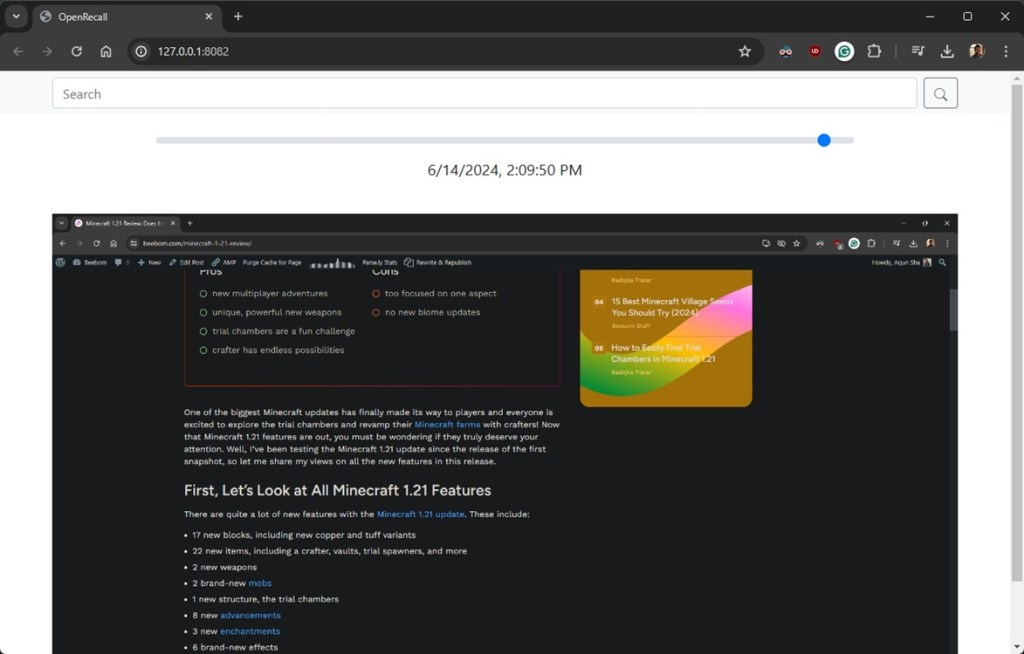
- Next, I searched “India vs USA” match in Google and later in OpenRecall, I simply typed “cricket” and it brought up the Google search result. That’s semantic search for you.
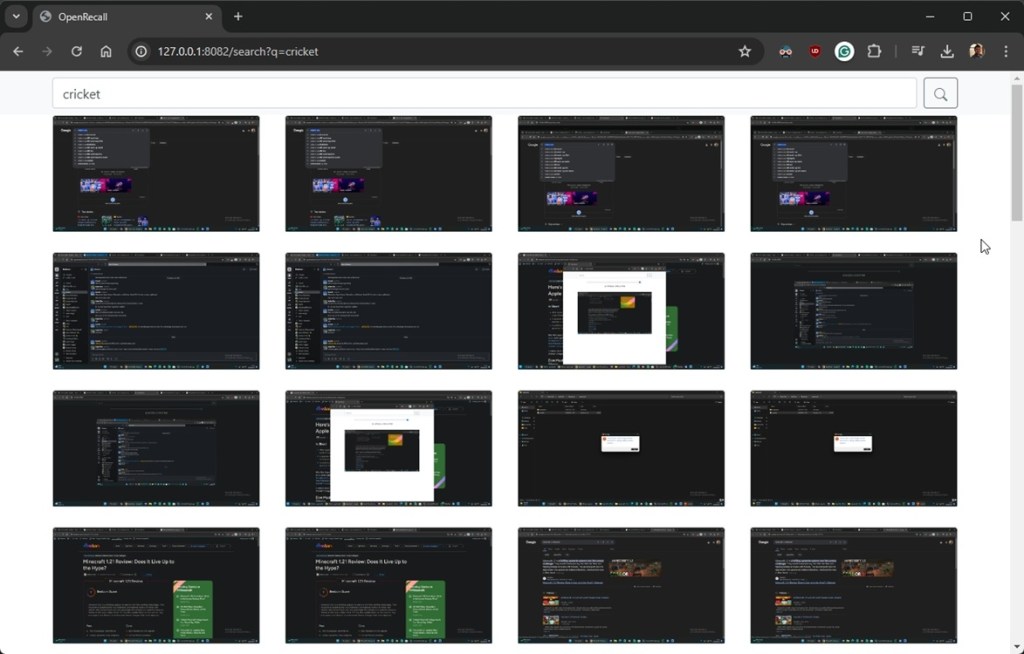
Keep in mind that OpenRecall doesn’t allow you to extract texts using OCR yet. Also, for visual searches, it doesn’t work well. Perhaps, it requires a small vision model to perform on-device object detection. However, that may be taxing on PC’s resources. Nevertheless, in my testing, OpenRecall’s operation consumed around 500MB of RAM and Python’s CPU usage was close to 20%.
So this is how you can use an open-source alternative to Windows Recall on your existing Windows PC. If you are facing any issues, let us know in the comment section below.







