Linux is loved by a lot of people, and for a lot of reasons. It offers an extreme amount of power for advanced users, and with distros like Ubuntu, it is easy enough for beginners. Everyone uses their computers differently, and has different preferences, as far as apps are considered. However, if you’re just getting started, there are some essential Linux apps that you should be install. Well, here are the 10 must have Linux apps you should check out:
1. GParted
GParted is a disk management tool for Linux. With this app, you can perform a multitude of operations on your hard disk, and any removable storage you add to your system. While the app comes installed by default on Ubuntu 16.10 “Yakkety Yak”, you may have to install it on other distros. With GParted, you will be able to do things like create partition tables, create, resize, and delete partitions on your system. The app can even let you enable, and disable partition flags, such as “boot”, “hidden”, etc. Also, if you end up losing data from your hard disk, GParted can help you attempt to run a data rescue on your hard disk.

GParted can also lets you format storage devices on your system, and it supports a large number of file systems, so you have a long list of options to choose from. Now, GParted might sound like some really complex app, and it is; however, the interface is very simple, and with the well arranged (and properly named) options, you can easily find whatever you’re looking for.
Install GParted (Free)
2. Pinta
Another good software for Linux is Pinta. This app is basically meant as a replacement for MS Paint, but much more advanced. At first glance, the interface will feel familiar to anyone who has used Paint, however, the app has some really advanced tools, and effects, as well. With Pinta, you can create a new image from scratch, and use tools like the Brush, Select, and Rectangle, etc, to create artwork.

As far as image editing is considered, Pinta comes with more than 35 different effects, and adjustments that you can use to get that perfect looking image. The app also supports a full history undo, which will allow you to undo everything you did on the image, if you need to. So, you can be fearless while unleashing your creativity on your next image editing project on Pinta. I would definitely recommend this app for anyone looking for a powerful, yet easy to use image editing and creation tool.
Install Pinta (Free)
3. QOwnNotes
It’s improbable that you don’t write on your computer. Even if you’re just taking notes, a good writing app never goes amiss. QOwnNotes is one such free Linux software that you can use for all your note taking, and writing needs. The catch with this app, is that it uses markdown to format text. If you’re new to markdown, don’t worry, it’s actually very easy, and is faster than using traditional formatting (at least, it feels that way to me). In QOwnNotes, you can use things like “#” to format text as a heading, “##” for a H2 style sub-heading, and so on… The app includes a Markdown Cheatsheet, which includes everything about how you can format text using markdown.

Alternatively, you can use the options in the toolbar to format text into italics, bold, etc. You can even insert images, and links from the toolbar, if you don’t remember (or don’t want to use) the markdown for it. Once you get started with markdown, it’s very easy, and it’s really fast, so I would recommend that you definitely give it a try.
Install QOwnNotes (Free)
4. KeePassX
KeePassX is one of those essential Linux apps that you don’t know you need until you start using it. It is an extremely powerful, and very secure, cross-platform personal data vault that you can use to keep your data safe from prying eyes. KeePassX uses AES, or Twofish Encryption to encrypt the databases you create inside the app.

The best part about KeePassX, is that you can keep different types of data inside a single database, and the app simply handles it all. You can use this app to store information like usernames and passwords, URLs, attachments, and much more. The database is completely encrypted with encryption algorithms like AES, or the Twofish Encryption algorithm, and can only be accessed after you unlock the database with a password (that you create), or a key-file (also user created), that you can store in a USB drive, or any other storage media that your computer can work with.
You can also use the app to generate passwords for you, and thanks to its customizable automatic generator, you’re always in control of the type of passwords it will create for you. In every database, you can save data in the form of “keys”, and each of these keys can contain multiple data objects. You can even add custom icons to keys, to easily recognize them. With KeePassX, you don’t need to worry about remembering passwords anymore; they are all saved in an encrypted database, on your system itself.
Install KeePassX (Free)
5. Redshift
If you burn the midnight oil a little too often, you must have noticed that the computer screen starts putting a lot of strain on your eyes. This happens because of blue light, and redshift works to keep your eyes safe from that strain. It does this, by automatically reducing the temperature of your display. What this essentially means, is that it reduces the amount of blue light that comes out of your screen at night, and protects your eyes from getting strained.

You can set custom temperatures for the app to use during the day, and night, by editing the configuration files for the app. If you want to do that, you can find the instructions on the Redshift website. However, the default configuration will work well enough, for most people.
Install Redshift (Free)
6. VirtualBox
VirtualBox is one of the most powerful, and popular virtualization software available. The app will let you create virtual machines on your Linux system. VirtualBox supports a lot of operating systems like Windows (even Windows 3.1, who would’ve thought?), Solaris, macOS, FreeBSD, and a lot more. Once you start creating a virtual machine, you get the option to configure its hardware. Things like the amount of storage space it will get, the amount of RAM, and the number of processor cores that you want to assign to the virtual machine.

VirtualBox is a very useful app, especially if you want to run multiple Linux distros on your computer, try out Windows, or macOS, or simply check out an app without having to install it on your default OS. Being cross-platform, you can install VirtualBox on any operating system you need to, and you will feel right at home.
Install VirtualBox (Free)
7. Conky
Conky is a very useful, albeit funnily-named, app. Basically, Conky is a system monitor that can be configured to display all sorts of information from your system. Things like the time, the percentage of CPU being used, CPU core temperatures, and a lot more can be displayed on Conky. It can also be customized endlessly, so you can create your own configurations for the app, and decorate your desktop with it.

Conky supports more than 300 objects that it can display information for. If you want to make adjustments to the default Conky configuration, you can do so by creating config files for it. If you’re interested in that, you can find the instructions on the website.
Install Conky (Free)
8. PDF Chain
Long-time Linux users might have heard of “pdftk” – the powerful CLI utility for manipulating PDF files. However, new users might not be comfortable with the command line, yet. In such a case, you can use PDF Chain, which is basically a GUI for the pdftk utility. With PDF Chain, you can perform operations like merging multiple PDF files into a single PDF. If one, or more of your PDF files are in a different orientation from the rest, you can even rotate it. You can also burst a PDF file into single pages, and print a background, or a stamp on to every page of a PDF file.
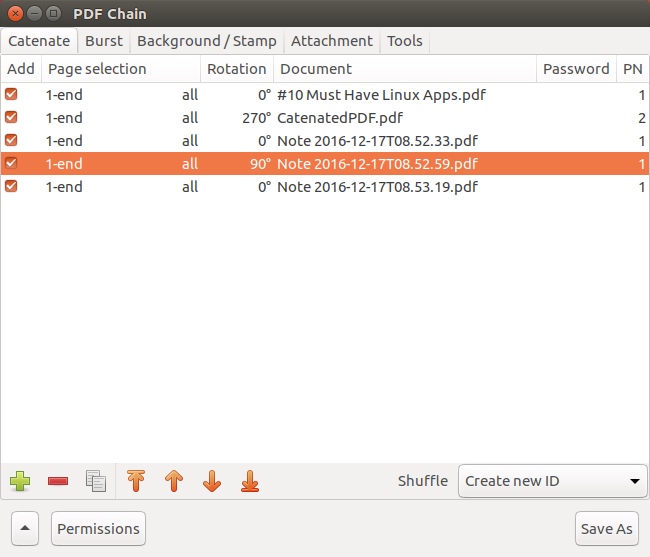
PDF Chain also has a lot of advanced options available for PDF manipulation that you can check out, should you need them.
Install PDF Chain (Free)
9. QWinFF
QWinFF is a GUI for the extremely powerful command line utility “FFmpeg”, that can be used for all sorts of media conversion. The simplest, and possibly the most frequent use of QWinFF, is to convert audio, and video files into different formats. The app also features an interactive video editor that can be used to cut a larger video file, into smaller clips.

For advanced users, the app also offers the ability to make adjustments to the bitrate, and sample rate of the video. Basically, QWinFF offers almost all of FFmpeg’s features in an easy to use, graphical interface, making it the perfect app for people who are not yet comfortable with using command line utilities.
Install QWinFF (Free)
10. Audacity
Audacity is quite simply the most powerful, open source audio editing app, that I have come across. It offers multiple options for recording audio using the built-in microphone, or a mic interface, in stereo, mono, or multi-channel formats. Once you have recorded (or imported) an audio file into audacity, you can apply a plethora of filters, and enhancements on it, to make it sound exactly how you want it to. You can use things such as noise reduction, to remove background noise, and perform things like equalization, and adjust the bass and treble of the audio file.

Once you’re done, you can simply export the file into any of the formats that Audacity supports, including WAV, AIFF, MP3, and a lot more. The app also supports FLAC, which is a lossless format; so, even if you’re doing audiophile grade editing, you will be just fine with Audacity. If you record audio on your system, I would definitely recommend that you give Audacity a shot.
Install Audacity (Free)
SEE ALSO: 10 Best IRC Client Apps for Linux You Should Use
Use These Essential Linux Software to Enhance Your Experience
No matter what Linux distro you’re using, you should definitely check these apps out. They are very useful, and I’ve tried to include apps for a wide variety of use cases, so no matter what you do on your Linux system, you will probably find a suitable app for you, in this list.
As always, if you know of some other app that you think deserves to be on this list, do let us know in the comments section below.






