Android is widely preferred by consumers from around the world, primarily for the level of customization it offers. In that very aspect, theming plays a very crucial role. We earlier covered how it was possible to theme your Android device using Substratum. While the tool works really well, it has lately been reported to have analytics built into their app which allows the app to share user-specific data with the developers. Thankfully, there is an alternative to that – LibreSubstratum. While we’ve already covered what LibreSubstratum is, and how it differs from the original Substratum app, let us take a look at how to actually go about installing and using LibreSubstratum on your device:
Install and Use LibreSubstratum on Your Android Device
Note: The following method only works on Android Nougat (7.x.x) ROMs that have full OMS (Overlay Manager Service) Support. Stock ROMs are currently not supported. I tried the following method on my Moto X Play running AOSP Extended ROM based on Android 7.1.2, and the method worked just fine.
- The first step is to install “LibreSubstratum” (Free) from the Play Store just like any normal app.
- Now, while LibreSubstratum is actually an alternative to the overall interface of the original Substratum app, you will still need to install it for proper functioning. Therefore, the next step is to install the “Substratum Theme Engine Root” (Free) from the Play Store.
- Before we start installing any themes, head over to Settings -> Developer options, and scroll down to the “Debugging” section. Here, enable the toggle next to “Force authorize every theme app”.
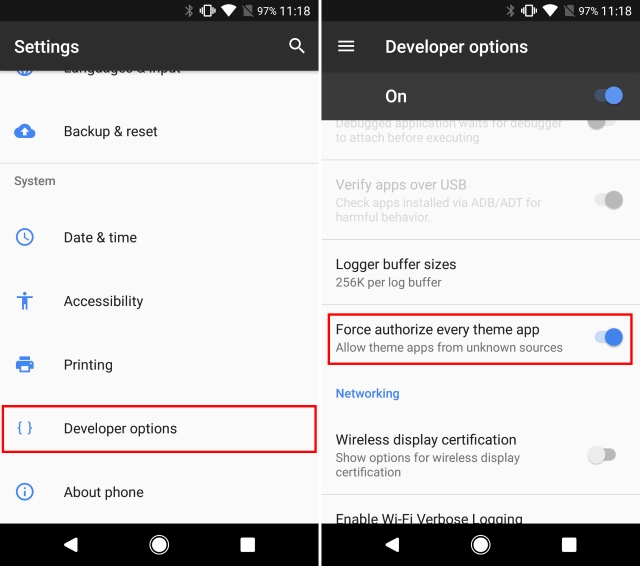
- Next up, install any Substratum theme of your choice from the Play Store. For this guide, we will be installing the Greyce theme (free). Alternatively, you can try out these themes as well.
- Once you have the theme installed on your device, open the LibreSubstratum app. Here, tap on the theme that you just installed. It will now present you with a list of overlays.
- Select the overlays that you wish to apply by checking the box next to them. Once you’re done with that, tap on the “+” icon in the bottom-right corner and select “compile, install and activate”.
- And that’s it. The overlays will now be compiled and then installed on your device. Once done, simply reboot your device to see the changes. As you can see in the screenshots down below, I selected the pink accent overlay for my SystemUI.
SEE ALSO: How to Install Themes on Android Oreo Without Root
Theme Your Android Device Using LibreSubstratum
While the Substratum app in itself is, technically, open-source, it has lately been reported of using specific trackers. Furthermore, the original app does not allow you to install any themes via 3rd-party sources such as APKs or alternative app stores. As such, the LibreSubstratum comes as a boon. It is simple, fast, unbloated, and has no anti-competitiveness. I’ve been using it for the past few days, and it is way better than the original app in my opinion. But what about you? Which one do you prefer? Let us know in the comments down below.