Looks like Apple has started viewing India from an altogether different lens. With the release of iOS 15, the company has introduced an India-exclusive feature that will simplify the UPI payment flow for iPhone users. Apple now lets you scan UPI QR codes from the camera app on your iPhone running iOS 15 and choose from up to 10 of your most recently used UPI apps for merchant payments. Well, if you have upgraded your iPhone to iOS 15 and want to learn how to use this all-new feature, we have you covered. Let me teach you how to use the camera app to scan UPI QR codes and make payments on iOS 15 in India.
Scan UPI QR Code Using iPhone Camera App in iOS 15 (2021)
It’s worth noting that Apple recently updated the iOS 15 features page to highlight this feature. Users can now select their most recently used UPI payment apps inside the camera app when scanning UPI QR codes to complete payments. So, if you are running the beta version of iOS 15, you won’t get access to this feature. If you haven’t updated your device until now, head to Settings -> General -> Software Update and then download and install the official version of iOS 15. Once that’s done, follow the steps below to learn using this nifty feature.
How to Scan UPI QR Code Using the iPhone Camera App on iOS 15
Before we look at the steps, make sure you have set up the UPI payment app that you frequently use on your device. Also, be sure the Scan QR Codes toggle is enabled in the Camera settings. These are the pre-requisites for using the UPI payments via camera app feature in iOS 15.
1. Head over to Settings -> Camera on your iPhone and ensure that the toggle next to Scan QR Codes is on (green).
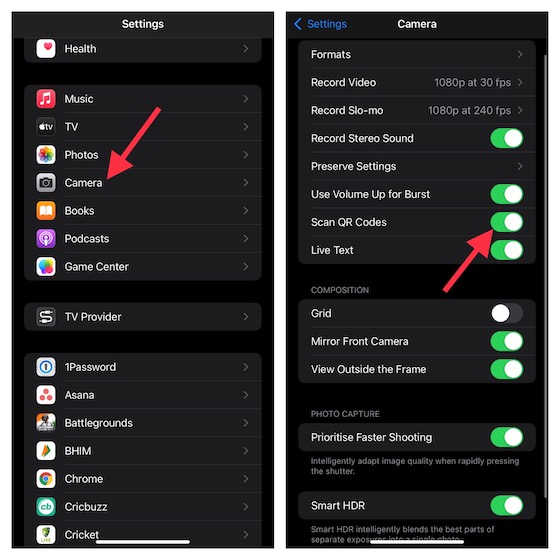
2. Now, launch the camera app on your iPhone.
3. Next up, point the camera at the UPI QR Code you want to scan. The moment the camera app recognizes the QR code, your most recently used UPI payment app will show up in the viewfinder. Now, tap on the app link to proceed.
4. Next up, you will see a pop-up saying, “Camera wants to open [UPI payments app name]”. Tap Open to continue. After that, go through the usual process to make the payment. For instance, you will need to enter the amount, add a message, and hit Send to enter the UPI PIN and authorize the transaction.
Access Recently Used UPI Payment Apps in the iOS 15 Camera App
1. If you want to use another UPI payment app instead of the one suggested by the camera app, tap on the QR code scanner icon at the bottom right corner of the viewfinder. Now, a context menu with a list of all your recently used UPI payment apps will pop up.
2. Next, choose your preferred app from the list. Again, if you are using a certain UPI payments app for the first time from the camera app, it will ask your permission to open the app. After that, you can go through the usual process to make the merchant payment securely. That’s as straightforward as it can ever get!
While I’m pleased with this new India-exclusive feature in iOS 15, I think the user experience could be better. First, it took me a good 10 to 15 minutes to discover how to access all recently used UPI apps, instead of just the one suggested by the camera app. Second, the context menu doesn’t show up all the 10 recently used UPI payment apps, as claimed by Apple.
In my case, the context menu showed only 7 apps at a time. It would have been better had there been a pull-up tab or an iMessage-like bar above the camera options. That way, you could access all the recently used UPI apps and select the preferred app by swiping left/ right.
UPI Apps That Support iPhone Camera QR Code Scanning Feature
Even though this is a new iOS 15 feature, most UPI payment apps support the UPI QR code scanning functionality via the iPhone camera out of the box. So, it doesn’t matter which payments app you use, there is a high chance you won’t run into any incompatibility issue. Here is a list of all the UPI payment apps (we tested most of them) that support iOS 15’s QR code scanning feature in India.
- PhonePe
- Google Pay
- Amazon Pay
- Jio Pay
- BHIM (should also support all bank-specific BHIM apps)
- Paytm
- Freecharge
- WhatsApp Pay
- Mobikwik
- PayZapp
- Airtel UPI Pay
We have compiled an extensive roundup of the best UPI payment apps. So if you wish to find out more about these apps and get to know some handy tips and tricks, head over to the linked article.
Use iPhone Camera App to Scan UPI QR Codes in India
So that’s how you can use your iPhone camera to scan UPI QR codes while buying food or buying groceries at the local farmer’s market in India. Now, you don’t need to jump through multiple hoops to scan the QR code and complete the payment. Moreover, it’s great to see Apple cozying up to India’s popular UPI framework. The company even recently added UPI, Rupay cards, and net banking as supported payments methods on the App Store. So yeah, you can use your iPhone to make UPI payments with ease going forward. What are your thoughts on this India-exclusive feature? Let us know your thoughts in the comments below.