There are several reasons you might be wondering how to unpair Apple Watch. Perhaps, you’ve got a new Apple Watch and wish to disconnect the old one from your iPhone. Or maybe, you wish to trade in your old Apple Watch or hand it over to your family member or a friend. In such cases, it’s important to unpair your smartwatch rather than just erase it, otherwise Apple’s Activation Lock will prevent the other person from using it. In this article, we’ll tell you how to unpair Apple Watch with or without the paired iPhone. Without any further ado, let’s begin!
Note:
Bear in mind that unpairing your Apple Watch will erase all content & restore settings to their defaults.
Unpair Apple Watch Using iPhone
The most fool-proof way to unpair your Apple Watch is by using the ‘Watch’ app on your iPhone. This will remove the Activation Lock and erase your Apple Watch data, so you can sell your smartwatch or pair it with another iPhone. Here’s how to do it:
- Make sure your Apple Watch and iPhone are close to each other.
- Open the Watch app on your iPhone and tap on All Watches. Here, tap on the “ⓘ” icon next to the watch you want to unpair.
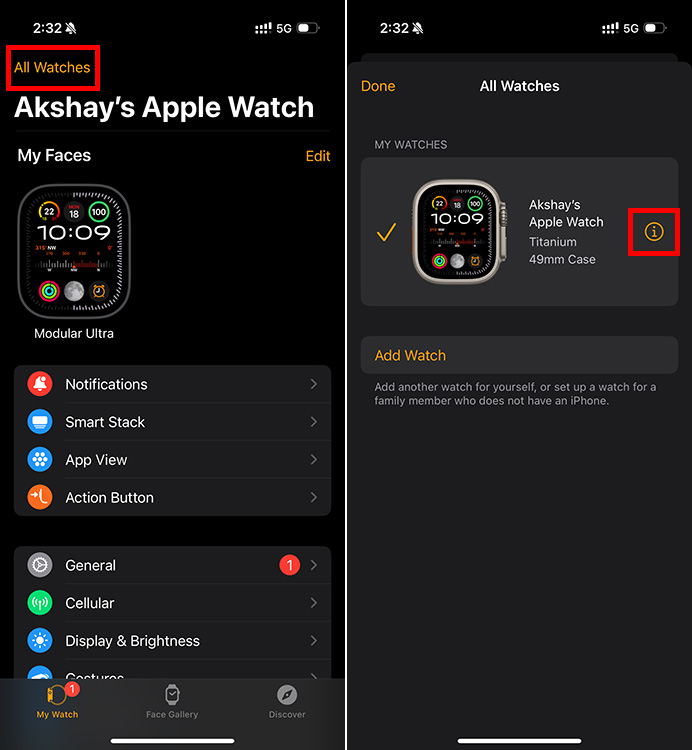
- From the bottom, tap on ‘Unpair Apple Watch‘. Then tap on ‘Unpair [Name] Apple Watch‘ to confirm your choice.
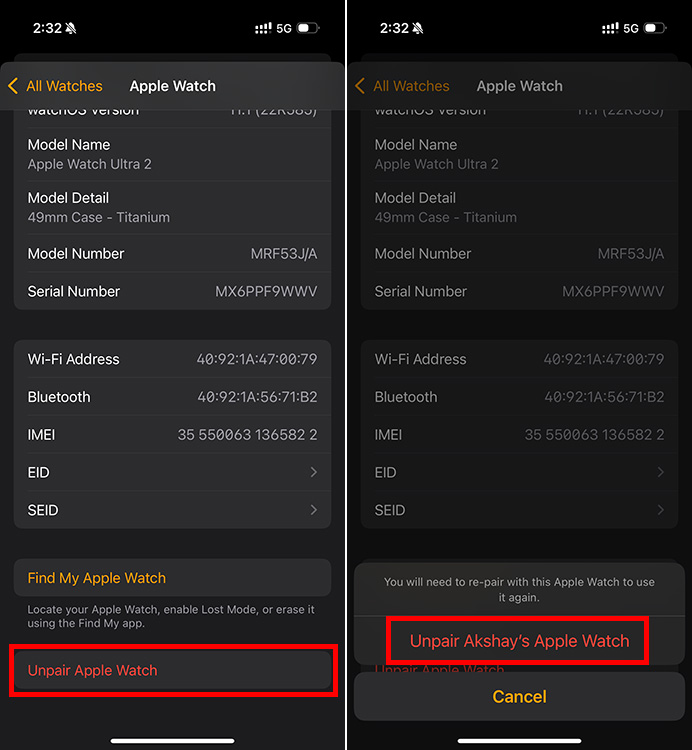
- If you own a cellular model, you can choose to keep or remove your data plan. If you wish to pair your Apple Watch with your iPhone again, keep the plan. Otherwise, you can choose to remove the plan or cancel your cellular subscription.
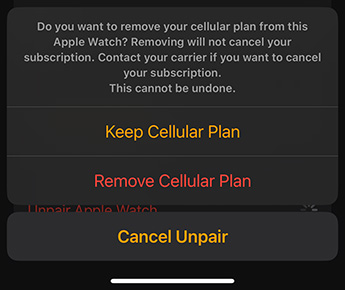
- Next up, enter your Apple ID password to disable the Activation Lock from the Watch. Once you’ve entered the password, tap on Unpair in the top-right of the screen.
That’s it. Once you’ve done that, your Apple Watch will start taking a backup of its data on your iPhone and then reset itself to factory settings. This entire process can take some time. Once the process is complete, you can re-pair the watch to your iPhone if you want, or you can sell it, or hand it down to someone.
Unpair Apple Watch Without Paired iPhone
If you don’t have your paired iPhone, you can also remove the Activation Lock using your Apple Account. Also, if you’ve reset the Apple Watch directly from the watch itself, and you wish to give it away to someone else, you will need to disable the Activation Lock otherwise the watch will not pair with another iPhone. Here’s what you need to do:
- Head to the iCloud website on your computer and sign in with your Apple ID
- From your dashboard, click on “Find My”
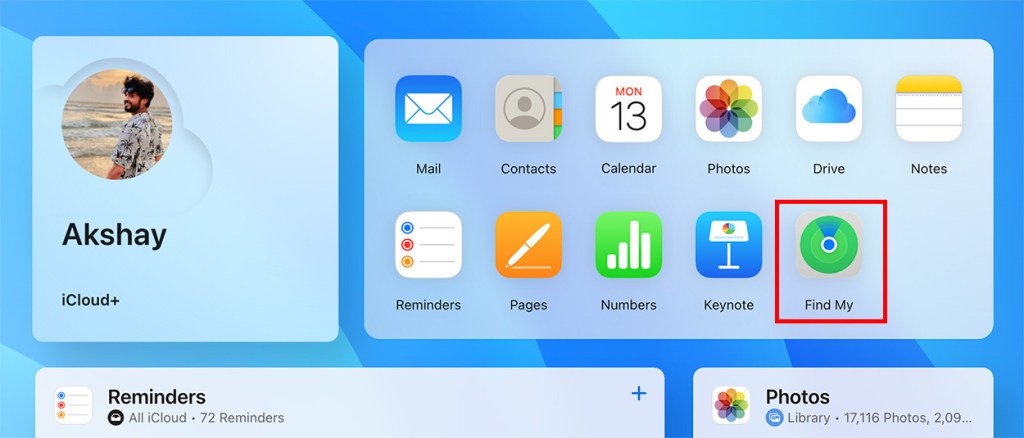
- Click on your Apple Watch in the list of devices
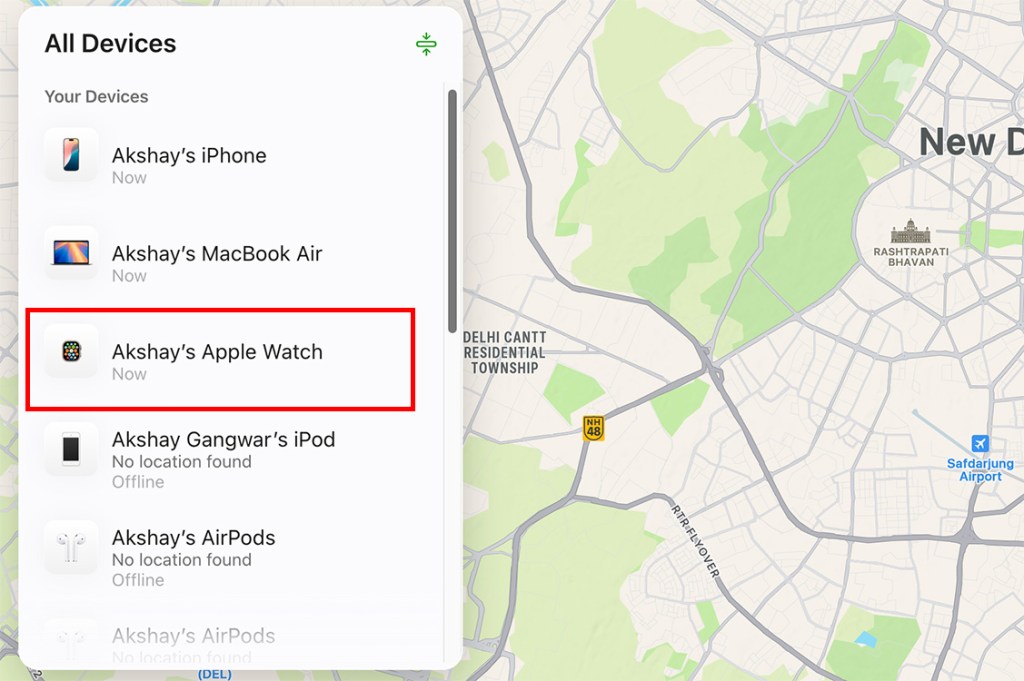
- Click on “Erase” and confirm the action in the pop-up dialog box
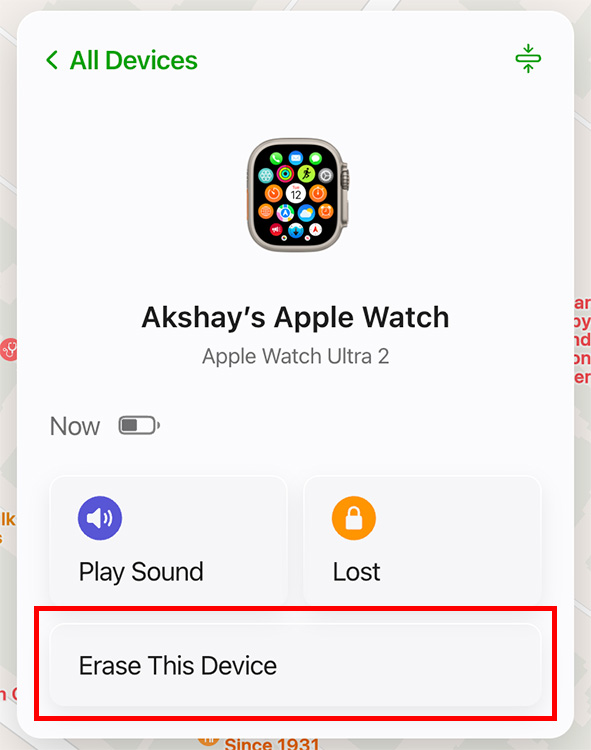
- Enter your Apple ID password
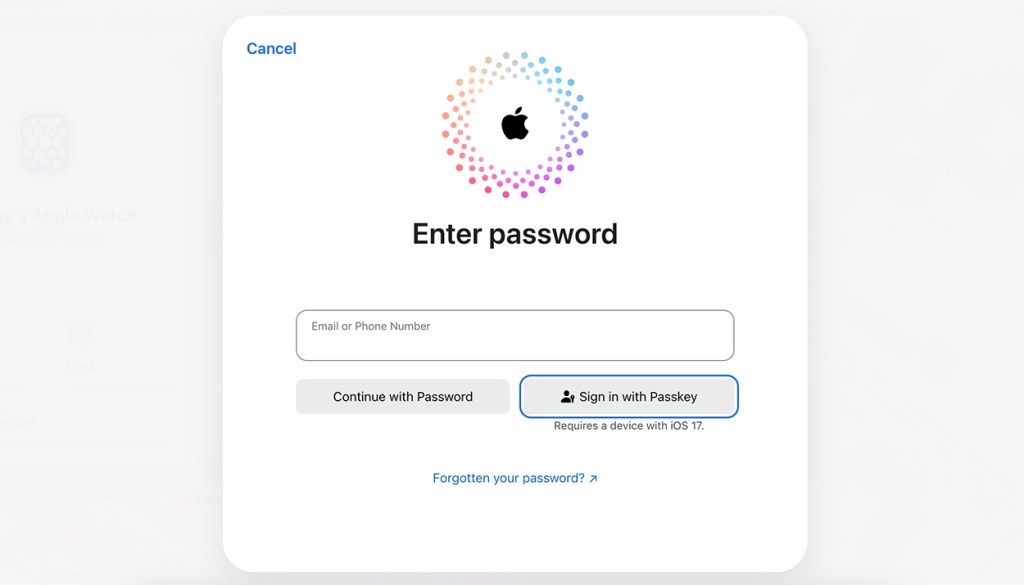
- You will receive a verification code on your Apple Watch, just enter this on the iCloud website.
That’s it. Your Apple Watch will be unpaired from your account, and all the data and settings will be reset, so you can safely trade it in, or hand it over to someone else.
That’s how you can unpair the Apple Watch with or without your iPhone. Once you’ve unpaired your smartwatch, you can easily pair it with your new iPhone or sell it to someone worrying about anything. In case you have any doubts, feel free to reach out to us in the comments below.







