- Wi-Fi Calling lets you use Wi-Fi to make/receive audio calls, iMessages, and FaceTime calls on your iPhone.
- Go to Settings -> Wi-Fi Calling -> Wi-Fi Calling on This iPhone and hit Enable to turn on Wi-Fi Calling on your iPhone.
- If you can't enable Wi-Fi Calling, contact your network provider or update software on your device.
Wi-Fi Calling is a supremely handy feature that lets you use Wi-Fi to make/receive audio calls on your iPhone, even if it says “No Service” or “SOS”. It’s a lifesaver in situations when you’re stuck in a cellular dead zone and need to make an important phone call. If you can access a nearby Wi-Fi signal, you can make and receive calls on your iPhone. Damn convenient, right? So, you should know how to turn on Wi-Fi calling on an iPhone and how to use it. In this article, we’ve summed up everything about calls over Wi-Fi on an iPhone. So, let’s get started.
Prerequisites to Use Wi-Fi Calling on an iPhone
- Your network carrier must support Wi-Fi calling.
- Your iPhone needs to be connected to a stable Wi-Fi network.
All the iPhone models (iPhone 5c or later) support Wi-Fi calling. So, you shouldn’t face any compatibility issues on the model you own.
How to Enable Wi-Fi Calling on iPhone
- Open the Settings app on your iPhone and visit the Phone or Mobile Data/ Cellular section.
- Now, tap on Wi-Fi Calling.
- Here, turn ON the “Wi-Fi Calling on This iPhone” toggle and hit the “Enable” option in the pop-up menu.
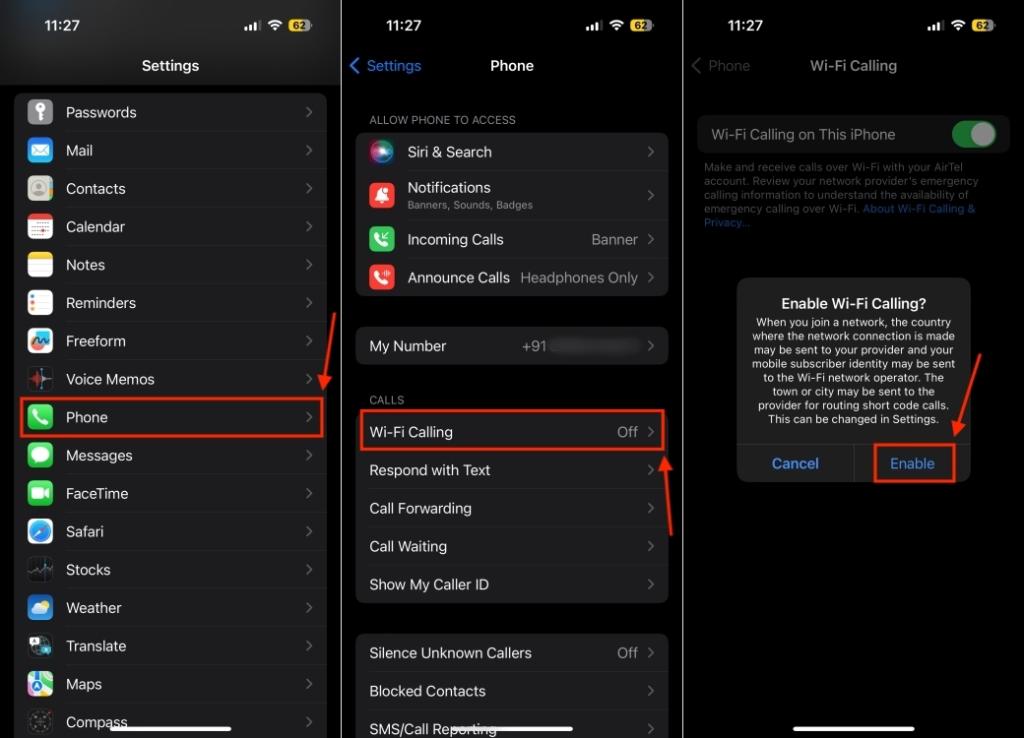
- If prompted, enter or confirm your address for emergency services.
Once you’ve done this, you should see “Wi-Fi” in the status bar- next to the name of your network carrier. This ensures that “Wi-Fi Calling” is available and all your calls will go through Wi-Fi.
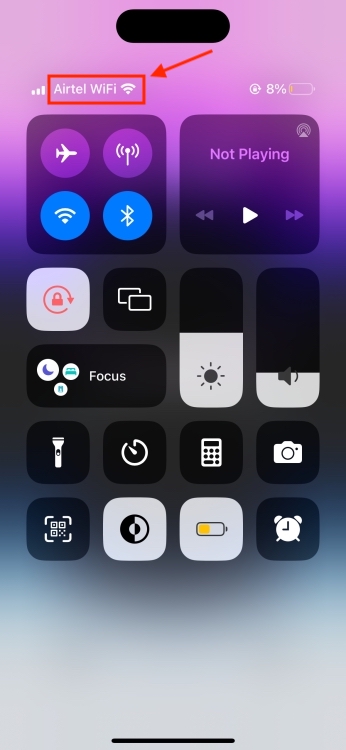
How to Use Wi-Fi Calling on iPhone
After you enable Wi-Fi Calling on iPhone, all the calls will automatically switch from cellular network to Wi-Fi, when you’re connected to a Wi-Fi network. If there’s no or poor Wi-Fi signal strength, the call will automatically switch back to the cellular network. Bear in mind that you cannot use Personal Hotspot when making calls over Wi-Fi.
That’s how you can turn on Wi-Fi Calling on an iPhone. As you’ve seen, the process is pretty straightforward and takes a few seconds only. Do you make calls over Wi-Fi? How’s your experience? Tell us in the comments section below.
If Wi-Fi Calling is not an option on your iPhone or you can’t enable it, here’s what to do:
1. Check if your network carrier supports Wi-Fi Calling or not. (See here)
2. Make sure your iPhone is running the latest version of iOS.
3. Restart your iPhone.
4. Connect to a different network. The Wi-Fi network you’re connected to might not support the Wi-Fi Calling feature.
5. Toggle the Wi-Fi Calling option.
6. Reset Network Settings on your iPhone.
In most cases, network providers offer Wi-Fi Calling at no additional cost. They treat Wi-Fi calls as normal calls and deduct minutes from your active plan. Bear in mind that this rule applies only when you make or receive Wi-Fi calls in your country. For international calls, you will be charged extra. Also, some public Wi-Fi networks may charge you a fee to connect to and access the network.







