- Samsung's new Now bar is a highlight feature of One UI 7 but sadly, you cannot disable it completely.
- The Now bar can be hidden from the Always-on display by going to Settings > Lock screen and AOD > Always-on Display and then disabling the Now Bar toggle.
- You can also turn off unwanted modules from the Now Bar from Settings > Lock screen and AOD > Now bar.
The Now bar is the new highlight feature of Samsung’s latest One UI 7 (review). This handy pill-shaped icon sits at the bottom of the lock screen. It shows live updates of ongoing tasks at a glance and has become the favorite of many users. However, there is an audience who find it obtrusive and prefer to have it disabled. So if you count yourself among them, then this guide will help you turn off the Now bar on One UI 7 on Samsung Galaxy Phones.
Can You Turn Off Now Bar in One UI 7?
The Now bar on One UI 7 shows ongoing tasks like timer, audio and video recording, charging status, map directions, music playback, and more similarly as the Live Activities in iPhones. So it is a prominent feature, and as a result, Samsung does not offer any option within the settings to disable it completely.

However, there are ways to hide the Now Bar on the Always-On display or hide unwanted elements from showing up inside the Now Bar. If you recently updated your phone to One UI 7, only rolling back to One UI 6 can help you get rid of it.
Turn Off Now Bar in One UI 7 on a Samsung Phone
You cannot remove the Now bar completely. But, there are ways to limit its functionality to minimize your interactions with it. Here’s how you can do it.
Method 1: Turn Off Now Bar on Always-On Display
If you don’t wish to view or interact with the Now Bar on the Always-On display of your Samsung phone, One UI, fortunately, lets you do that.
- Open the Settings app on your Samsung phone.
- Inside Settings, scroll down and select Lock screen and AOD.
- Here, tap on Always-On Display.
- On the next screen, turn off the Show Now bar toggle.
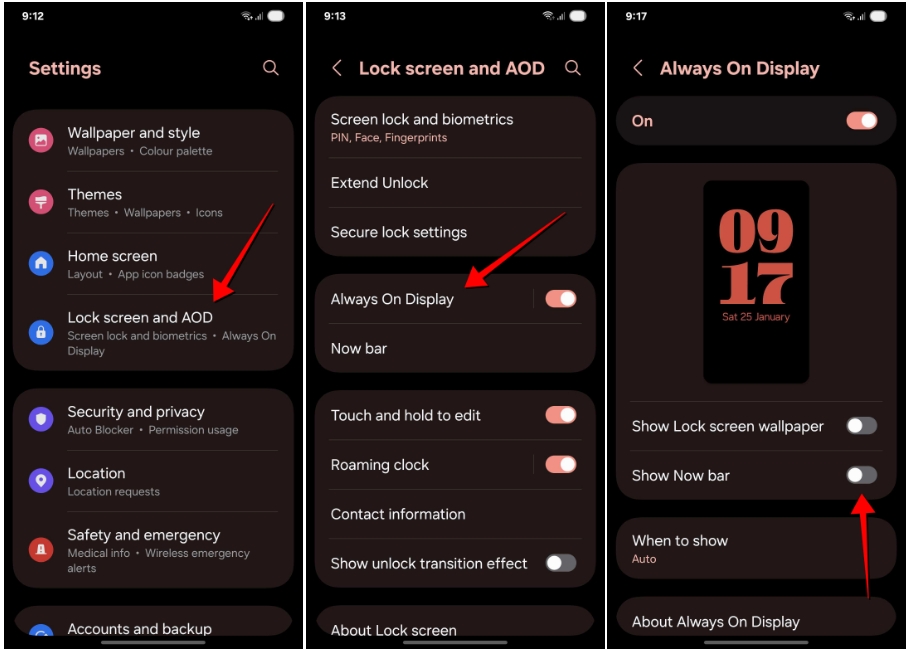
The Now Bar will now disappear from the Always-on display.
Method 2: Disable Now Bar Modules
Besides the Always-on display, if you don’t wish to see elements of the Now bar on the lock screen, you’ll have to disable unwanted modules. Here’s how you can do it.
- Head over to the Settings app on your smartphone.
- Now go to Lock screen and AOD > Now bar.
- Here, turn off toggles for all options under “Live notifications”. This prevents the Now bar from appearing when an ongoing task is running on your phone.
- You also need to disable the Media player and Current mode toggles at the bottom.
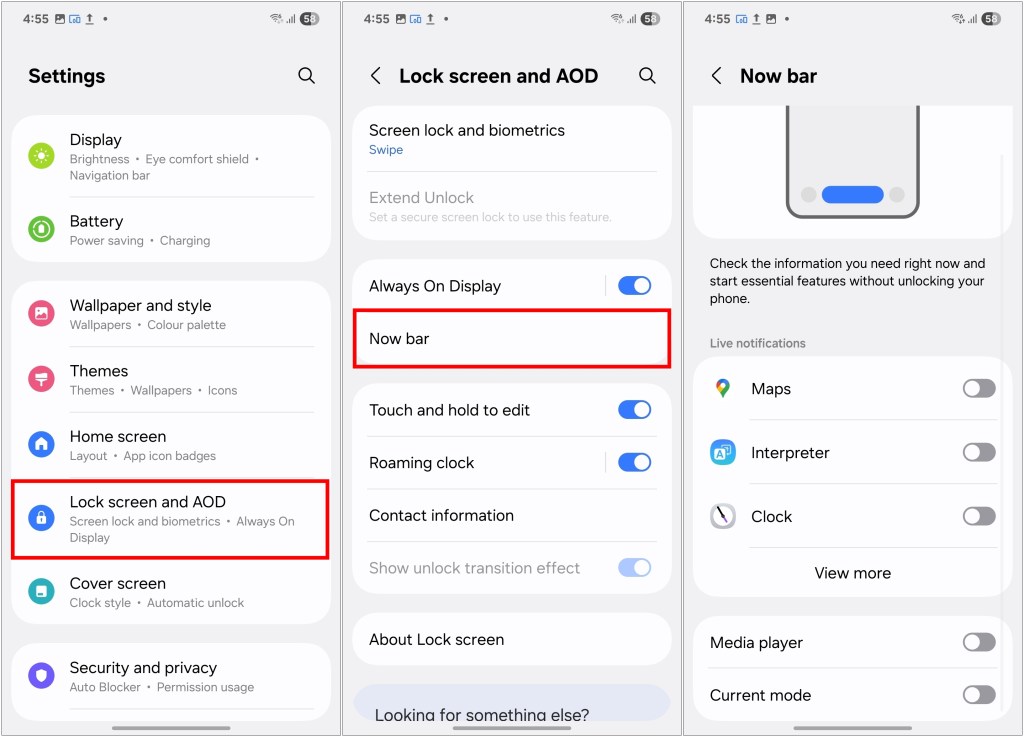
Once you have done that, the Now bar will appear at minimum instances. However, it will still appear when putting your device on charge and while voice recording is going on.
Now bar is one of those features that users will be looking forward to the most in One UI 7. But it is understandable that some might prefer to have it turned off after the initial honeymoon period. I do hope that Samsung includes an option to turn it off completely later down the line, but till then, the above method should do the trick for you.
No. The Now bar is a system-level feature, and hence Samsung does not offer any method to completely turn it off from the settings. So if you have updated your phone to One UI 7, then you cannot disable it.
The Now bar currently shows ongoing voice recording, music playback, timer, stopwatch status, and charging percentage when the device is plugged in. It will likely support more apps as the update gets rolled out to more devices.
If you want to prevent the Now bar from showing up on your lock screen, then go to settings > Lock screen and AOD > Now bar and turn off the toggle for all options under Live notifications.







