- By default, hand gesture reactions are enabled on iOS 17, iPadOS 17, and macOS Sonoma.
- Users can disable FaceTime reactions so they don't trigger accidentally by visiting the Control Center> Effects> Reactions.
- With iOS 17.4, Apple is releasing a new API to allow third-party video conferencing apps to turn off gesture-based reactions by default.
With iOS 17, iPadOS 17, and macOS Sonoma, Apple added an interesting, hand gesture reactions feature to make your video calls more fun and expressive. When you’re on a video call on FaceTime or any other third-party video calling app, you can make hand gestures to fill up the camera frame with unique animations and 3D effects that look super cool. While it’s an exciting addition, you can sometimes trigger them unintentionally, leading to awkward moments during important video calls like business meetings, virtual interviews, or therapy sessions. To escape such embarrassment, you should know how to disable gesture-based reactions on an iPhone. Without any ado, let’s get started.
Disable iOS 17 FaceTime Reactions on iPhone
When you’re on a FaceTime video call on an iPhone or iPad, you can easily trigger on-screen effects like fireworks, hearts, confetti, balloons, and more floating the display over the window. Unarguably, FaceTime reaction effects make video calls with family & friends more fun. However, there may be certain situations when you want to make sure that you don’t accidentally trigger any reactions. For instance, you won’t ever want to flood the screen with hearts during your official meetings.
Since the iOS 17 hand gesture reactions feature is turned on by default, it’s easy to trigger the gestures unintentionally. Fortunately, you can manually turn off FaceTime reactions on your iPhone. Just follow the below steps:
- Open the FaceTime app on your iPhone.
- Swipe down from the top-right corner of the screen to open the Control Center.
- From the top-left corner, tap on Effects.
- Now, tap on the Reactions button so it’s no longer selected.
- Finally, swipe up to return to the FaceTime app.
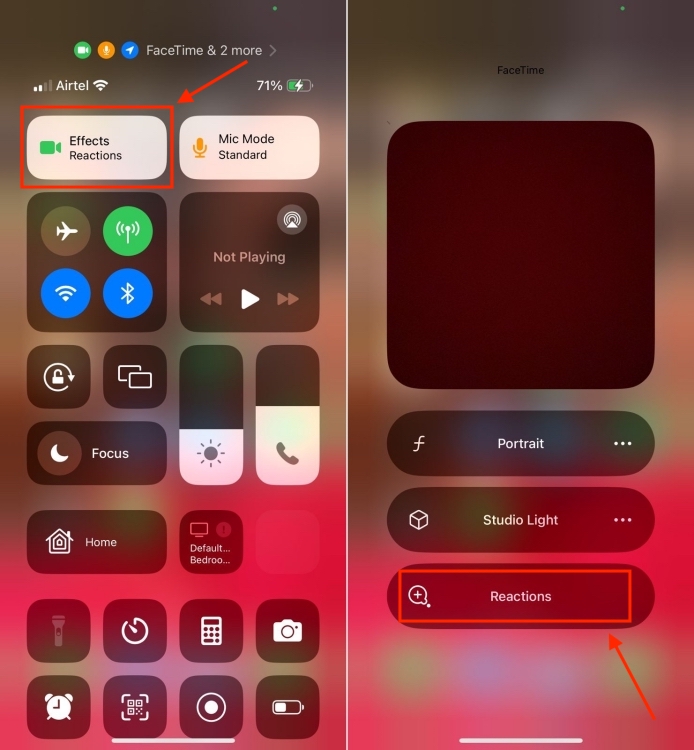
Disable Hand Gesture Reactions on Third-Party Apps on iPhone
Interestingly, Apple is releasing a new API with iOS 17.4 that allows third-party video conferencing apps to turn off gesture-based reactions by default in their apps. It means the hand gesture reactions won’t be enabled by default. It would be the choice of the user if he wants to enable the feature or not. We’ll update this article when third-party video conferencing apps like Zoom, and WhatsApp roll out the feature to disable reactions.







