The LED flash on your smartphone isn’t something you use regularly, but it does come in handy in some situations. Now, if you recently got your hands on a new iPhone, it is possible that you accidentally switched on the flashlight, and turning it off can be confusing. So, continue reading to learn how to turn off flashlight on iPhone in three different ways.
How to Turn Off Flashlight on iPhone from Lock Screen
With the launch of iPhone X, Apple introduced the ability to access the camera and flashlight from the lock screen itself. You do not even need to unlock your iPhone to turn on or off the flashlight. Here’s how you can do it:
1. Tap your iPhone’s screen to wake it up.
2. Now, tap and hold the Flashlight icon at the bottom left corner until you feel a haptic vibration.
3. And that’s it. The flashlight on your iPhone should now be turned off.

How to Turn Off iPhone Flashlight from Control Center
With the introduction of Face ID, Apple completely changed the way users access the Control Center on iPhones. While on iPhones with a Home button, the Control Center is accessed with a swipe up from the bottom of the screen, you need to swipe down from the top right on iPhones that have Face ID. That said, here’s how to turn off the flashlight using Control Center on your iPhone:
1. For the latest iPhones with Face ID and no Home button, swipe down from the top right corner of the display. For iPhones that have a Home button, such as iPhone 8 or iPhone SE, swipe up from the bottom edge of the screen.
2. On the Control Center, locate and tap the Flashlight tile to turn the flashlight off.
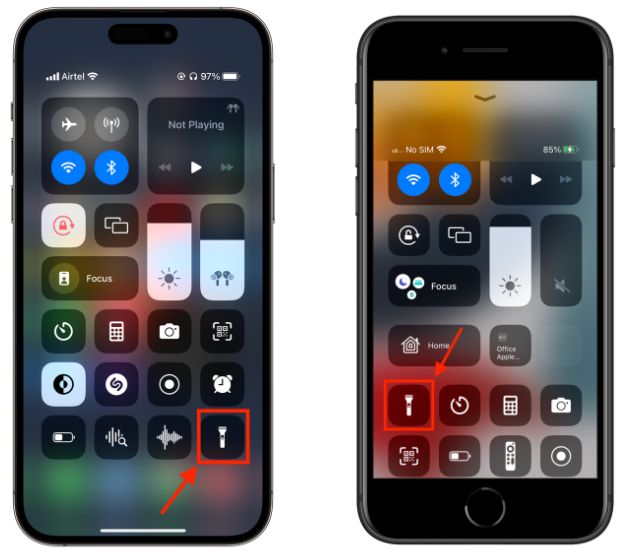
How to Turn Off Flashlight on iPhone Using Siri
If, in case, your iPhone screen isn’t responding, you can ask Siri to turn off the flashlight on your iPhone. Here’s how it works:
1. Activate Siri on your iPhone by long-pressing the power/side button and say “turn off the flashlight.”
2. Siri will then turn the flashlight off, and you will see a screen prompt saying “it’s off now.”
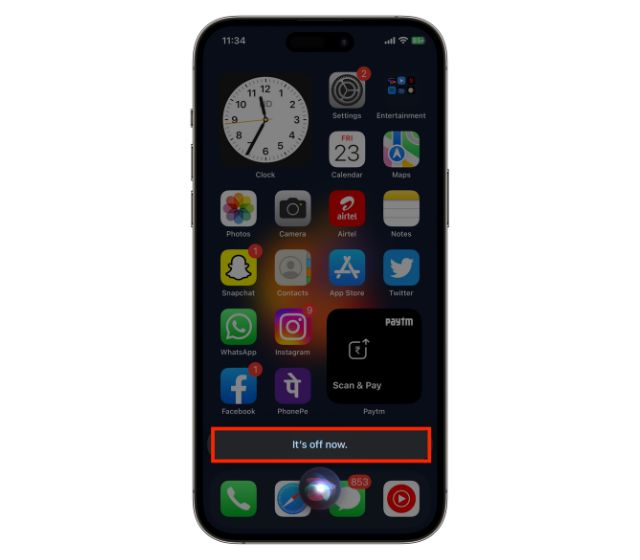
How to Add Flashlight to Control Center on iPhone
While the flashlight tile is available by default in the Control Center on iPhones, there’s a chance that you might have accidentally removed it while editing the tiles. If that’s the case, here’s how you can add the flashlight tile to the Control Center on your iPhone:
1. First, access the Control Center settings on your iPhone.
2. Scroll down to locate the Torch option, and tap the “+” button against it.
3. That’s all. You will now see the flashlight option in the Control Center.
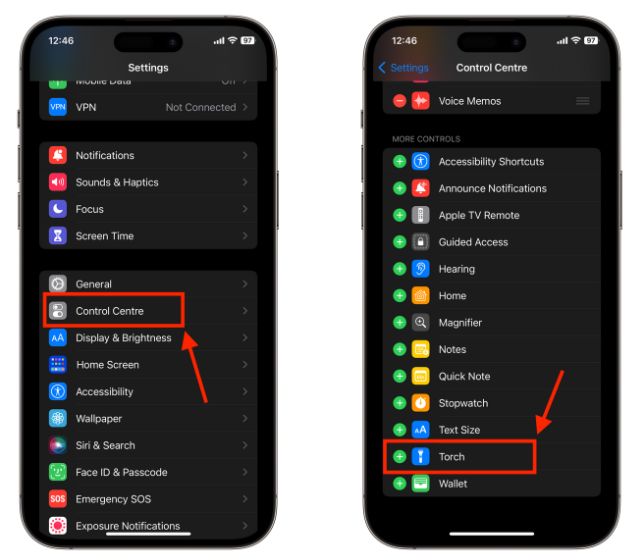
While we are here learning basic features, check out the new iOS 17 features coming to iPhone later this year. Also, if you are new to iOS and AirDrop is not working for you, here are the best fixes you can follow.
You can use the flashlight icon on the lock screen or ask Siri to turn off the flashlight.
Yes, you can go to Settings -> Accessibility -> Touch -> Back Tap -> Torch.






